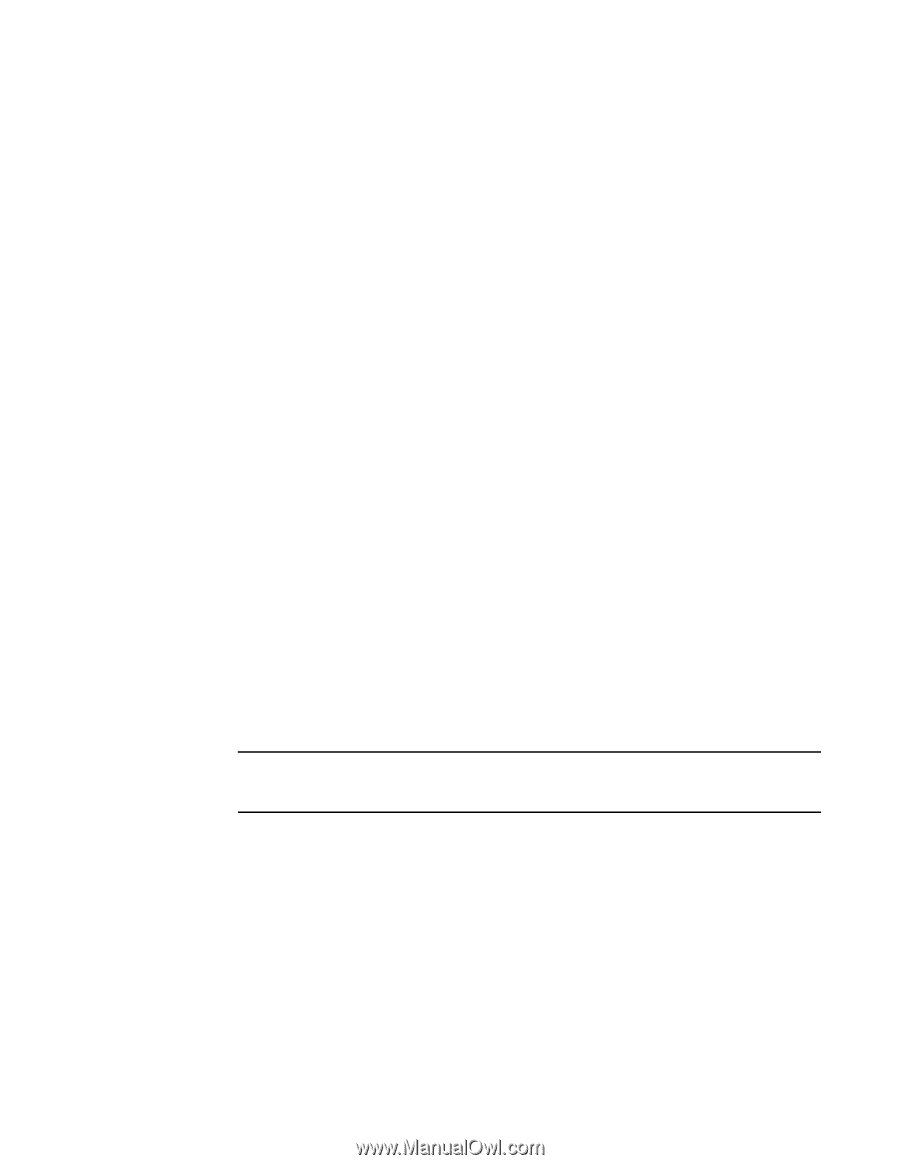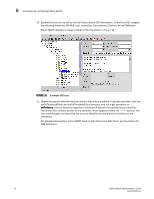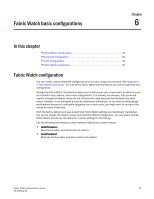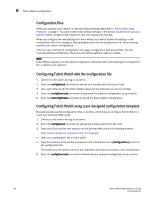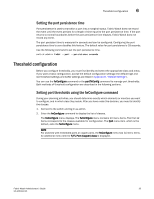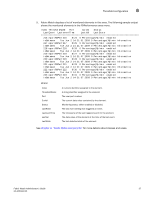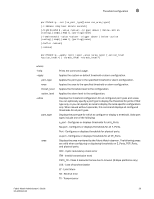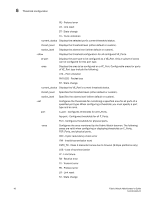HP StorageWorks 1606 Brocade Fabric Watch Administrator's Guide v6.3.0 (53-100 - Page 59
Setting the port persistence time, Threshold configuration
 |
View all HP StorageWorks 1606 manuals
Add to My Manuals
Save this manual to your list of manuals |
Page 59 highlights
Threshold configuration 6 Setting the port persistence time Port persistence is used to transition a port into a marginal status. Fabric Watch does not record the event until the event persists for a length of time equal to the port persistence time. If the port returns to normal boundaries before the port persistence time elapses, Fabric Watch does not record any event. The port persistent time is measured in seconds and can be configured. Configuring the port persistence time to zero disables this feature. The default value for port persistence is 18 seconds. Use the following command to set the port persistence time. switch:admin> fwSet --port --persistence seconds Threshold configuration Before you configure thresholds, you must first identify and select the appropriate class and areas. If you want a basic configuration, accept the default configuration settings (the default high and low threshold settings and buffer settings are listed in Appendix B, "Default Settings"). You can use the fwConfigure command or the portThConfig command to manage port thresholds. Both methods of threshold configuration are described in the following sections. Setting port thresholds using the fwConfigure command During your planning activities, you should determine exactly which elements or monitors you want to configure, and in which class they reside. After you have made this decision, you need to identify the classes. 1. Connect to the switch and log in as admin. 2. Enter the fwConfigure command to display the list of classes. The fwConfigure menu displays. The fwConfigure menu contains 13 menu items. The first 12 items correspond to the classes available for configuration. The Quit menu item, which is the default, exits the fwConfigure menu. NOTE For switches with embedded ports or copper ports, the fwConfigure menu has 14 menu items. An additional menu item for F/FL Port (Copper) class is displayed. Fabric Watch Administrator's Guide 35 53-1001342-01