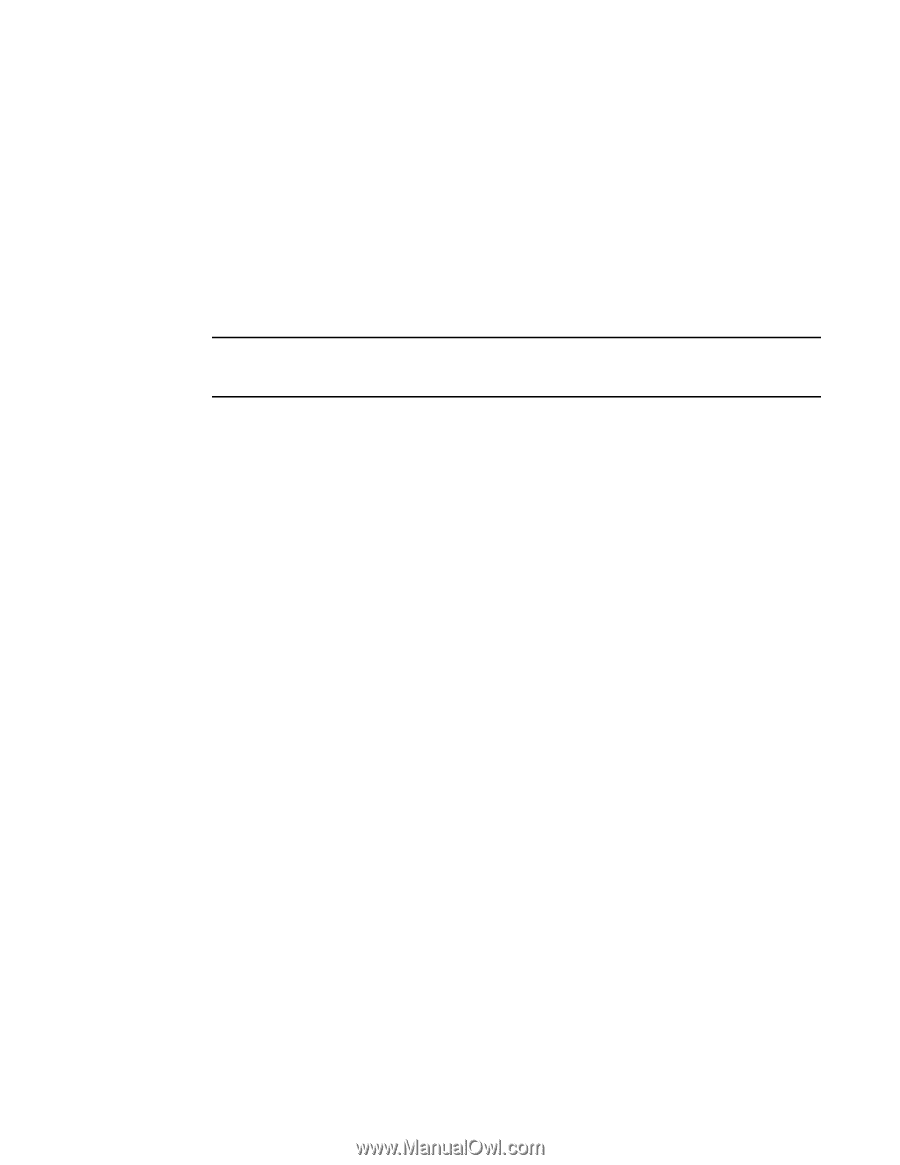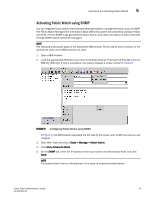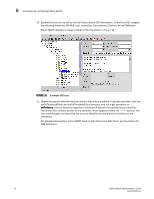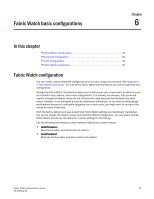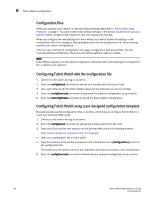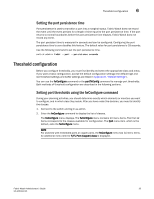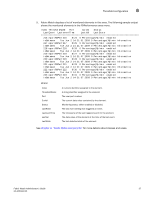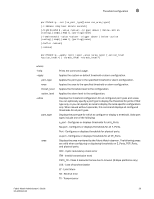HP StorageWorks 1606 Brocade Fabric Watch Administrator's Guide v6.3.0 (53-100 - Page 58
Configuration files, Configuring Fabric Watch with the configuration file
 |
View all HP StorageWorks 1606 manuals
Add to My Manuals
Save this manual to your list of manuals |
Page 58 highlights
6 Fabric Watch configuration Configuration files When you activate Fabric Watch, it uses the default settings described in "Fabric Watch Best Practices" on page 7. You cannot alter these default settings; if the default values do not suit your specific needs, configure Fabric Watch to use more appropriate settings. When you configure the new settings for Fabric Watch, your switch stores the settings in the configuration file. If you change or add settings directly into the configuration file, those settings become your custom configuration. There are two methods for configuration file usage: configuration files and profiles. You can manually edit the configuration file to ensure that the settings meet your needs. NOTE Fabric Watch supports non-disruptive configuration download. After downloading the configuration file, a reboot is not required. Configuring Fabric Watch with the configuration file 1. Connect to the switch and log in as admin. 2. Enter the configUpload command to upload your configuration file to your host. 3. Use a text editor to edit the Fabric Watch values for the elements you want to change. 4. Enter the configDownload command to download the updated configuration to your switch. 5. Enter the fwConfigReload command to reload the Fabric Watch configuration. Configuring Fabric Watch using a pre-designed configuration template Brocade provides partial configuration files, or profiles, which help you configure Fabric Watch to meet your particular SAN needs. 1. Connect to the switch and log in as admin. 2. Enter the configUpload command to upload the configuration file to the host. 3. Open one of the profiles that appears on the Brocade Web site at the following location: http://www.brocade.com/support/mibs_rsh/index.jsp 4. Open your configuration file in a text editor. 5. Copy the contents of the profile and append that information to the [Configuration] section of the configuration file. The contents of the profile overwrite any duplicate information previously in the configuration. 6. Enter the configDownload command to download your updated configuration to your switch, 34 Fabric Watch Administrator's Guide 53-1001342-01