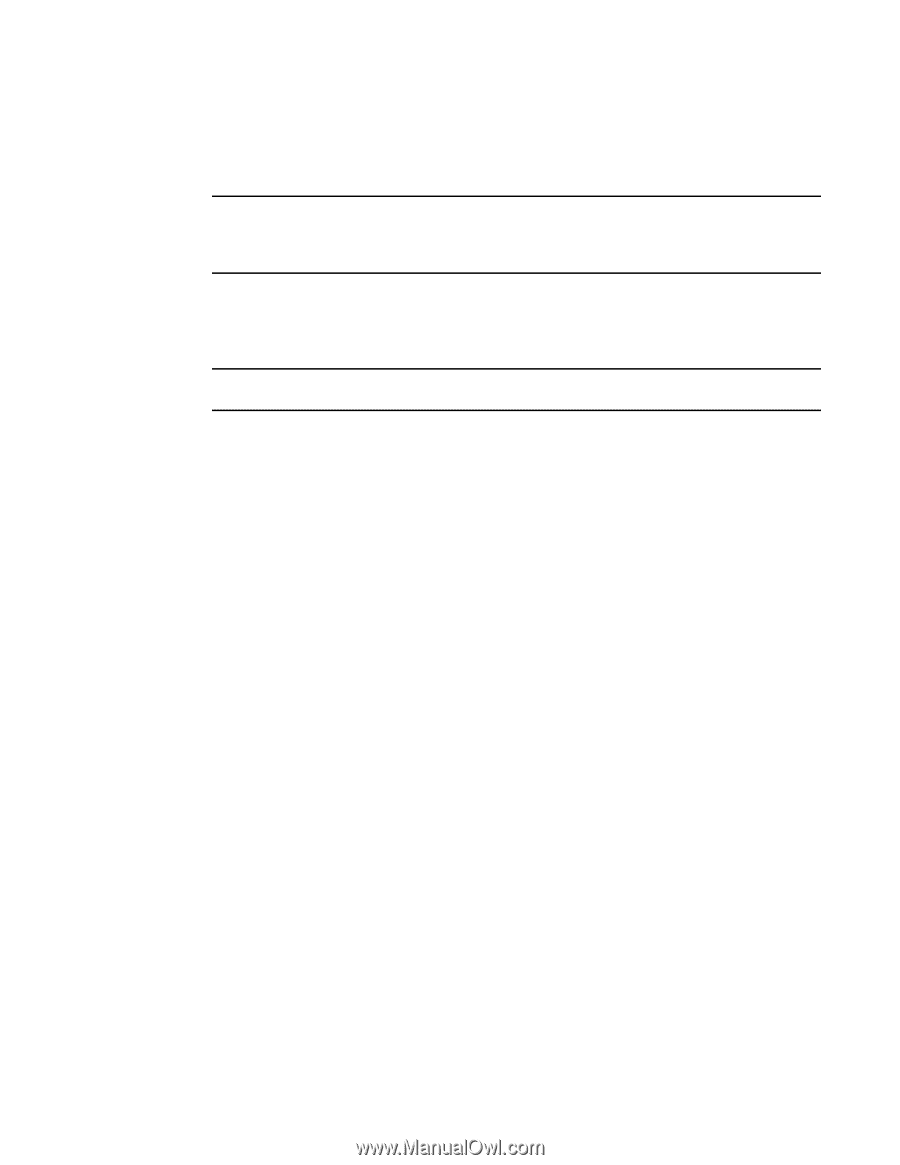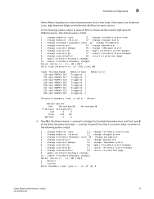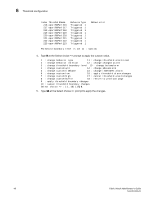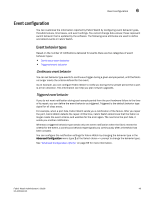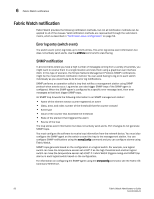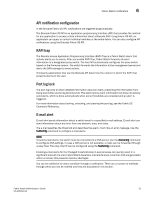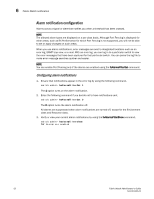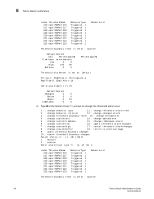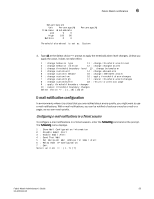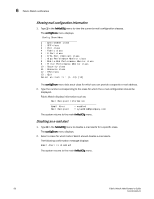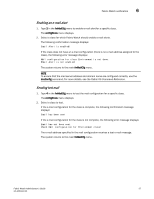HP StorageWorks 1606 Brocade Fabric Watch Administrator's Guide v6.3.0 (53-100 - Page 76
Alarm notification configuration, Configuring alarm notifications
 |
View all HP StorageWorks 1606 manuals
Add to My Manuals
Save this manual to your list of manuals |
Page 76 highlights
6 Fabric Watch notification Alarm notification configuration Alarms act as a signal or alert that notifies you when a threshold has been crossed. NOTE The allowed alarm types are displayed on a per-class basis. Although Port Fencing is displayed for other areas, such as RX Performance for which Port Fencing is not supported, you will not be able to set or apply changes on such areas. When you use alarm notifications, error messages are sent to designated locations such as an error log, SNMP trap view, or e-mail. With an error log, you can log in to a particular switch to view the error messages that have been captured for that particular switch. You can parse the log file to make error message searches quicker and easier. NOTE You can enable Port Fencing only if the alarms are enabled using the fsAlarmsFilterSet command. Configuring alarm notifications 1. Ensure that notifications appear in the error log by using the following command. switch:admin> fwAlarmsFilterSet 1 The 1 option turns on the alarm notification. 2. Enter the following command if you decide not to have notifications sent. switch:admin> fwAlarmsFilterSet 0 The 0 option turns the alarm notification off. All alarms are suppressed when alarm notifications are turned off, except for the Environment class and Resource class. 3. Verify or view your current alarm notifications by using the fwAlarmsFilterShow command. switch:admin> fwalarmsfiltershow FW: Alarms are enabled 52 Fabric Watch Administrator's Guide 53-1001342-01