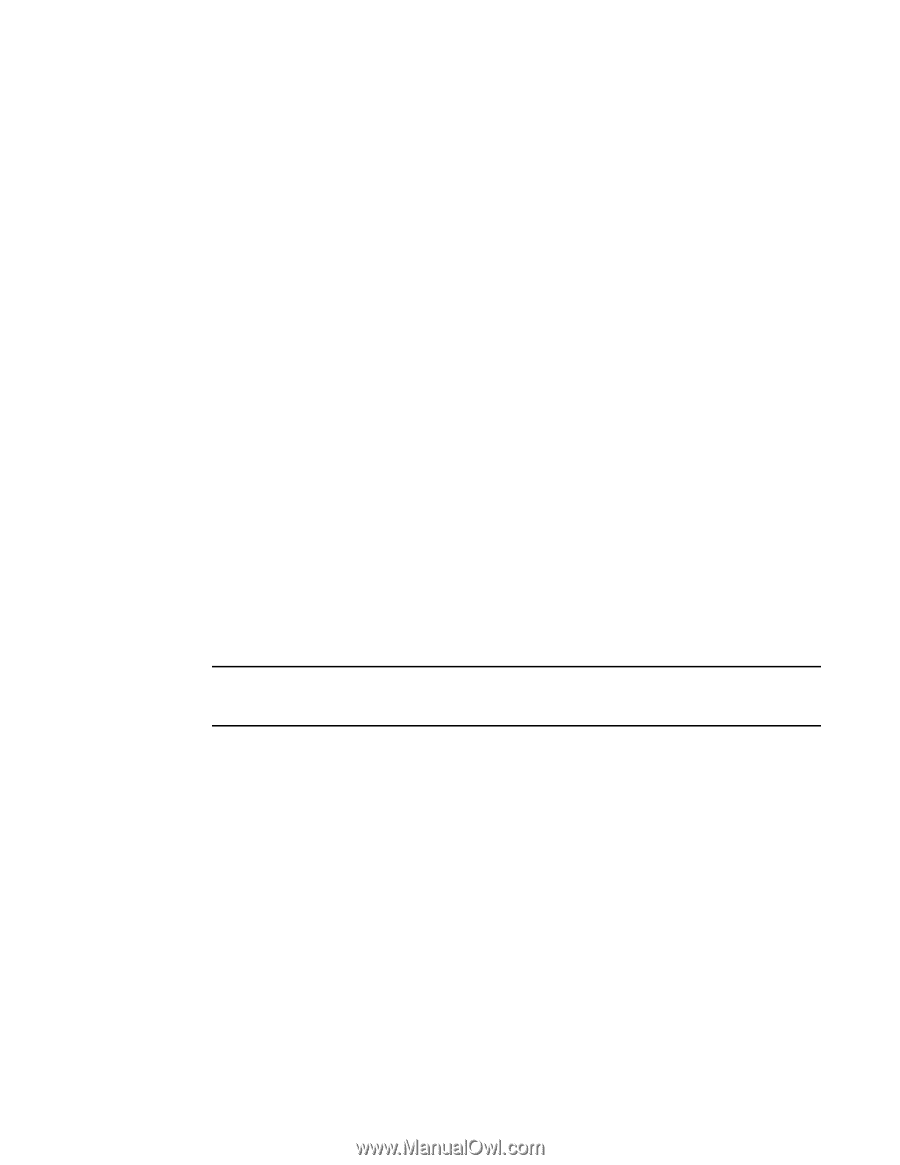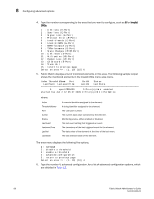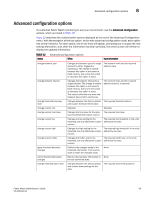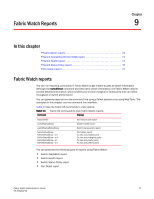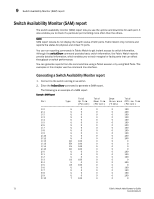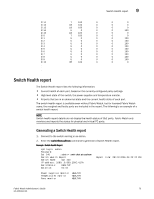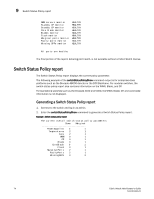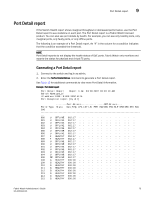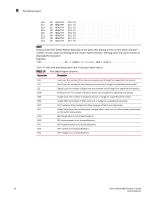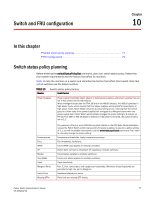HP StorageWorks 1606 Brocade Fabric Watch Administrator's Guide v6.3.0 (53-100 - Page 97
Switch Health report, Generating a Switch Health report
 |
View all HP StorageWorks 1606 manuals
Add to My Manuals
Save this manual to your list of manuals |
Page 97 highlights
Switch Health report 9 2/11 2/12 2/13 2/14 2/15 3/0 3/1 3/2 3/3 3/4 3/5 3/6 3/7 3/8 3/9 3/10 . . . T 100 0 0 0 LB 100 0 0 0 LB 100 0 0 0 U 0 0 0 100 LB 100 0 0 0 T 100 0 0 0 U 0 0 0 100 U 0 0 0 100 U 0 0 0 100 U 0 0 0 100 U 0 0 0 100 U 0 0 0 100 U 0 0 0 100 U 0 0 0 100 U 0 0 0 100 VE 100 0 0 0 Switch Health report The Switch Health report lists the following information: • Current health of each port, based on the currently-configured policy settings. • High-level state of the switch, the power supplies and temperature monitor. • All ports that are in an abnormal state and the current health state of each port. The switch health report is available even without Fabric Watch, but for licensed Fabric Watch users, the marginal and faulty ports are included in the report. The following is an example of a switch health report. NOTE Switch health report details do not display the health status of GbE ports. Fabric Watch only monitors and reports the status for physical and virtual FC ports. Generating a Switch Health report 1. Connect to the switch and log in as admin. 2. Enter the switchStatusShow command to generate a Switch Health report. Example : Switch Health Report cp0 login: admin Password: Sat 240 :admin> switchstatusshow Switch Health Report Switch Name: Sat 240 IP address: 1080::8:800:200C:417A SwitchState: HEALTHY Duration: 01:10 Report time: 08/21/2006 05:23:22 PM Power supplies monitor HEALTHY Temperatures monitor HEALTHY Fans monitor HEALTHY Fabric Watch Administrator's Guide 73 53-1001342-01