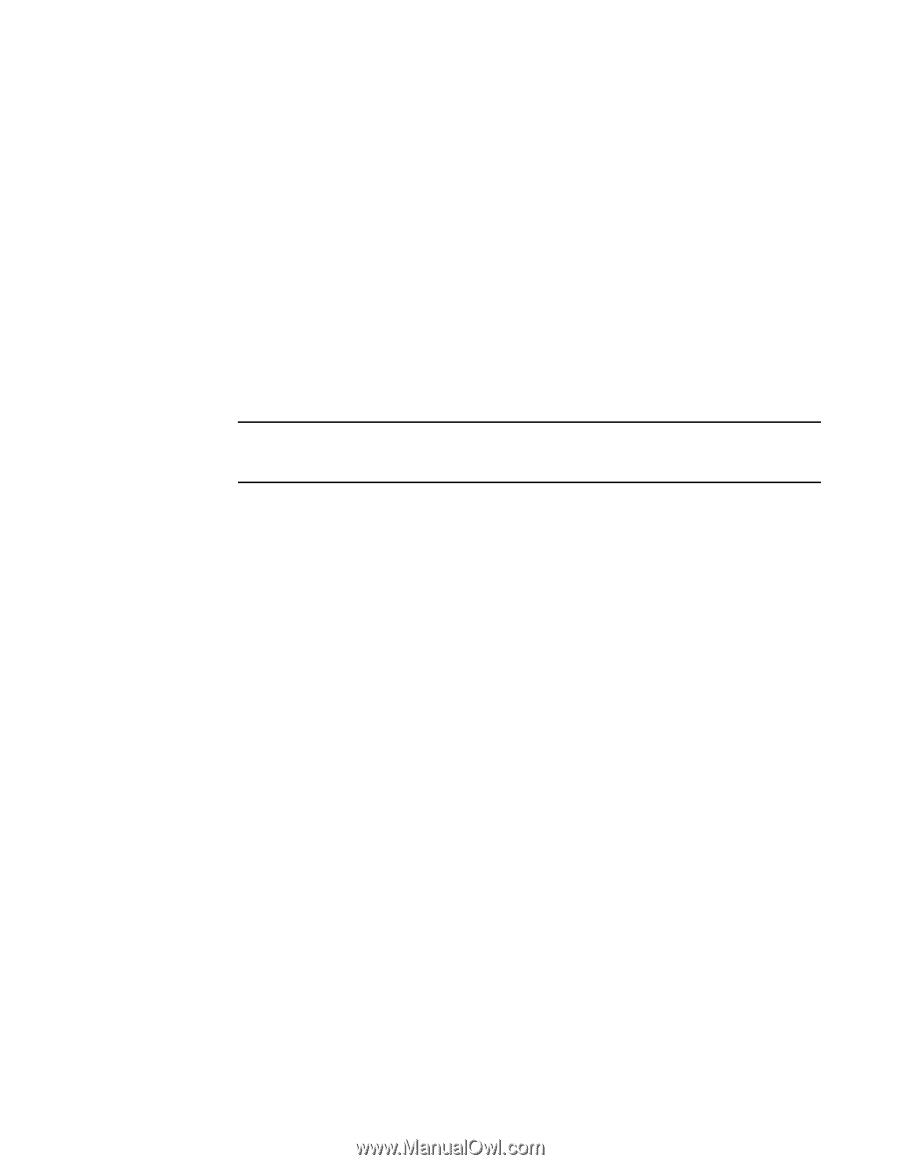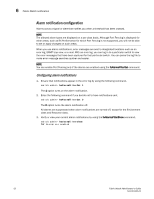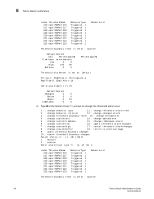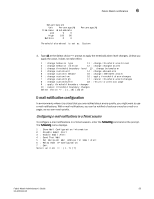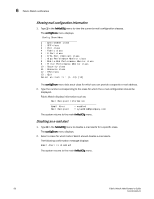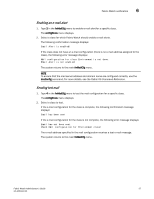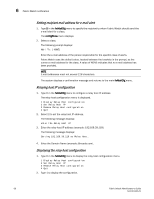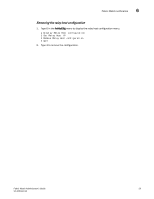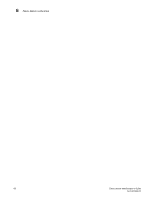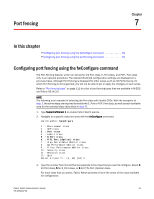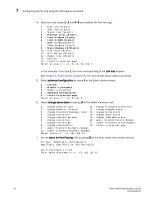HP StorageWorks 1606 Brocade Fabric Watch Administrator's Guide v6.3.0 (53-100 - Page 81
Enabling an e-mail alert, Sending test mail, Fabric OS Command Reference
 |
View all HP StorageWorks 1606 manuals
Add to My Manuals
Save this manual to your list of manuals |
Page 81 highlights
Fabric Watch notification 6 Enabling an e-mail alert 1. Type 3 in the fwMailCfg menu to enable e-mail alert for a specific class. The configShow menu displays. 2. Select a class for which Fabric Watch should enable e-mail alerts. The following confirmation message displays: Email Alert is enabled! If the class does not have an e-mail configuration (there is no e-mail address assigned to the class), the following error message displays: Mail configuration for class Environment is not done. Email Alert is not enabled! The system returns to the main fwMailCfg menu. NOTE To ensure that the mail server address and domain name are configured correctly, use the dnsConfig command. For more details, see the Fabric OS Command Reference. Sending test mail 1. Type 4 in the fwMailCfg menu to test the mail configuration for a specific class. The configShow menu displays. 2. Select a class to test. If the e-mail configuration for the class is complete, the following confirmation message displays: Email has been sent If the e-mail configuration for the class is not complete, the following error message displays: Email has not been sent. Check Mail configuration for Environment class! The e-mail address specified in the mail configuration receives a test e-mail message. The system returns to the main fwMailCfg menu. Fabric Watch Administrator's Guide 57 53-1001342-01