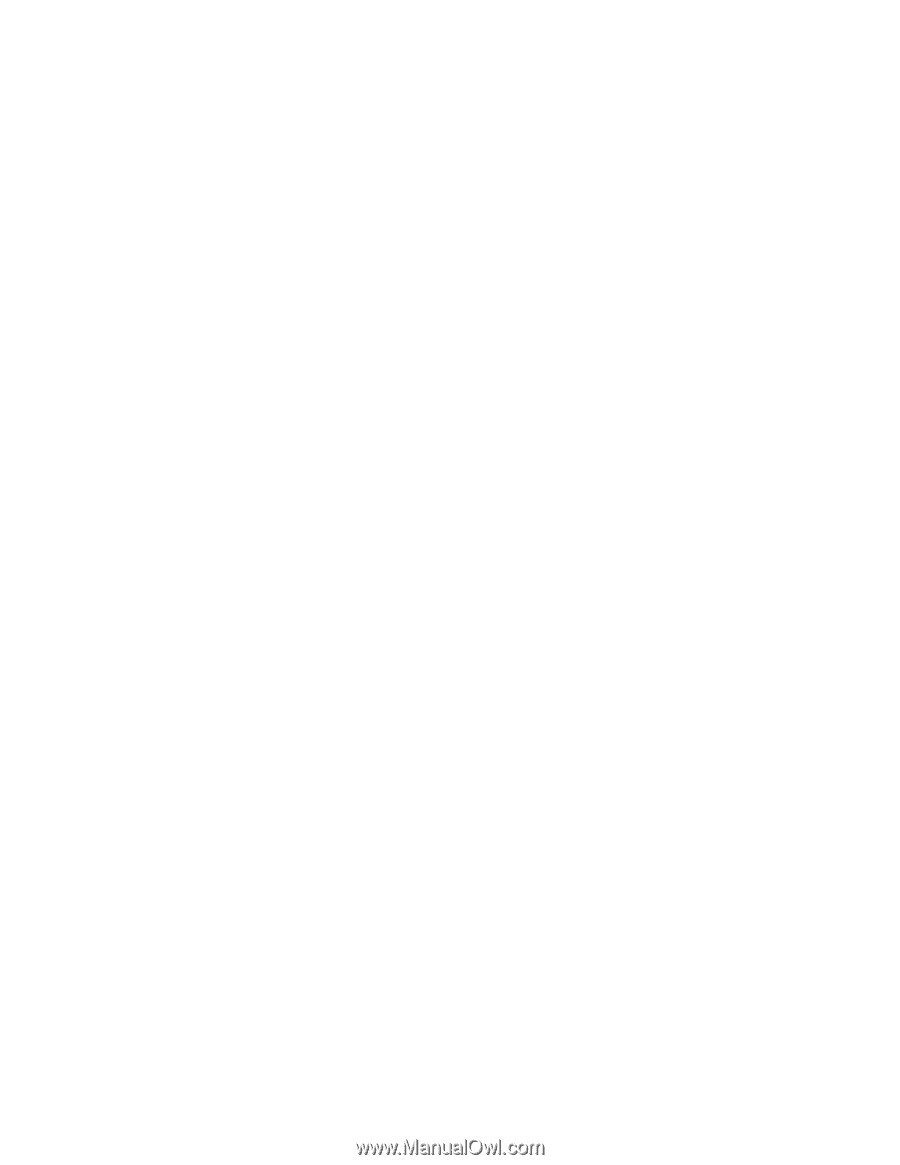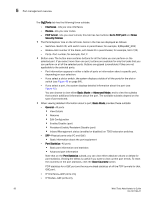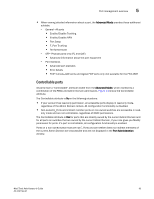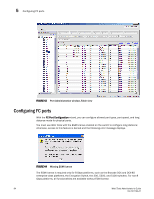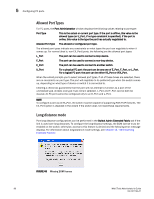HP StorageWorks 8/80 Brocade Web Tools Administrator's Guide v6.2.0 (53-100119 - Page 110
GigEPorts, Interfaces, Routes, FCIP tunnel, Go to FCIP port, Security Policies, Basic Mode
 |
View all HP StorageWorks 8/80 manuals
Add to My Manuals
Save this manual to your list of manuals |
Page 110 highlights
5 Port management overview The GigEPorts tab has the following three subtabs: - Interfaces - lets you view interfaces - Routes - lets you view routes - FCIP tunnel - lets you view tunnels; this tab has two buttons: Go to FCIP port and Show Security Policies • The Ports Explorer tree on the left side. Items in the tree are displayed as follows: - Switches-Switch ID, with switch name in parentheses; for example, 3(MapsSW_202) - Blades-Slot number of the blade, with blade ID in parentheses; for example, Slot 7(24) - Ports-Port number; for example, Port 2 • Button area. The button area contains buttons for all the tasks you can perform on the selected port. If you select more than one port, buttons are available for only the tasks that you can perform on all of the selected ports. Buttons are grayed (unavailable) if they are not applicable to the selected ports. - Port information appears in either a table of ports or information about a specific port, depending on your selection: - If you select a slot or switch, the system displays a table of all the ports for the slot or switch (see Figure 43 on page 84). - If you select a port, the system displays detailed information about the port (see Figure 42). You can choose to view either Basic Mode or Advanced Mode, and to view the subtabs that contain additional information about the port. The available subtabs depend on the type of port selected. • When viewing detailed information about a port, Basic Mode provides these subtabs: - General-All ports • View Details • Rename • Edit Configuration • Enable/Disable (port) • Persistent Enable/Persistent Disable (port) • Inband Management status (enabled or disabled) on 7500 extension switches - SFP-Physical ports only (FC and GbE) • Basic information about the port equipment - Port Statistics-All ports • Basic port information and statistics • Advanced port information Note that on the Port Statistics subtab, you can view either absolute values or deltas for port statistics. Viewing the deltas is useful if you want to view current port trends. To reset the counters on the port statistics, click the Clear Counters button. FCIP statistics for a GbE port are the accumulated statistics of all the FCIP tunnels for that GbE port. - IP Interfaces-GbE ports only - IP Routes-GbE ports only 82 Web Tools Administrator's Guide 53-1001194-01