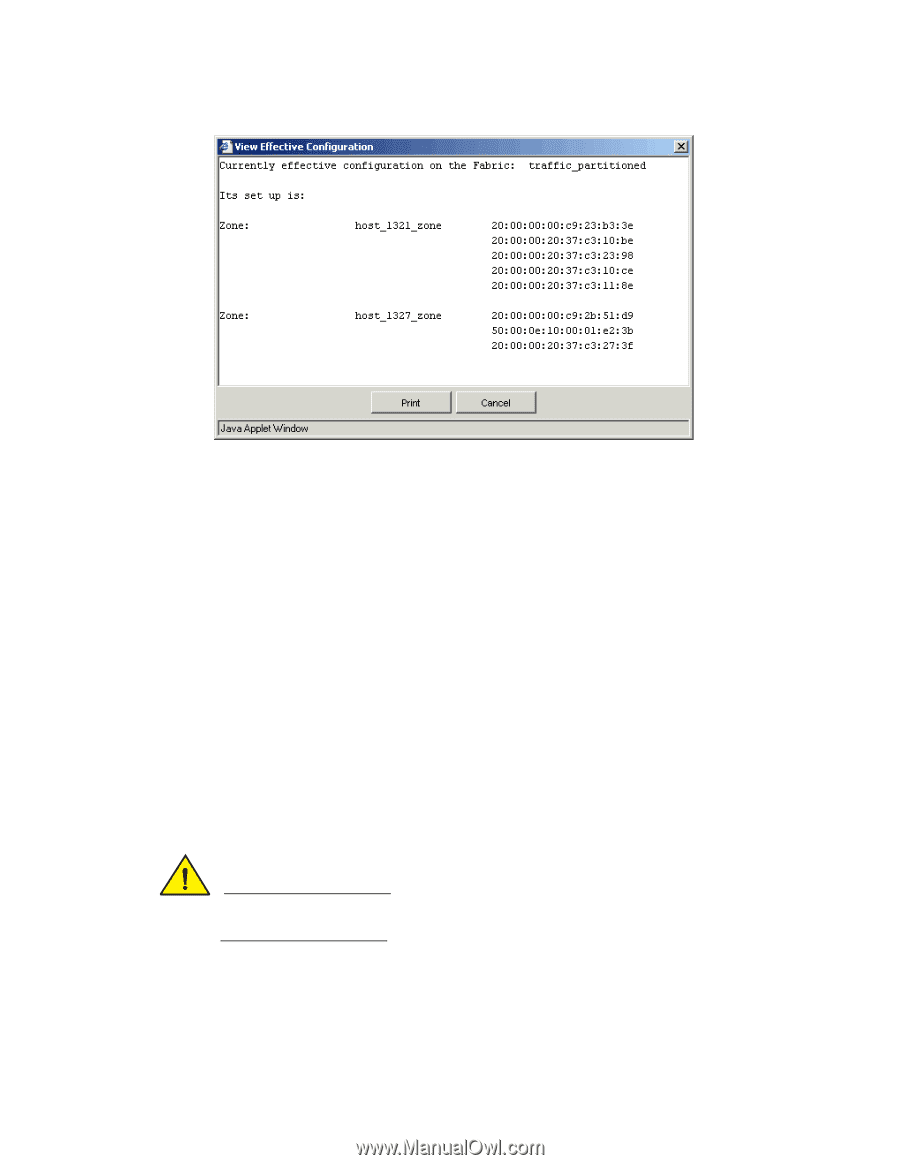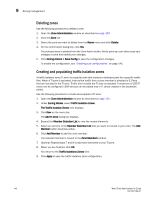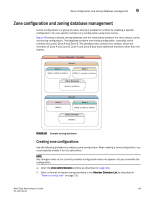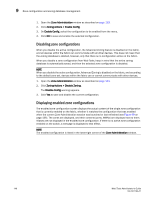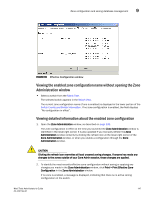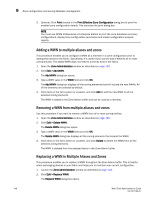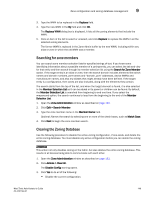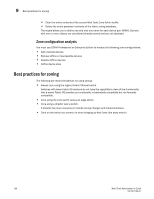HP StorageWorks 8/80 Brocade Web Tools Administrator's Guide v6.2.0 (53-100119 - Page 173
Viewing the enabled zone configuration name without opening the Zone Administration window
 |
View all HP StorageWorks 8/80 manuals
Add to My Manuals
Save this manual to your list of manuals |
Page 173 highlights
Zone configuration and zoning database management 9 FIGURE 69 Effective Configuration window Viewing the enabled zone configuration name without opening the Zone Administration window • Select a switch from the Fabric Tree. The selected switch appears in the Switch View. The current zone configuration name (if one is enabled) is displayed in the lower portion of the Switch Events and Switch Information. If no zone configuration is enabled, the field displays "No configuration in effect". Viewing detailed information about the enabled zone configuration 1. Open the Zone Administration window, as described on page 133. The zone configuration in effect at the time you launched the Zone Administration window is identified in the lower-right corner. It is also updated if you manually refresh the Zone Administration window contents by clicking the refresh icon at the lower-right corner of the Zone Administration window, or when you enable a configuration through the Zone Administration window. CAUTION Clicking the refresh icon overwrites all local unsaved zoning changes. If anyone has made any changes to the zones outside of your Zone Admin session, those changes are applied. 2. To identify the most recently effective zone configuration without saving or applying any changes you made in the Zone Administration window, click Print > Print Effective Zone Configuration in the Zone Administration window. If no zone is enabled, a message is displayed, indicating that there is no active zoning configuration on the switch. Web Tools Administrator's Guide 147 53-1001194-01