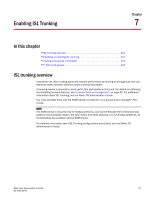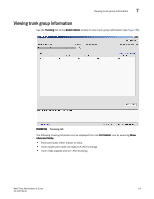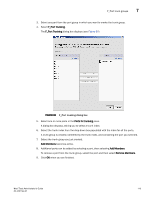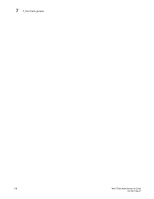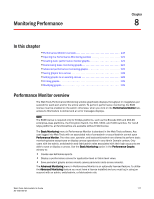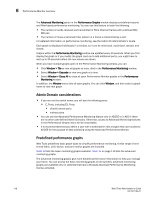HP StorageWorks 8/80 Brocade Web Tools Administrator's Guide v6.2.0 (53-100119 - Page 140
F_Port trunk groups, Creating and maintaining F_Port trunk groups
 |
View all HP StorageWorks 8/80 manuals
Add to My Manuals
Save this manual to your list of manuals |
Page 140 highlights
7 F_Port trunk groups F_Port trunk groups F_Port trunking provides extra bandwidth and robust connectivity for hosts and targets connected by switches in Access Gateway mode. There are five general criteria for establishing F_Port trunking: • The F_Port trunking feature requires installing the EGM license; otherwise if you attempt to use this feature in Web Tools without the license, the following error message displays. FIGURE 59 Missing EGM license NOTE The EGM license is required only for 8 Gbps platforms, such as the Brocade DCX enterpriseclass platform, the Encryption Switch, the 300, 5300, and 5100 switches. For non-8 Gbps platforms, all functionalities are available without EGM license. • Trunking must be enabled on the ports. • The trunking license must be enabled on the switch in Access Gateway mode. • The ports should not be configured for long distance connections. • The ports should not be port-swapped. When you create an F_Port trunk, you create a logical entity called a trunk index (TI), which represents the physical ports. The TI represents all ports in the trunk. If a master port fails, and a slave port takes over, the TI stays the same. NOTE If F_Port trunking is configured, a firmware downgrade is not allowed. Creating and maintaining F_Port trunk groups User this procedure to create an F_Port trunk group, and to add or remove member ports. NOTE The FS8 -18 Encryption blade provides trunk groups with a maximum of eight ports per trunk group. The trunk groups are in the following blade port ranges 0-7, 8-15, which are applicable to front end ports. On the Brocade Encryption Switch, the trunk groups are in the following port ranges 0-7, 815, 16-23, 24-31, which are applicable on the front end ports. 1. Select Port Admin. 2. Select the Show Advanced Mode view. 114 Web Tools Administrator's Guide 53-1001194-01