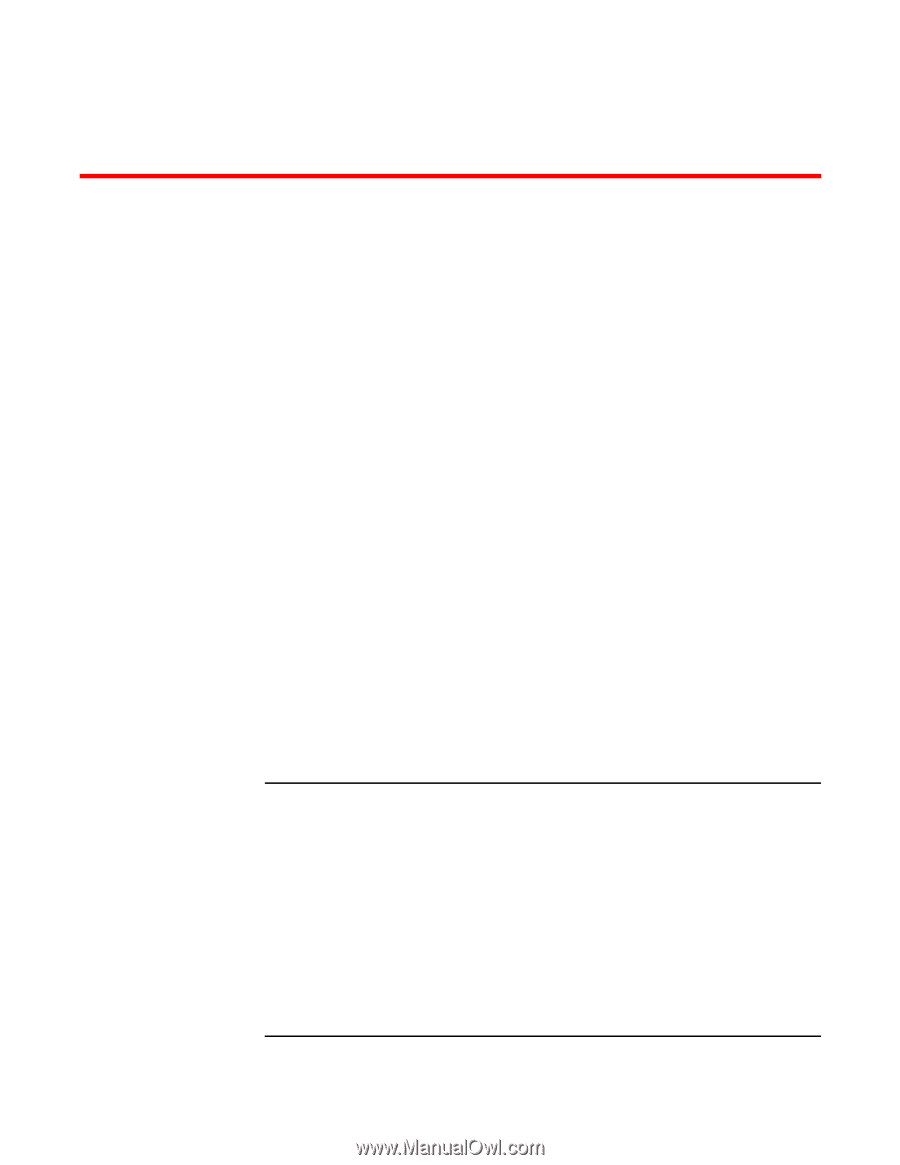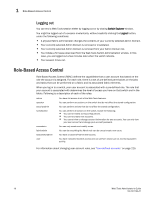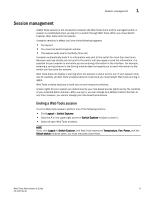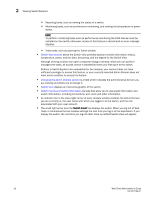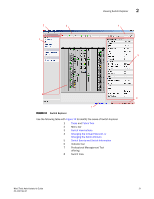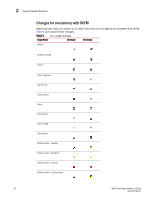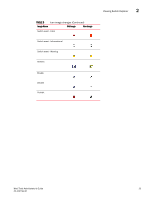HP StorageWorks 8/80 Brocade Web Tools Administrator's Guide v6.2.0 (53-100119 - Page 49
Using the Web Tools Interface, In this Viewing Switch Explorer
 |
View all HP StorageWorks 8/80 manuals
Add to My Manuals
Save this manual to your list of manuals |
Page 49 highlights
Chapter Using the Web Tools Interface 2 In this chapter •Viewing Switch Explorer 19 •Displaying tool tips 33 •Right-click options 33 •Refresh rates 34 •Displaying switches in the fabric 34 •Working with Web Tools: recommendations 35 •Opening a Telnet or SSH client window 36 Viewing Switch Explorer The first thing you see when you log in to a switch with Web Tools is Switch Explorer, shown in Figure 12 on page 21. Switch Explorer is divided into areas that provide access to, and information about, the switch and fabric: • The left pane provides Tasks and Fabric Tree areas. The Tasks area lets you perform management, monitoring, and other tasks. The Fabric Tree displays a list of all the switches in the fabric. • A menu bar, at the top of the window, provides access to commands and actions. The menu bar displays the same commands as the left pane of Switch Explorer. If you choose to collapse the left pane, you still have access to: • Management tasks, such as zone administration, switch administration, port administration, admin domain administration, and Fabric Watch administration. NOTE You can manage basic zoning and Traffic Isolation zoning using Web Tools and Web Tools with the Enhanced Group Management (EGM) license. To perform clone operations for zoning, the EGM license must be installed on the switch; otherwise, access to this feature is denied and an error message displays. The EGM license is required only for 8 Gbps platforms, such as the Brocade DCX and DCX4S enterprise-class platforms, the Encryption Switch, the 300, 5100, and 5300 switches. For non-8 Gbps platforms, all functionalities are available without EGM license. You must use DCFM Professional or Enterprise Edition to print the zone database summary configuration and to analyze zone configurations. For more information on zoning management, see "Zone configuration and zoning database management" on page 143. Web Tools Administrator's Guide 19 53-1001194-01