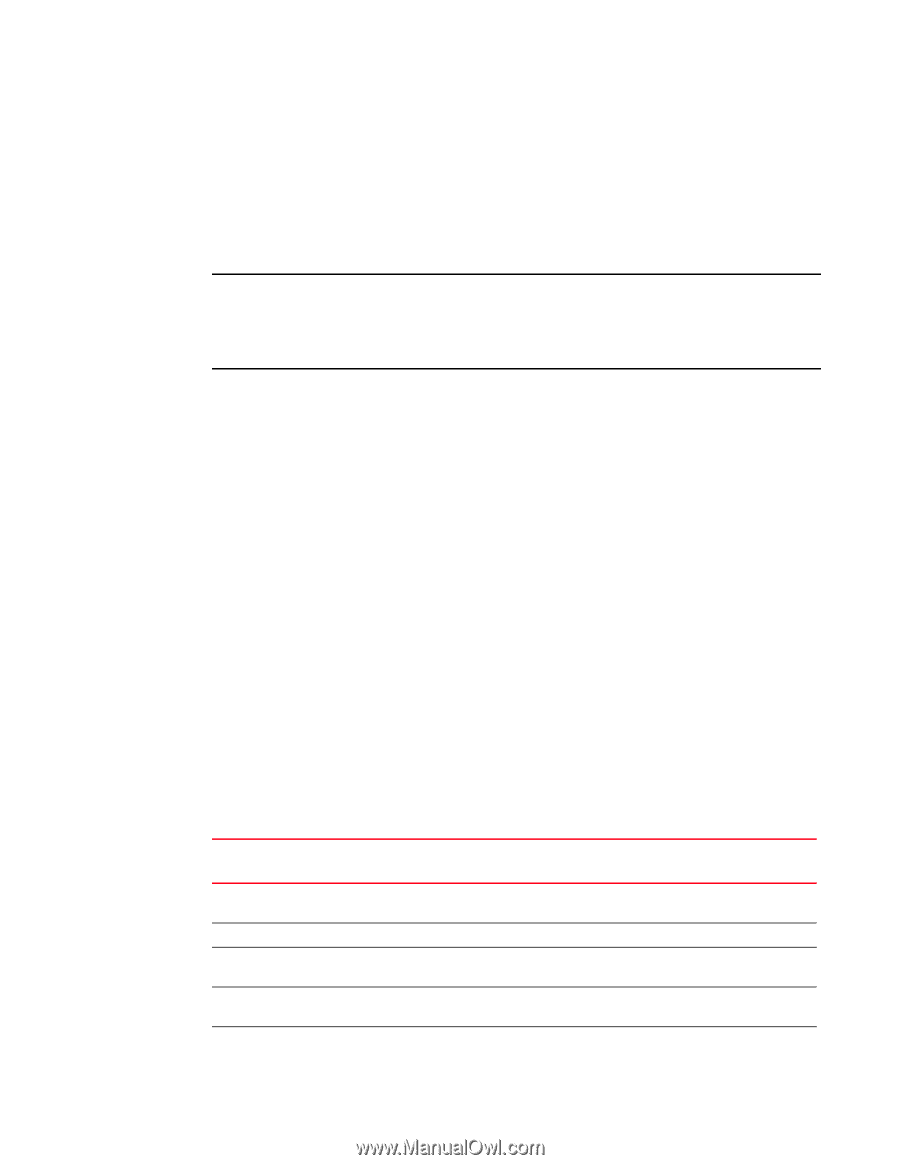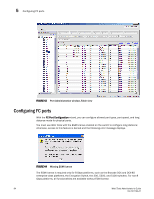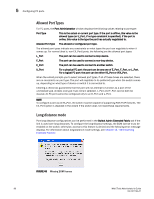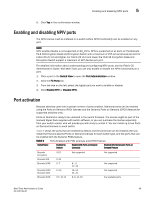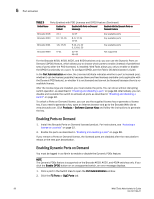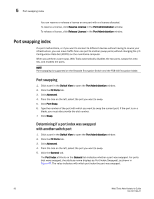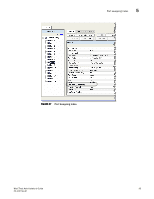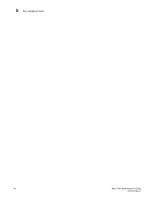HP StorageWorks 8/80 Brocade Web Tools Administrator's Guide v6.2.0 (53-100119 - Page 117
Enabling and disabling NPIV ports, Port activation
 |
View all HP StorageWorks 8/80 manuals
Add to My Manuals
Save this manual to your list of manuals |
Page 117 highlights
Enabling and disabling NPIV ports 5 6. Click Yes in the confirmation window. Enabling and disabling NPIV ports The NPIV license must be installed on a switch before NPIV functionality can be enabled on any port. NOTE NPIV enable/disable is not supported on EX_Ports. NPIV is supported on all ports on the Brocade FS-8-18 Encryption blade and Encryption Switch with a maximum of 255 virtual devices per port for Fabric OS v5.1.0 and higher. For Fabric OS v5.0 and lower, the FS-8-18 Encryption blade and Encryption Switch support a maximum of 127 devices per port. For detailed information about understanding and configuring NPIV ports, see the Fabric OS Administrator's Guide. With Web Tools, you can only enable or disable the NPIV functionality on a port. 1. Click a port in the Switch View to open the Port Administration window. 2. Click the FC Ports tab. 3. From the tree on the left, select the logical port you want to enable or disable. 4. Click Enable NPIV or Disable NPIV. Port activation Brocade switches come with a preset number of ports enabled. Additional ports can be enabled using the Ports on Demand (POD) licenses and the Dynamic Ports on Demand (DPOD) feature (for supported switches only). Ports on Demand is ready to be unlocked in the switch firmware. The license might be part of the licensed Paper Pack supplied with switch software, or you can purchase the license separately from your switch vendor, who will provide you with a key to unlock it. You can install up to two Ports on Demand licenses on each switch. Table 9 shows the ports that are enabled by default and the ports that can be enabled after you install the first and second Ports on Demand licenses for each switch type, and the ports that can be enabled with the Dynamic PODs feature. TABLE 9 Ports Enabled with POD Licenses and DPOD Feature Switch Name Enabled by Default Enabled with Ports on Demand License(s) Enabled with the Dynamic Ports on Demand Feature Brocade Encryption Brocade 300 Brocade 200E Brocade 5000 Brocade 4100 Brocade 4016 0-15 0--24 0-7 0-15 0-7, 10-13 Not supported 8-11 12-15 16-23 24-31 8, 9, 14, 15 Not supported Not supported Not supported Any available ports Web Tools Administrator's Guide 89 53-1001194-01