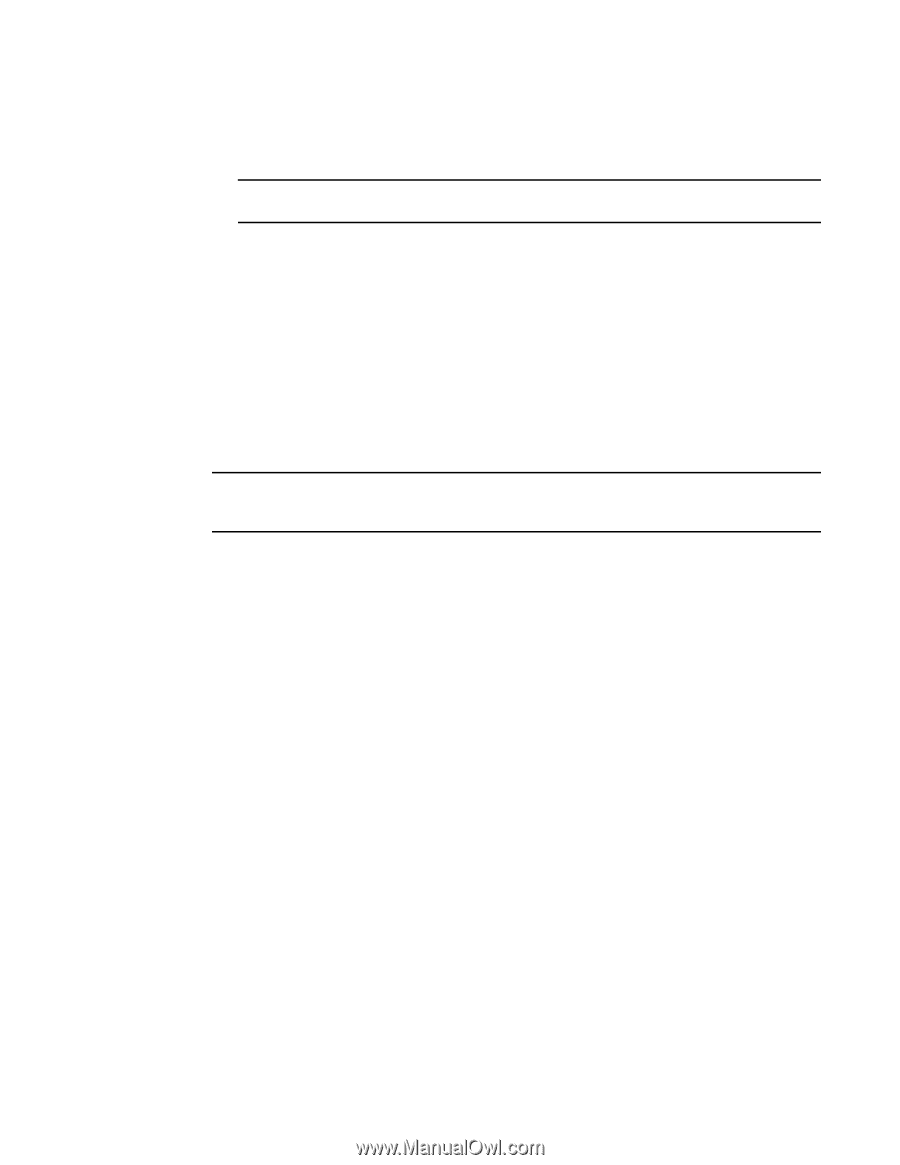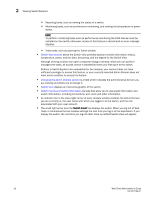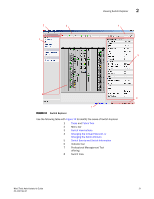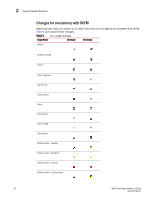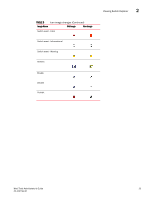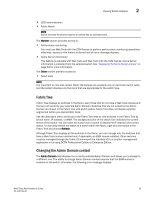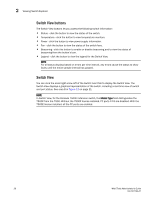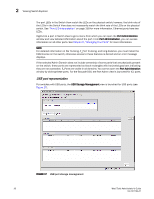HP StorageWorks 8/80 Brocade Web Tools Administrator's Guide v6.2.0 (53-100119 - Page 55
Fabric Tree, Changing the Admin Domain context
 |
View all HP StorageWorks 8/80 manuals
Add to My Manuals
Save this manual to your list of manuals |
Page 55 highlights
Viewing Switch Explorer 2 • iSCSI administration • Fabric Watch NOTE Some of these functions require a license key to activate them. The Monitor section provides access to: • Performance monitoring You must use Web Tools with the EGM license to perform performance monitoring operations; otherwise, access to this feature is denied and an error message displays. • Name Server information This feature is available with Web Tools and Web Tools with the EGM license. Name Server information is collected from the selected switch. See "Displaying the Name Server entries" on page 59 for more information. The Other section provides access to: • Telnet tools NOTE It is important to note that certain Fabric OS features are available only on particular switch types, and the system displays only the icons that are appropriate for the switch type. Fabric Tree Fabric Tree displays all switches in the fabric, even those that do not have a Web Tools license and that are not owned by your selected Admin Domain. Switches that are not owned by the Admin Domain are shown in the Fabric Tree with switch status. Fabric Tree does not display switches segmented before you opened Web Tools. Use the drop-down menu at the top of the Fabric Tree area to view switches in the Fabric Tree by switch name, IP address, or WWN. The background color of the switch icon indicates the current status of the switch. You can hover the cursor over a switch to display the IP address and current status. To manually refresh the status of a switch within the fabric, right-click the switch in the Fabric Tree and choose Refresh. Although Fabric Tree displays all the switches in the fabric, you can manage only the switches that have a Web Tools license installed and, if applicable, an EGM license installed. Other switches must be managed through the Fabric OS command line interface (CLI) or another management application or by using DCFM Professional Edition or Enterprise Edition. Changing the Admin Domain context The Admin Domain field displays the currently selected Admin Domain and allows you to change to a different one. The ability to change Admin Domain context requires that the EGM license is enabled on the switch; otherwise, the following error message displays. Web Tools Administrator's Guide 25 53-1001194-01