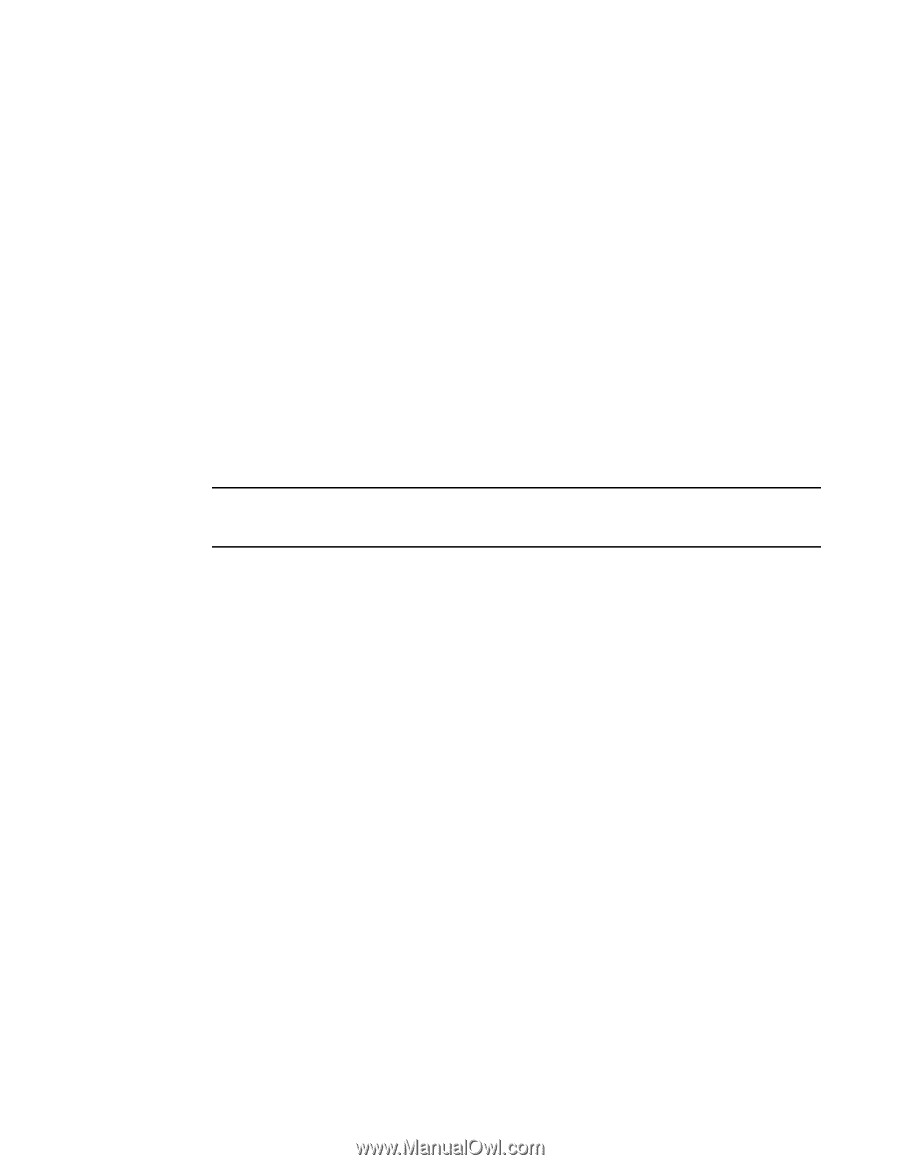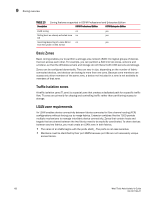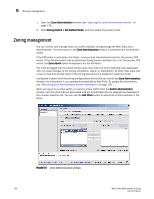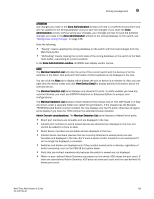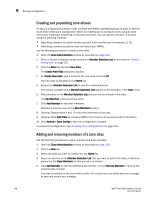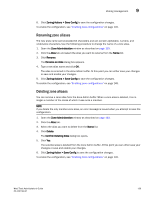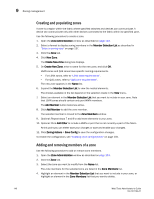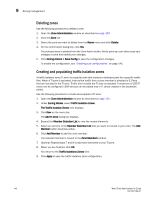HP StorageWorks 8/80 Brocade Web Tools Administrator's Guide v6.2.0 (53-100119 - Page 163
Saving local zoning changes, Select a zoning view, Zone Administration
 |
View all HP StorageWorks 8/80 manuals
Add to My Manuals
Save this manual to your list of manuals |
Page 163 highlights
Zoning management 9 Saving local zoning changes All information displayed and all changes made in the Zone Administration window are buffered until you save the changes. That means that any other user looking at the zone information for the switch will not see the changes you have made until you save them. Saving the changes propagates any changes made in the Zone Administration window (buffered changes) to the zoning database on the switch. If another user has a zoning operation in progress at the time that you attempt to save changes, a warning is displayed that indicates that another zoning transaction is in progress on the fabric. You can select to abort the other transaction and override it with yours. If the zoning database size exceeds the maximum allowed, you cannot save the changes. The zoning database summary displays the maximum zoning database size. This action updates the entire contents of the Zone Administration window, not just the selected zone, alias, or configuration. You can save your changes at any time during the Zone Administration session. 1. Make the zoning changes in the Zone Administration window. 2. Click Zoning Actions > Save Config. NOTE If you have made changes to a configuration, you must enable the configuration before the changes are effective. To enable the configuration, see "Enabling zone configurations" on page 145. Select a zoning view You can choose how zoning elements are displayed in the Zone Administration window. The zoning view you select determines how members are displayed in the Member Selection List panel (see Figure 67). The views filter the fabric and device information displayed in the Member Selection List for the selected view, making it easier for you to create and modify zones, especially when creating "hard zones." Depending on the method you use to zone, certain tabs might or might not be available in the Zone Administration window. There are two views of defining members for zoning: • Fabric View-Displays the physical hierarchy of the fabric, a list of the attached and imported physical devices (by WWN), and a list of the FC Virtual Initiators on switches that support iSCSI. In the Fabric View, you can select ports for port-based zoning or devices for WWN-based zoning. • Devices Only-Displays a list of the attached and imported physical devices by WWN. You cannot select ports for port-based or mixed zoning schemes, nor can you select virtual initiators for iSCSI FC Zone creation. 1. Launch the Zone Administration window as described on page 133. 2. Click View > Choose Fabric Resources View. 3. Choose the way you want to view the fabric resource and click OK. Web Tools Administrator's Guide 137 53-1001194-01