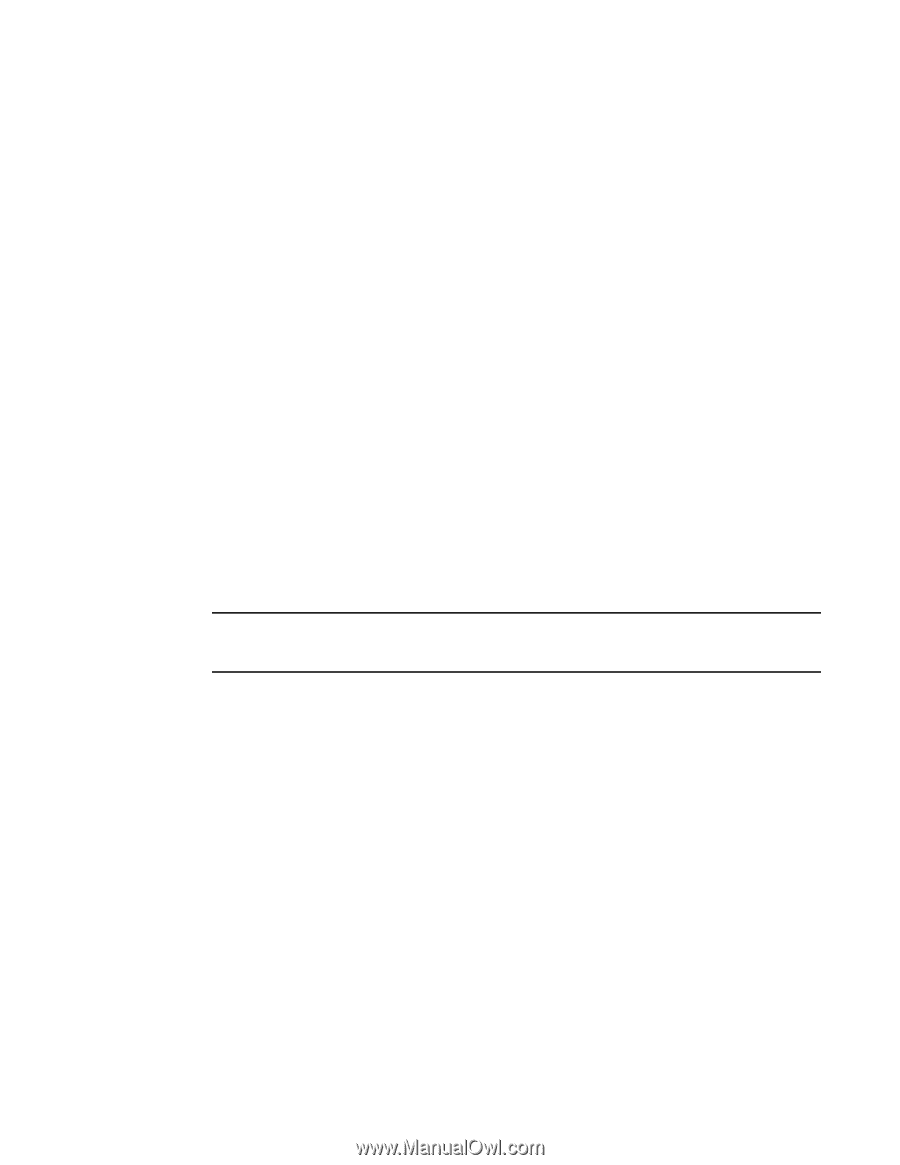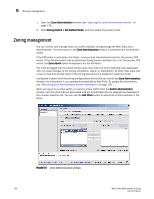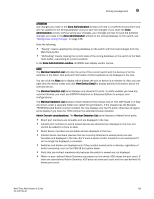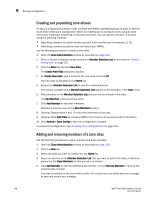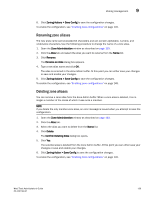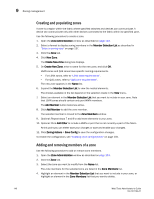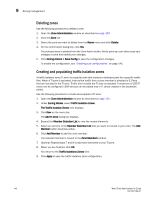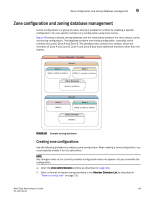HP StorageWorks 8/80 Brocade Web Tools Administrator's Guide v6.2.0 (53-100119 - Page 165
Renaming zone aliases, Zoning Actions > Save Config, Zone Administration, Alias, Rename
 |
View all HP StorageWorks 8/80 manuals
Add to My Manuals
Save this manual to your list of manuals |
Page 165 highlights
Zoning management 9 6. Click Zoning Actions > Save Config to save the configuration changes. To enable the configuration, see "Enabling zone configurations" on page 145. Renaming zone aliases The new alias name cannot exceed 64 characters and can contain alphabetic, numeric, and underscore characters. Use the following procedure to change the name of a zone alias. 1. Open the Zone Administration window as described on page 133. 2. Click the Alias tab and select the alias you want to rename from the Name list. 3. Click Rename. The Rename an Alias dialog box appears. 4. Type a new alias name and click OK. The alias is renamed in the Zone Admin buffer. At this point you can either save your changes or save and enable your changes. 5. Click Zoning Actions > Save Config to save the configuration changes. To enable the configuration, see "Enabling zone configurations" on page 145. Deleting zone aliases You can remove a zone alias from the Zone Admin buffer. When a zone alias is deleted, it is no longer a member of the zones of which it was once a member. NOTE If you delete the only member zone alias, an error message is issued when you attempt to save the configuration. 1. Open the Zone Administration window as described on page 133. 2. Click the Alias tab. 3. Select the alias you want to delete from the Name list. 4. Click Delete. The Confirm Deleting Alias dialog box opens. 5. Click Yes. The selected alias is deleted from the Zone Admin buffer. At this point you can either save your changes or save and enable your changes. 6. Click Zoning Action > Save Config to save the configuration changes. To enable the configuration, see "Enabling zone configurations" on page 145. Web Tools Administrator's Guide 139 53-1001194-01