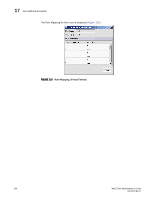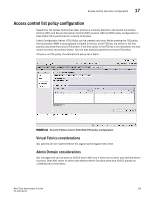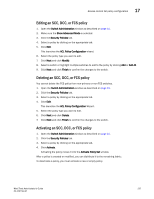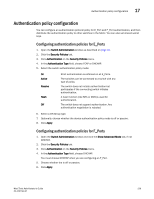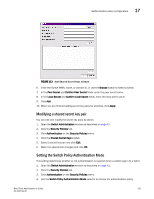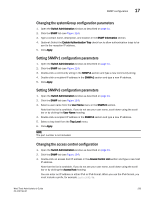HP StorageWorks 8/80 Brocade Web Tools Administrator's Guide v6.2.0 (53-100119 - Page 257
Authentication policy configuration, Configuring authentication policies for E_Ports
 |
View all HP StorageWorks 8/80 manuals
Add to My Manuals
Save this manual to your list of manuals |
Page 257 highlights
Authentication policy configuration 17 Authentication policy configuration You can configure an authentication protocol policy for E_Port and F_Port authentication, and then distribute the authentication policy to other switches in the fabric. You can also set shared secret keys. Configuring authentication policies for E_Ports 1. Open the Switch Administration window as described on page 41. 2. Click the Security Policies tab. 3. Click Authentication on the Security Policies menu. 4. In the Authentication Type field, choose FCAP or DHCHAP. 5. Select the switch authentication policy mode: : On Strict authentication is enforced on all E_Ports. Active The switches can be connected to a switch with any type of policy. Passive The switch does not initiate authentication but participates if the connecting switch initiates authentication. Hash A hash function (like SHA or MD5)is used for authentication. Off The switch does not support authentication. Any authentication negotiation is rejected. 6. Select a DH-Group type. 7. Optionally, choose whether the device authentication policy mode is off or passive. 8. Click Apply. Configuring authentication policies for F_Ports 1. Open the Switch Administration window and click the Show Advanced Mode tab, if not selected. 2. Click the Security Policies tab. 3. Click Authentication on the Security Policies menu. 4. In the Authentication Type field, choose DHCHAP. You must choose DHCHAP when you are configuring an F_Port. 5. Choose whether the is off or passive. 6. Click Apply. Web Tools Administrator's Guide 229 53-1001194-01