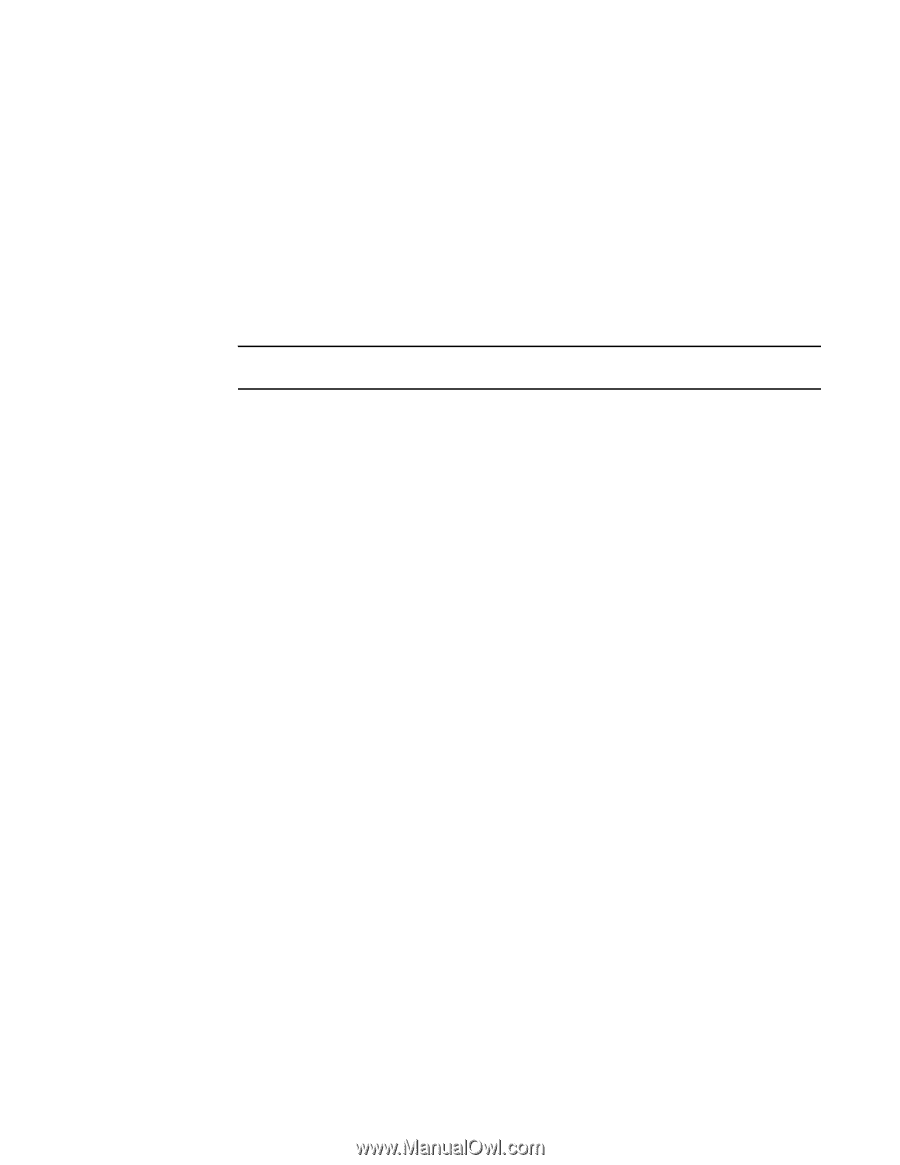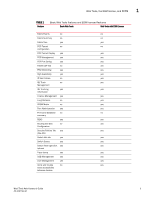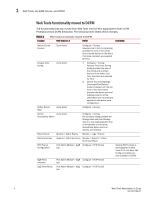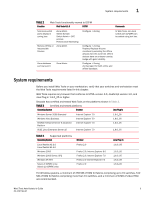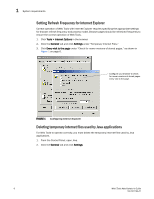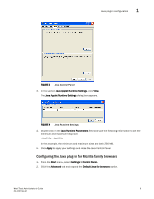HP StorageWorks 8/80 Brocade Web Tools Administrator's Guide v6.2.0 (53-100119 - Page 38
Installing patches on Solaris, Installing the Java plug-in on Windows, Java plug-in configuration
 |
View all HP StorageWorks 8/80 manuals
Add to My Manuals
Save this manual to your list of manuals |
Page 38 highlights
1 Java plug-in configuration 4. Create a symbolic link from this location: $FIREFOX/plugins/libjavaplugin_oji.so To this location: $JRE/plugin/$ARCH/ns600/libjavaplugin_oji.so Installing patches on Solaris 1. Search for any required patches for your current version of the JRE at the following Web site: http://sunsolve.sun.com/pub-cgi/show.pl?target=patchpage NOTE This URL points to a non-Brocade Web site and is subject to change without notice. 2. Follow the link to download the patch, and exit the browser when done. 3. Install the patch and reboot the system. Installing the Java plug-in on Windows 1. Click Start Menu > Settings > Control Panel and select the Java Plug-in Control Panel. 2. Click the About tab. 3. Determine whether the correct Java Plug-in version is installed: • If the correct version is installed, Web Tools is ready to use. • If no Java Plug-in is installed, point the browser to a switch running Fabric OS 5.2.0 or later to install JRE 1.6.0. Web Tools guides you through the steps to download the proper Java Plug-in. • If an outdated version is currently installed, uninstall it, reboot your computer, re-open the browser, and enter the address of a switch running Fabric OS 5.2.0 or later to install JRE 1.6.0. Web Tools guides you through the steps to download the proper Java Plug-in. Java plug-in configuration If you are managing fabrics with more than 10 switches or 1000 ports, or if you are using the iSCSI Gateway module extensively, you should increase the default heap size to 256 MB to avoid out-ofmemory errors. If you are using a Mozilla family browser (Firefox, Netscape), you should set the default browser in the Java control panel. The following procedures instruct you in increasing the default heap size in the Java Control Panel and in setting the default browser. Configuring the Java plug-in for Windows 1. From the Start menu, select Settings > Control Panel > Java. 2. Click the Java tab. 8 Web Tools Administrator's Guide 53-1001194-01