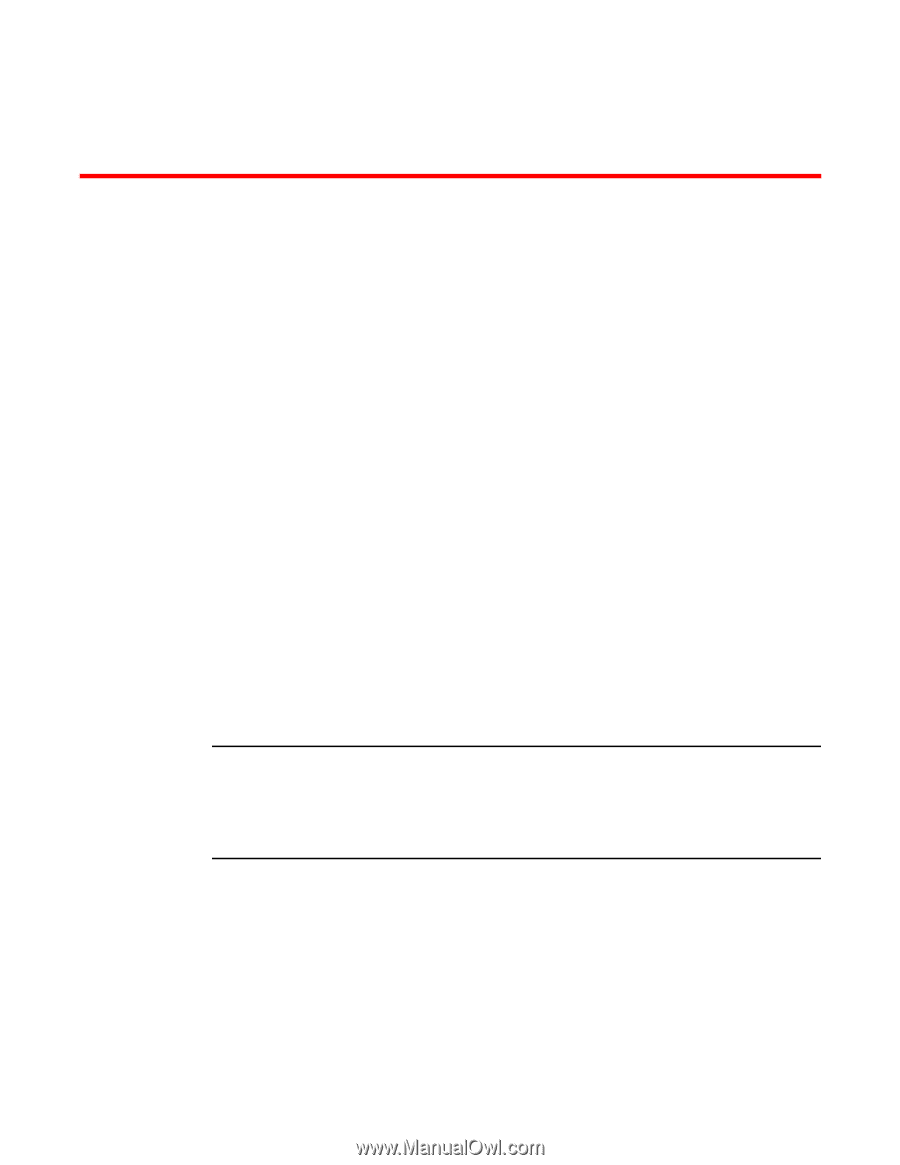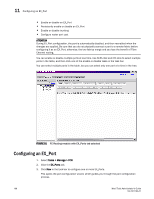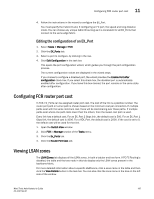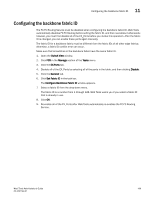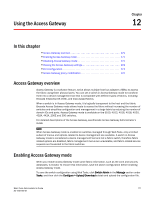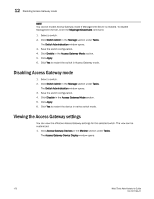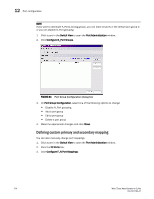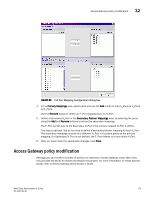HP StorageWorks 8/80 Brocade Web Tools Administrator's Guide v6.2.0 (53-100119 - Page 197
Using the Access Gateway, In this Access Gateway overview, Enabling Access Gateway mode
 |
View all HP StorageWorks 8/80 manuals
Add to My Manuals
Save this manual to your list of manuals |
Page 197 highlights
Chapter Using the Access Gateway 12 In this chapter •Access Gateway overview 171 •Enabling Access Gateway mode 171 •Disabling Access Gateway mode 172 •Viewing the Access Gateway settings 172 •Port configuration 173 •Access Gateway policy modification 175 Access Gateway overview Access Gateway is a software feature, which allows multiple host bus adapters (HBAs) to access the fabric using fewer physical ports. You can set a switch in Access Gateway mode to transform them into a device management tool that is compatible with different types of fabrics, including Brocade Enterprise OS (EOS), and Cisco-based fabrics. When a switch is in Access Gateway mode, it is logically transparent to the host and the fabric. Brocade Access Gateway mode allows hosts to access the fabric without increasing the number of switches and simplifies configuration and management in a large fabric by reducing the number of domain IDs and ports. Access Gateway mode is available on the 5100, 4012, 4016, 4018, 4020, 4024, 4424, 200E and 300 switches. For detailed descriptions of the Access Gateway, see Brocade Access Gateway Administrator's Guide. NOTE When Access Gateway mode is enabled on switches managed through Web Tools, only a limited subset of menus and options related to device management are available. A switch in Access Gateway mode is considered a device management tool and not a fabric switch, therefore fabric related options are disabled, fabric management menus are unavailable, and fabric-related service requests are forwarded to the fabric switches. Enabling Access Gateway mode When you enable Access Gateway mode some fabric information, such as the zone and security databases, is erased. To recover this information, save the switch configuration before enabling Access Gateway mode. To save the switch configuration using Web Tools, click Switch Admin in the Manage section under Tasks, and then click the Configure > Upload/Download subtab and upload the configuration file. Web Tools Administrator's Guide 171 53-1001194-01