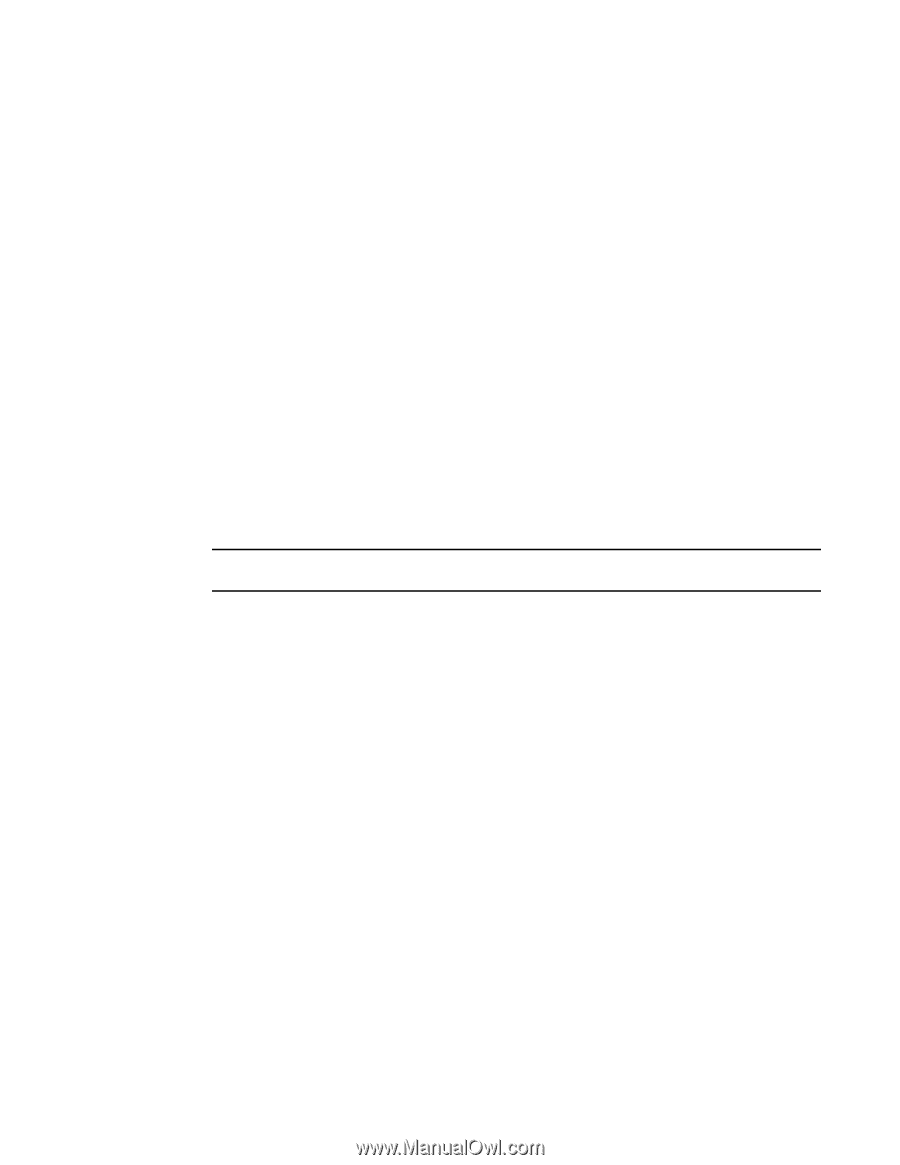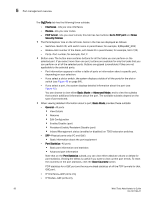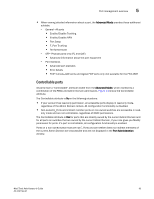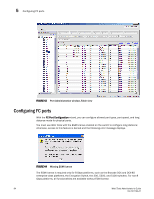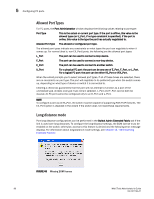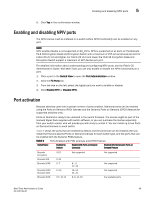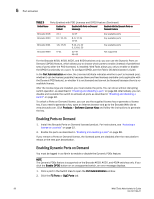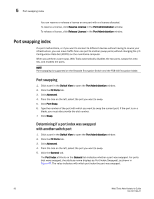HP StorageWorks 8/80 Brocade Web Tools Administrator's Guide v6.2.0 (53-100119 - Page 115
FC Fastwrite, Assigning a name to a port, Enabling and disabling a port
 |
View all HP StorageWorks 8/80 manuals
Add to My Manuals
Save this manual to your list of manuals |
Page 115 highlights
Assigning a name to a port 5 The EGM license is required only for 8 Gbps platforms, such as the Brocade DCX and DCX-4S enterprise-class platforms, the Encryption Switch, the 300, 5300, and 5100 switches. For non-8 Gbps platforms, all functionalities are available without EGM license. FC Fastwrite FC Fastwrite reduces the number of round-trip times required to write data. FC Fastwrite is a available as a feature on the 7500 and 7500E Extension switches and Brocade 48000 and Brocade DCX and DCX-4S enterprise-class platforms with FR4-18i blades. When FC Fastwrite is enabled, all GbE ports and FCIP features are disabled. Assigning a name to a port Port names are optional. You can assign a name to an FC or FCIP port to make port grouping easier. You can rename FC and FCIP ports too. You cannot rename GbE ports. The Port Name column in the Ports tab displays the port name, if one exists. Port names can be from 1 through 32 alphanumeric characters, unless Ficon Management Server (FMS) mode is enabled; if FMS mode is enabled, port names should be limited from 1 through 24 alphanumeric characters. The comma (,), semicolon (;), and "at" symbol (@) are not allowed. NOTE Although it is not required, it is recommended that port names be unique. 1. Click a port in the Switch View to open the Port Administration window. 2. Click the FC Ports tab. 3. From the tree on the left, click the switch or slot that contains the port you want to rename. 4. From the table, select the port you want to rename. 5. Click Rename. 6. Type a name for the port and click Rename. To delete the existing port name, leave the field blank and click Rename. Enabling and disabling a port Use the following procedure to enable or disable a port. 1. Click a port in the Switch View to open the Port Administration window. 2. Click the FC Ports or GigE Ports tab. 3. From the tree on the left, click the switch or slot that contains the port you want to enable or disable. 4. From the table, select one or more ports. Use Shift-click and Ctrl-click to select multiple ports. You can select multiple ports from the table. You cannot select multiple ports from the tree. Web Tools Administrator's Guide 87 53-1001194-01