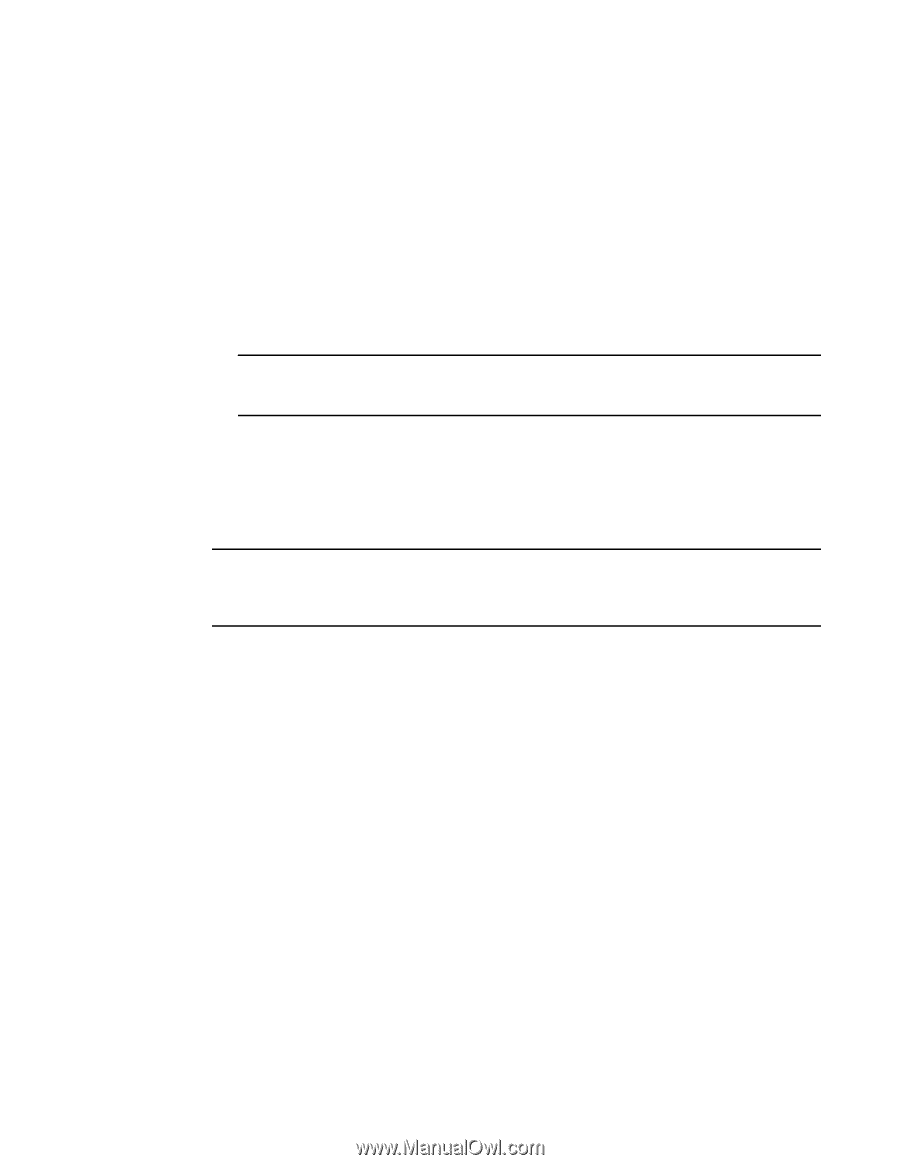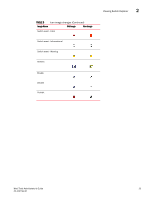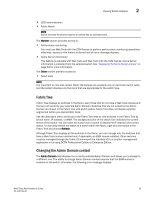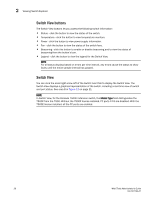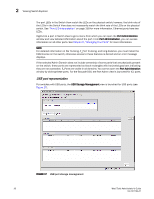HP StorageWorks 8/80 Brocade Web Tools Administrator's Guide v6.2.0 (53-100119 - Page 58
Switch View buttons, Switch View, for the Brocade 7500E Extension switch,
 |
View all HP StorageWorks 8/80 manuals
Add to My Manuals
Save this manual to your list of manuals |
Page 58 highlights
2 Viewing Switch Explorer Switch View buttons The Switch View buttons let you access the following switch information: • Status - click the button to view the status of the switch. • Temperature - click the button to view temperature monitors. • Power - click the button to view power supply information. • Fan - click the button to view the status of the switch fans. • Beaconing - click this button to enable or disable beaconing and to view the status of beaconing from the button's icon. • Legend - click the button to view the legend for the Switch View. NOTE For all status displays based on errors per time interval, any errors cause the status to show faulty until the entire sample interval has passed. Switch View You can click the small right arrow left of the Switch Event tab to display the Switch View. The Switch View displays a graphical representation of the switch, including a real-time view of switch and port status. See area 8 in Figure 12 on page 21. NOTE In Switch View, for the Brocade 7500E Extension switch, the Model Type field distinguishes the 7500E from the 7500. Without the 7500E license installed, FC ports 2-15 are disabled. With the 7500E license installed, all the FC ports are enabled. 28 Web Tools Administrator's Guide 53-1001194-01