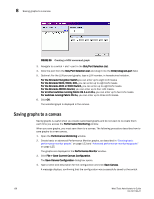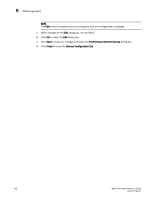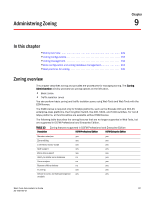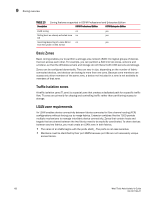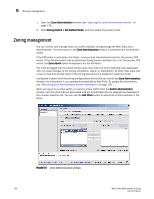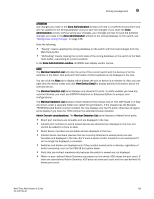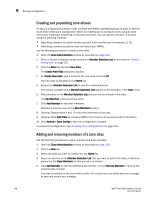HP StorageWorks 8/80 Brocade Web Tools Administrator's Guide v6.2.0 (53-100119 - Page 159
QoS zone requirements, Zoning configurations, Opening the Zone Administration window
 |
View all HP StorageWorks 8/80 manuals
Add to My Manuals
Save this manual to your list of manuals |
Page 159 highlights
Zoning configurations 9 QoS zone requirements A QoS zone is a special zone that assigns a Quality of Service (QoS) level for traffic flow between a given host/target pair. The members of a QoS zone are WWNs of the host/target pairs. QoS zones can contain only WWN members. A QoS zone has a special prefix, to differentiate it from a regular zone. The formats and meaning of the QoS zone name prefix are shown in Table 14 (the names are not case dependent): TABLE 14 Qos zone name prefixes Qos name prefix Priority Bandwidth assignment QosH_ QosM_ QosL_ High Medium Low Five virtual circuits, 60% of available bandwidth Four virtual circuits, 40% of available bandwidth Two virtual circuits, 10% of available bandwidth Zoning configurations The Zone Administration window is where all of the zoning tasks are performed. When performing zoning tasks for switches in a mixed fabric-that is, a fabric containing two or more switches running different fabric operating systems-you should use the switch with the highest Fabric OS level. See "Best practices for zoning" on page 149 for more recommendations about zoning. Opening the Zone Administration window You cannot open the Zone Administration window from AD255 (physical fabric). 1. Select a switch from the Fabric Tree. 2. Click Zone Admin in the Manage section of the Tasks menu. The Zone Administration window opens (see Figure 67). Setting the default zoning mode The default zoning mode has two options: • All Access-All devices within the fabric can communicate with all other devices. • No Access-Devices in the fabric cannot access any other device in the fabric. Web Tools supports default zoning on switches running firmware v5.1.0 or higher. Default zoning on legacy switches (switches running firmware versions prior to v 5.1.0) are not supported. Legacy switches can use default zoning; however, they cannot manipulate the default zone or default configuration. NOTE To use Admin Domains, you must set the default zoning mode to No Access prior to setting up the Admin Domains. To use the Admin Domain feature, the EGM license must be enabled on the switch; otherwise access to this feature is denied. You cannot change the default zoning mode to All Access if user-specified Admin Domains are present in the fabric. Web Tools Administrator's Guide 133 53-1001194-01