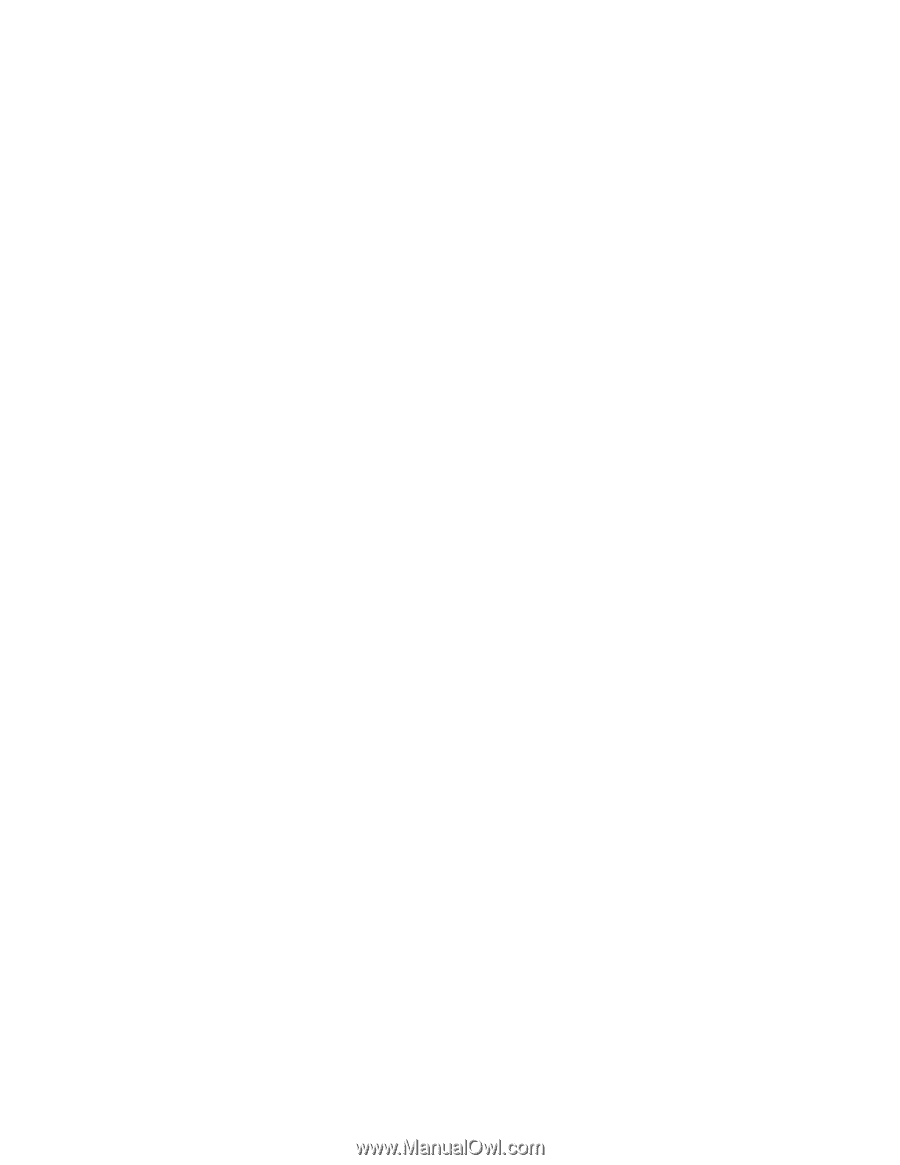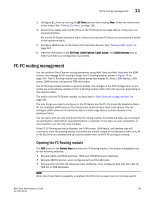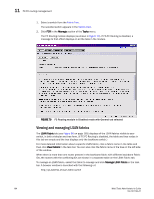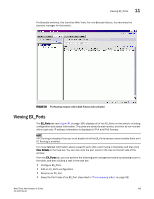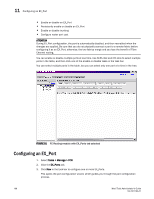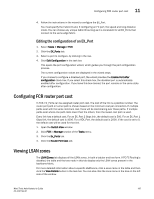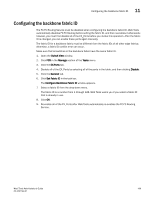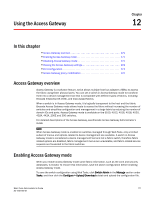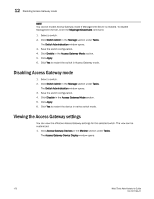HP StorageWorks 8/80 Brocade Web Tools Administrator's Guide v6.2.0 (53-100119 - Page 193
Editing the configuration of an EX_Port, Configuring FCR router port cost, Viewing LSAN zones
 |
View all HP StorageWorks 8/80 manuals
Add to My Manuals
Save this manual to your list of manuals |
Page 193 highlights
Configuring FCR router port cost 11 4. Follow the instructions in the wizard to configure the EX_Port. You must specify the Fabric ID and, if configuring an FC port, the speed and long distance mode. You can choose any unique fabric ID as long as it is consistent for all EX_Ports that connect to the same edge fabric. Editing the configuration of an EX_Port 1. Select Tasks > Manage > FCR. 2. Click the EX_Ports tab. 3. Select a port to configure, by clicking in the row. 4. Click Edit Configuration in the task bar. This opens the port configuration wizard, which guides you through the port configuration process. The current configuration values are displayed in the wizard steps. If you choose to configure a disabled port, the wizard provides the Enable Port after configuration check box. If you select this check box, the disabled port is automatically enabled after configuration. If you leave this box cleared, the port remains in the same state after configuration. Configuring FCR router port cost In FCR, EX_Ports can be assigned router port cost. The cost of the link is a positive number. The router port path or tunnel path is chosen based on the minimum cost per connection. If multiple paths exist with the same minimum cost, there will be load sharing over these paths. If multiple paths exist where one path costs lower than the others, then the lowest cost path is used. Every link has a default cost. For an EX_Port 2 Gbps link, the default cost is 500. For an EX_Port 1 Gbps link, the default cost is 1000. For a VEX_Port, the default cost is 2000. If the cost is set to 0, the default cost will be used for that link. 1. Open the Switch View window. 2. Click FCR in Manage section of the Tasks menu. 3. Click the Ex_Ports tab. 4. Click the Router Port Cost tab. Viewing LSAN zones The LSAN Zones tab displays all the LSAN zones, in both a tabular and tree form. If FC-FC Routing is disabled, the table and the tree node in this tab display only the LSAN zones present in the backbone fabric. For more detailed information about a specific LSAN zone, click a zone name in the table and then click the View Details button in the task bar. You can also click the zone name in the tree on the left side of the window. Web Tools Administrator's Guide 167 53-1001194-01