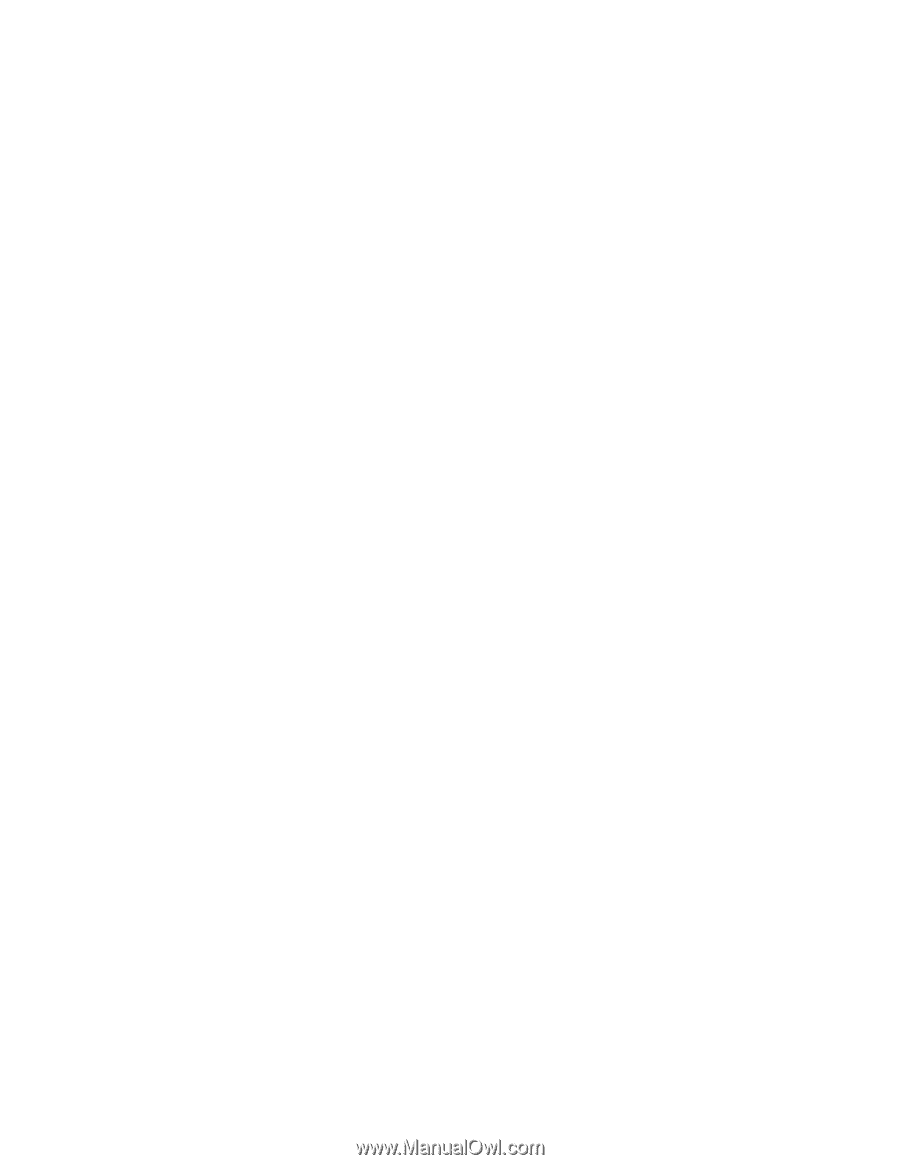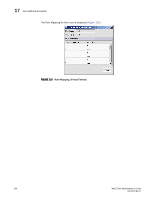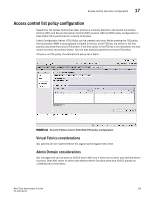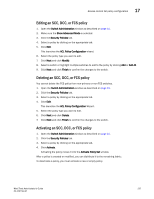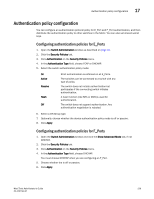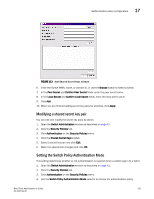HP StorageWorks 8/80 Brocade Web Tools Administrator's Guide v6.2.0 (53-100119 - Page 255
Editing an SCC, DCC, or FCS policy, Switch Administration, Show Advanced Mode, Security Policies
 |
View all HP StorageWorks 8/80 manuals
Add to My Manuals
Save this manual to your list of manuals |
Page 255 highlights
Access control list policy configuration 17 Editing an SCC, DCC, or FCS policy 1. Open the Switch Administration window as described on page 41. 2. Make sure the Show Advanced Mode is selected. 3. Click the Security Policies tab. 4. Select a policy by clicking on the appropriate tab. 5. Click Edit. This launches the ACL Policy Configuration wizard. 6. Select the policy type you want to edit. 7. Click Next and click Modify. 8. Select a switch or highlight multiple switches to add to the policy by clicking Add or Add All. 9. Click Next and click Finish to confirm the changes to the switch. Deleting an SCC, DCC, or FCS policy You cannot delete the FCS policy from non-primary or non-FCS switches. 1. Open the Switch Administration window as described on page 41. 2. Click the Security Policies tab. 3. Select a policy by clicking on the appropriate tab. 4. Click Edit. This launches the ACL Policy Configuration Wizard. 5. Select the policy type you want to edit. 6. Click Next and click Delete. 7. Click Next and click Finish to confirm the changes to the switch. Activating an SCC, DCC, or FCS policy 1. Open the Switch Administration window as described on page 41. 2. Click the Security Policies tab. 3. Select a policy by clicking on the appropriate tab. 4. Click Activate. Activating the policy moves it into the Activate Policy Set window. After a policy is created or modified, you can distribute it to the remaining fabric: To deactivate a policy, you must activate a new or empty policy. Web Tools Administrator's Guide 227 53-1001194-01