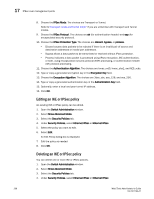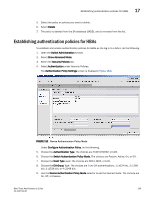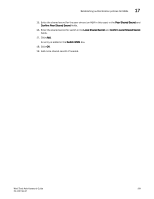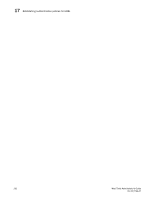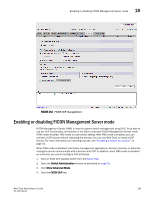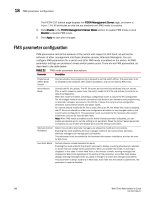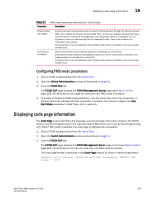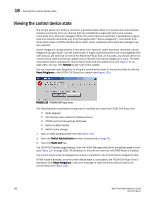HP StorageWorks 8/80 Brocade Web Tools Administrator's Guide v6.2.0 (53-100119 - Page 291
Administering FICON CUP Fabrics, In this FICON CUP fabrics overview
 |
View all HP StorageWorks 8/80 manuals
Add to My Manuals
Save this manual to your list of manuals |
Page 291 highlights
Chapter Administering FICON CUP Fabrics 18 In this chapter •FICON CUP fabrics overview 263 •Enabling port-based routing 264 •Enabling or disabling FICON Management Server mode 265 •FMS parameter configuration 266 •Displaying code page information 267 •Viewing the control device state 268 •CUP port connectivity configuration 269 •Displaying Request Node Identification Data (RNID 272 FICON CUP fabrics overview Control Unit Port (CUP) is a protocol for managing FICON directors. Host-based management programs manage the switches using CUP protocol by sending commands to the emulated control device implemented by Fabric OS. A Brocade switch or director that supports CUP can be controlled by one or more host-based management programs or director consoles, such as Brocade Web Tools or Brocade Fabric Manager. (Refer to the Fabric Manager Administrator's Guide for information about Fabric Manager.) The director allows control to be shared between host-based management programs and director consoles. NOTE To perform FICON CUP operations, the EGM license must be enabled on the switches using the CUP protocol. Also, the EGM license must be enabled to set Prohibit Dynamic Connectivity Mask (PDCM) parameters. The EGM license is required only for 8 Gbps platforms, such as the Brocade DCX and DCX-4S enterprise-class platforms, the Encryption Switch, the 300, 5300, and 5100 switches. For non-8 Gbps platforms, all functionalities are available without EGM license. To use FICON CUP, you must: • Install a FICON CUP license on a FICON director. • Enable FICON Management Server (FMS) mode on the FICON director. • Configure CUP attributes (FMS parameters) for the FICON director. You can use Web Tools for all of these tasks. You can also use Web Tools to manage FICON directors (when FMS mode is enabled on those directors) to: • Display the control device state • Display a code page Web Tools Administrator's Guide 263 53-1001194-01