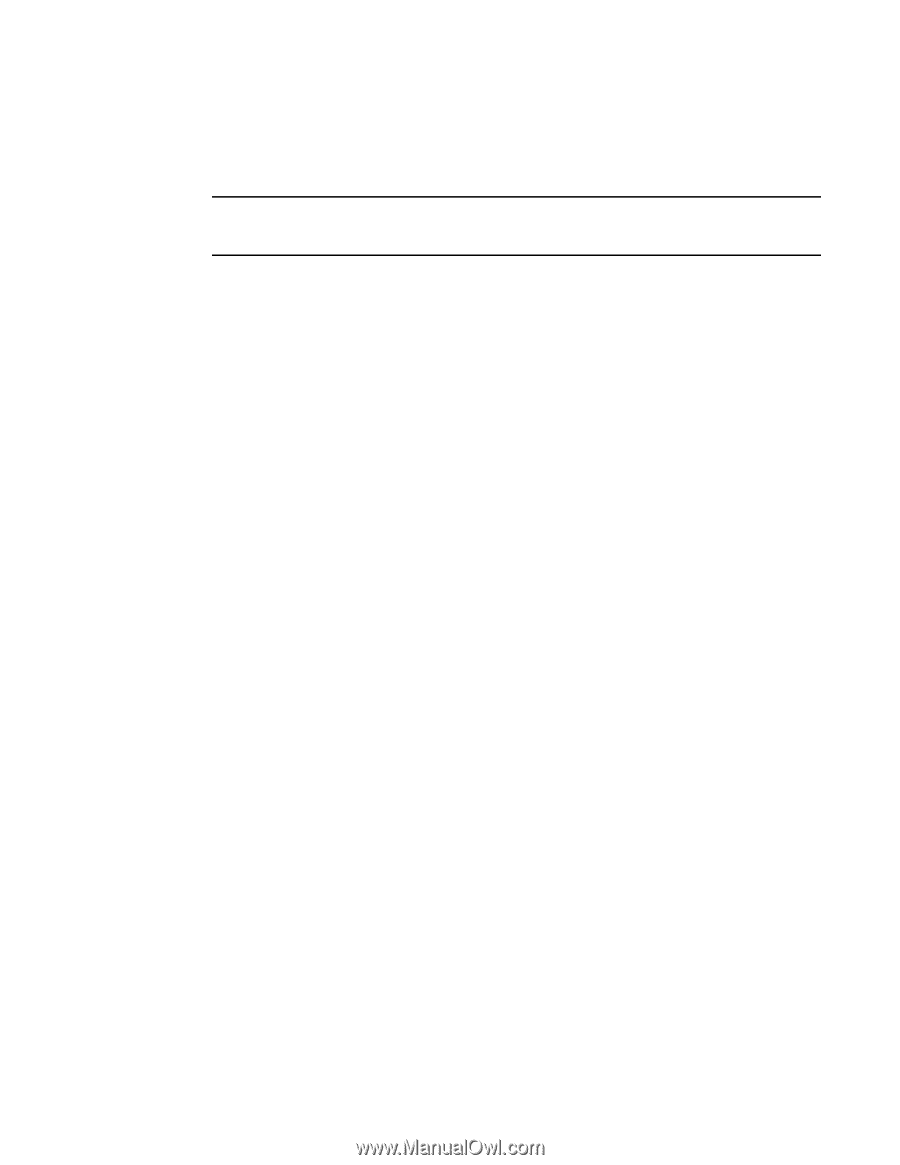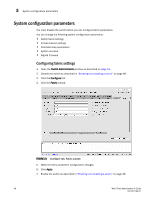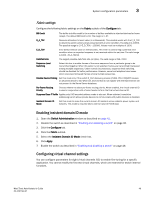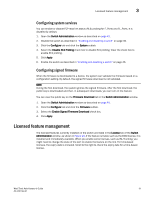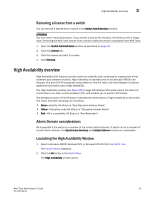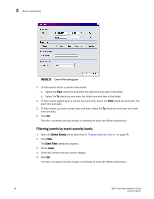HP StorageWorks 8/80 Brocade Web Tools Administrator's Guide v6.2.0 (53-100119 - Page 81
Removing a license from a switch, High Availability overview, Admin Domain considerations
 |
View all HP StorageWorks 8/80 manuals
Add to My Manuals
Save this manual to your list of manuals |
Page 81 highlights
High Availability overview 3 Removing a license from a switch You can remove a license from a switch in the Switch Administration window. ATTENTION Use care when removing licenses. If you remove a license for a feature, that feature will no longer work. Removing the Web Tools license from a switch makes that switch unavailable from Web Tools. 1. Open the Switch Administration window as described on page 41. 2. Click the License tab. 3. Click the license you want to remove. 4. Click Remove. High Availability overview High-Availability (HA) features provide maximum reliability and nondisruptive replacement of key hardware and software modules. High Availability is available only on the Brocade 48000 and Brocade DCX and DCX-4S enterprise-class platforms. See the Fabric OS Administrator's Guide for additional information about High Availability. The High Availability window (see Figure 25 on page 54) displays information about the status of the HA feature on each control processor (CP), and enables you to perform CP failover. The background color of the HA button indicates the overall status of high availability on the switch. The colors and their meanings are as follows: • Green-Healthy: HA Status is "Non-Disruptive Failover Ready" • Yellow-Disruptive mode HA Status is "Disruptive Failover Ready" • Red-HA is unavailable: HA Status is "Non-Redundant" Admin Domain considerations HA is possible if the switch is a member of the current Admin Domain. If switch is not a member of current Admin Domain, the Synchronize Services and Initiate Failover buttons are unavailable. Launching the High Availability Window 1. Select a Brocade 48000, Brocade DCX, or Brocade DCX-4S from the Fabric Tree. The Switch View is displayed. 2. Click the HA button in the Switch View. The High Availability window opens. Web Tools Administrator's Guide 53 53-1001194-01