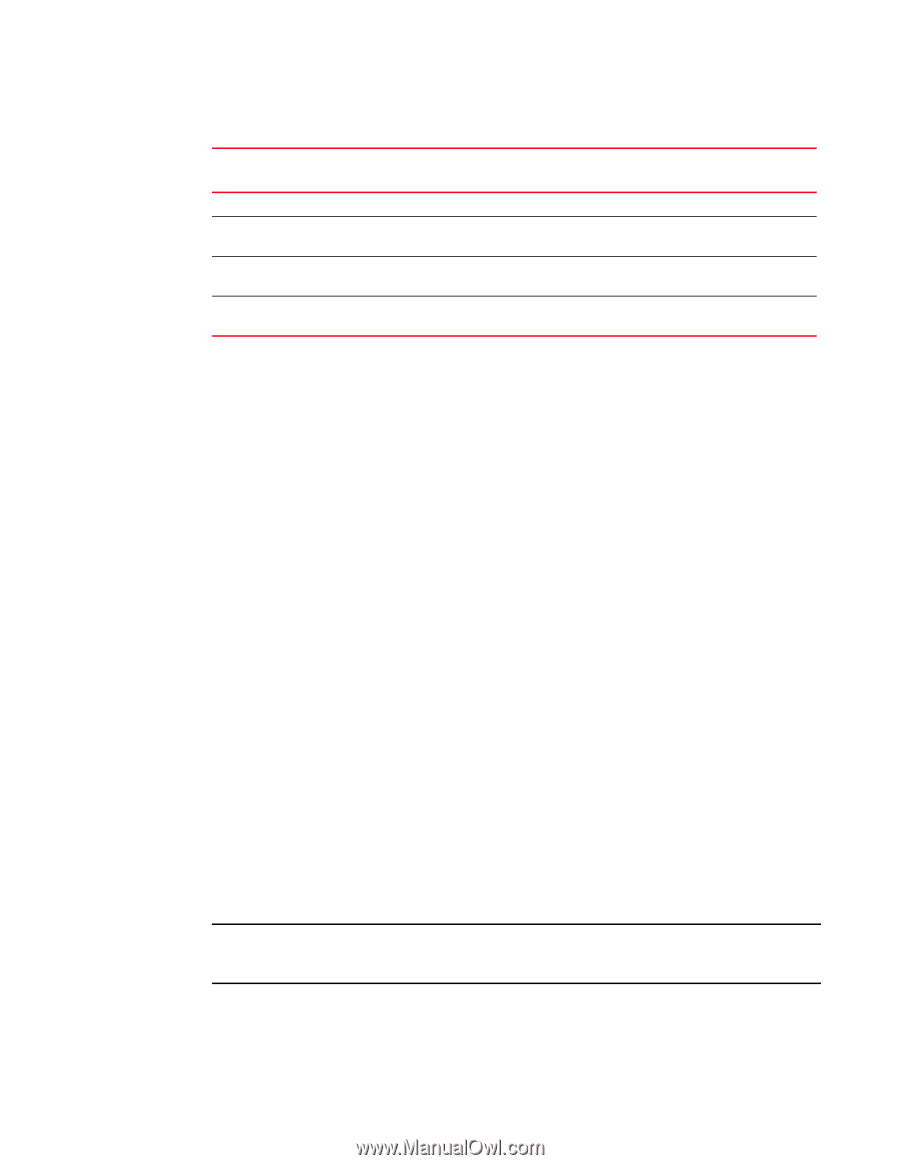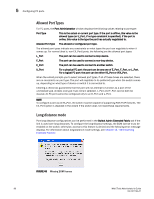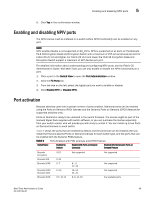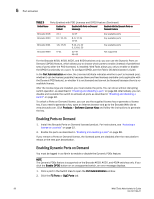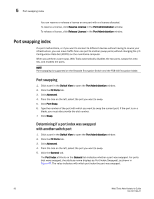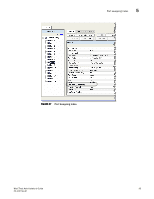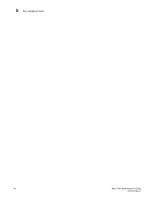HP StorageWorks 8/80 Brocade Web Tools Administrator's Guide v6.2.0 (53-100119 - Page 118
Enabling Ports on Demand, Ports Enabled with POD Licenses and DPOD Feature Continued
 |
View all HP StorageWorks 8/80 manuals
Add to My Manuals
Save this manual to your list of manuals |
Page 118 highlights
5 Port activation TABLE 9 Ports Enabled with POD Licenses and DPOD Feature (Continued) Switch Name Enabled by Default Enabled with Ports on Demand License(s) Enabled with the Dynamic Ports on Demand Feature Brocade 4018 Brocade 4020 Brocade 4024 Brocade 4900 2-11 0-7, 15, 16 1-8, 17-20 0-31 12-17 8, 9, 17-19 10-14 9-12, 21, 22 0, 13-16, 23 32-47 48-63 Any available ports Any available ports Any available ports Not supported For the Brocade 4016, 4018, 4020, and 4024 switches only, you can use the Dynamic Ports on Demand (DPOD) feature, which allows you to choose which ports to enable (instead of predefined sets of ports) after the POD license(s) is installed. Web Tools allows you only to enable or disable the DPOD functionality on a port. To configure DPOD, see the Fabric OS Administrator's Guide. In the Port Administration window, the Licensed attribute indicates whether a port is licensed (yes), whether it can be license (possible) because there are free licenses available (only applicable with the Dynamic POD feature), or whether it is not licensed and cannot be licensed because there is no available license. After the license keys are installed, you must enable the ports. You can do so without disrupting switch operation, as described in "Enabling and disabling a port" on page 88. Alternatively, you can disable and reenable the switch to activate all ports as described in "Enabling and disabling a switch" on page 46. To unlock a Ports on Demand license, you can use the supplied license key or generate a license key. If you need to generate a key, open an Internet browser and go to the Brocade Web site at www.brocade.com. Click Products > Software License Keys and follow the instructions to generate the key. Enabling Ports on Demand 1. Install the Brocade Ports on Demand licensed product. For instructions, see "Activating a license on a switch" on page 52. 2. Enable the ports as described in "Enabling and disabling a port" on page 88. If you remove a Ports on Demand license, the licensed ports are disabled after the next platform reboot or the next port deactivation. Enabling Dynamic Ports on Demand You must be logged in as Admin to enable or disable the Dynamic PODs feature. NOTE The Dynamic PODs feature is supported on the Brocade 4018, 4020, and 4024 switches only. If you click the Enable DPOD button on an unsupported switch, an error message displays. 1. Click a port in the Switch View to open the Port Administration window. 2. Click the FC Ports or GigE Ports tab. 90 Web Tools Administrator's Guide 53-1001194-01