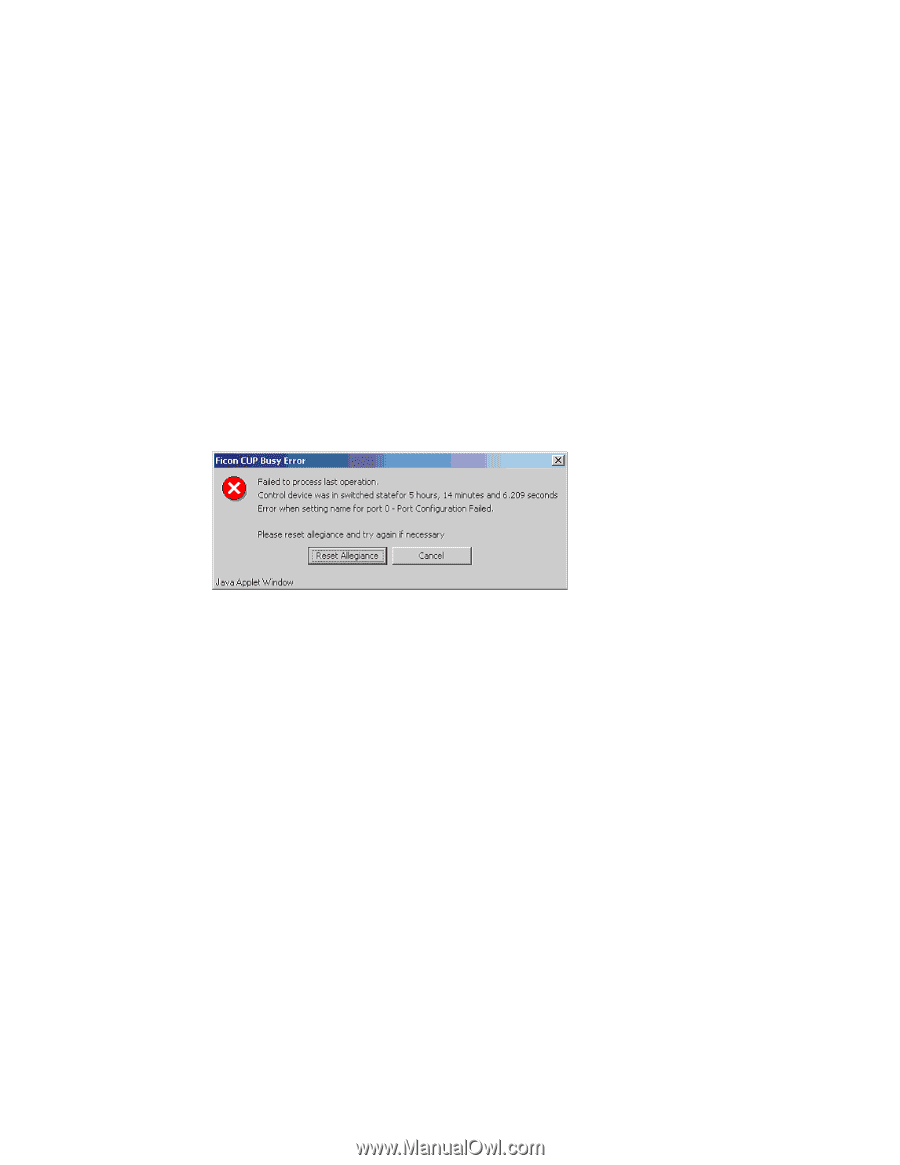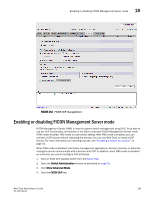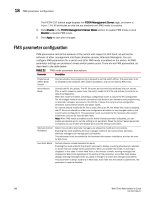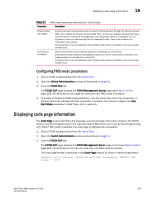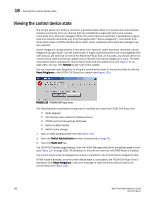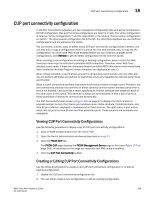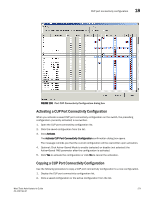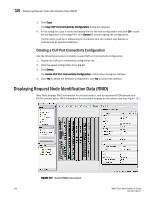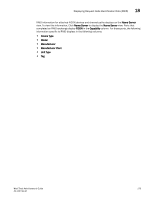HP StorageWorks 8/80 Brocade Web Tools Administrator's Guide v6.2.0 (53-100119 - Page 296
Viewing the control device state
 |
View all HP StorageWorks 8/80 manuals
Add to My Manuals
Save this manual to your list of manuals |
Page 296 highlights
18 Viewing the control device state Viewing the control device state The control device is in either a neutral or a switched state. When it is neutral, the control device accepts commands from any channel that has established a logic path with it and accepts commands from alternate managers. When the control device is switched, it establishes a logical path and accepts commands only from that logical path ("device allegiance"). Commands from other paths cause a FICON CUP Busy Error. Most "write" operations from alternate managers are also rejected. Device allegiance usually lasts for a very short time. However, under abnormal conditions, device allegiance can get "stuck" and fail to terminate. It might cause the switch to be unmanageable with CUP, and you will continue to receive the FICON CUP Busy Error. In this case, you should check the control device state and the last update time to identify if the device allegiance is stuck. The Web Tools Switch Admin displays the control device state and last update time (see Figure 134 on page 265). You can click Refresh to get most recent update. You can manually reset allegiance to bring the control device back to the neutral state by clicking Reset Allegiance in the FICON CUP Busy Error display (see Figure 135). FIGURE 135 FICON CUP busy error The following switch parameters being read or modified can cause the FICON CUP Busy error: • Mode Register • Port Names (also called Port Address Name) • PDCM and Port Connectivity Attributes • Switch enable/disable • Switch name change 1. Click a FICON-enabled switch from the Fabric Tree. 2. Open the Switch Administration window as described on page 41. 3. Click the FICON CUP tab. The FICON CUP tabbed page displays, with the FICON Management Server subtabbed page in front (see Figure 134 on page 265). All attributes on this tab are read-only until FMS Mode is enabled. The control device state is displayed as neutral or switched in the Control Device Allegiance field. If FMS mode is enabled, and the control device state is unavailable, the FICON CUP Busy Error is displayed. Click Reset Allegiance in the error message to reset the control device state to its correct state (see Figure 135). 268 Web Tools Administrator's Guide 53-1001194-01