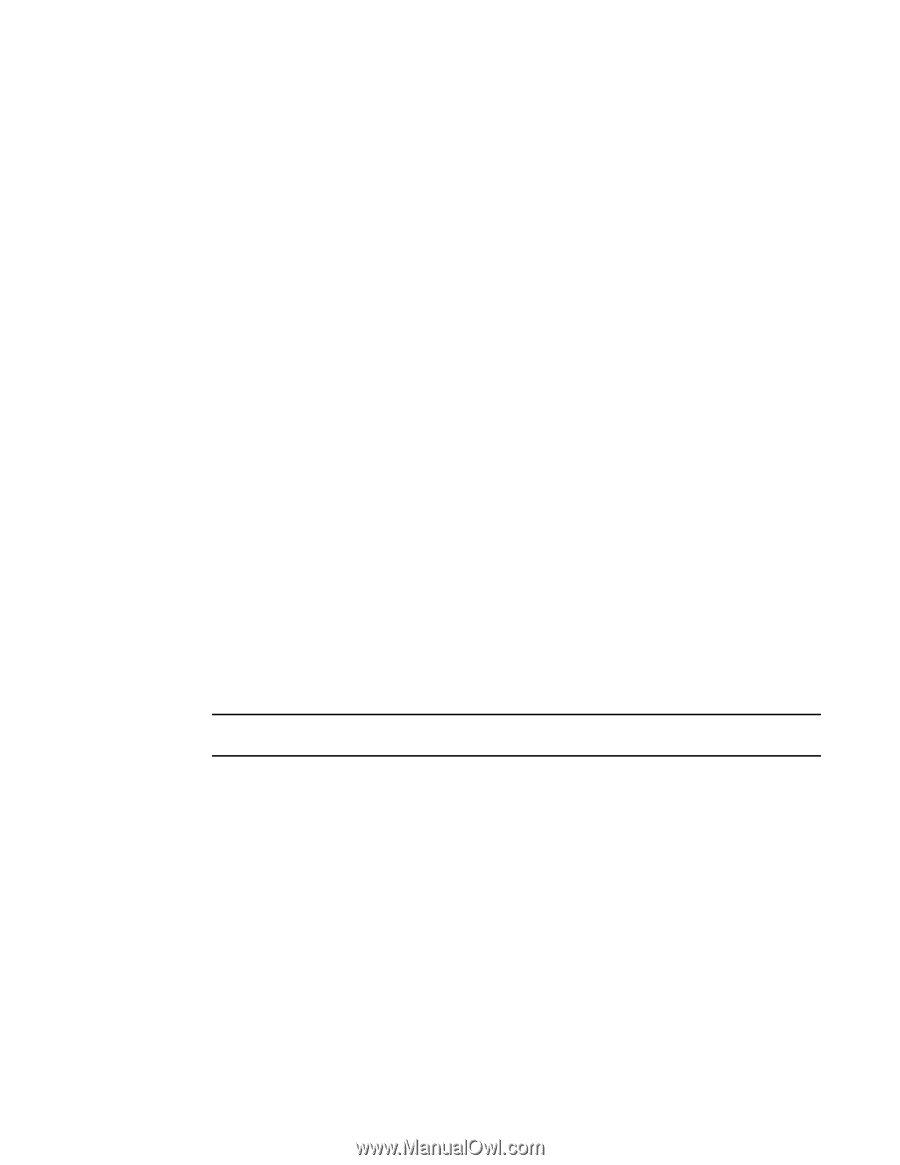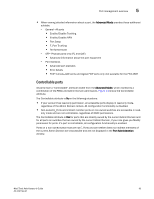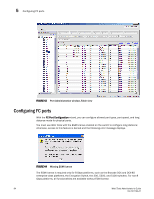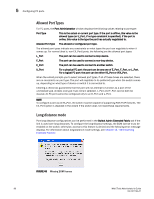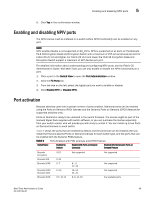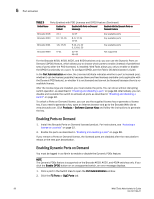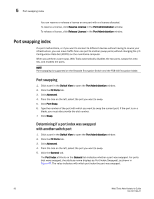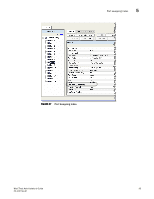HP StorageWorks 8/80 Brocade Web Tools Administrator's Guide v6.2.0 (53-100119 - Page 116
Considerations for port enable and disable, Persistent enabling and disabling ports
 |
View all HP StorageWorks 8/80 manuals
Add to My Manuals
Save this manual to your list of manuals |
Page 116 highlights
5 Persistent enabling and disabling ports 5. Click Enable or Disable. If the button is gray (unavailable), the port is already in the enabled or disabled state. For example, if the Enable button is unavailable, the port is already enabled. If you select multiple ports in both enabled and disabled states, both buttons are active. When you click either button, the action is applied to all selected ports. 6. Click Yes in the confirmation window. Considerations for port enable and disable You should understand the following limitations and conditions when enabling or disabling a port: • On FR4-18i and FC4-16IP port blades, all ports are disabled by default. You can disable and re- enable them as needed. • If FC Routing is disabled, all EX_Ports are automatically disabled and you cannot enable them until FC Routing is enabled. • If a port is not licensed you cannot enable it until you install the appropriate license, such as a Ports on Demand or N_Port ID Virtualization license (see "Port activation" on page 90 for more information). The Licensed field located in the General tab in the Port Administration window indicates whether a port is licensed. • If you disable a principal ISL port (an ISL port that is designated by the fabric to be a part of the path to communicate with the principal switch), the fabric reconfigures. • If you disable a port that was connected to a device, that device is no longer accessible from the fabric. For more information, see the Fabric OS Administrator's Guide. Persistent enabling and disabling ports Use the following procedure to enable or disable an FC port so that it remains enabled or disabled across switch reboots. NOTE Ports cannot be persistently enabled or disabled when FMS is enabled. 1. Click a port in the Switch View to open the Port Administration window. 2. Click the FC Ports or GigE Ports tab. 3. From the tree on the left, click the switch or slot that contains the port. 4. From the table, select one or more ports. Use Shift-click and Ctrl-click to select multiple ports. You can select multiple ports from the table. You cannot select multiple ports from the tree. 5. Click Persistent Enable or Persistent Disable. If the button is gray (unavailable), the port is already in that state. For example, if the Persistent Enable button is unavailable, the port or ports are already persistently enabled over reboots. If you select multiple ports in both enabled and disabled states, both buttons are active. When you click either button, the action is applied to all selected ports. 88 Web Tools Administrator's Guide 53-1001194-01