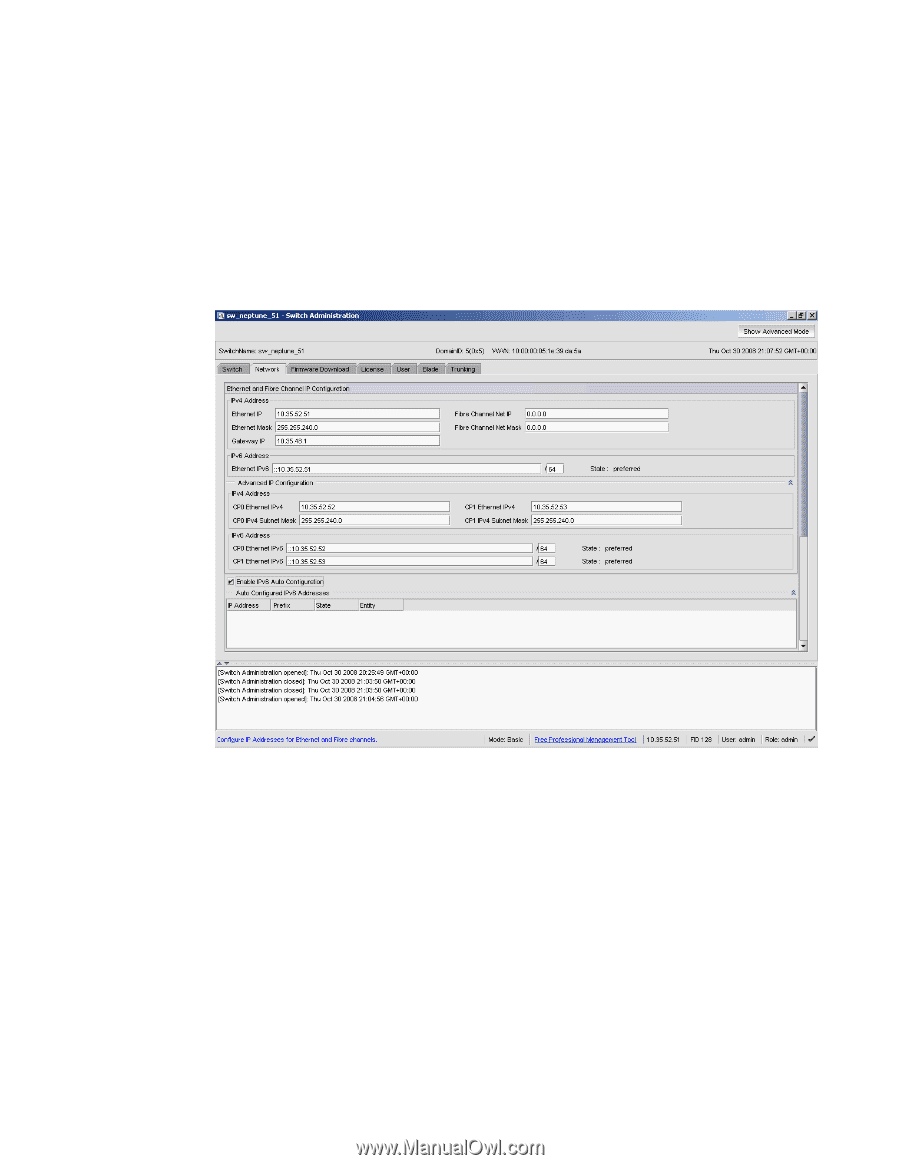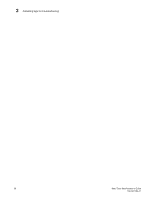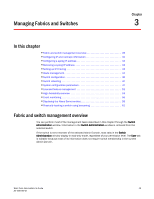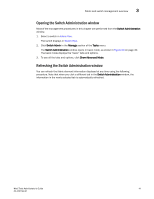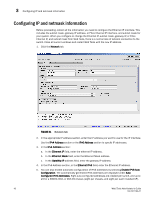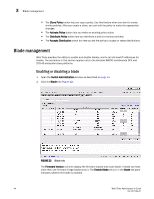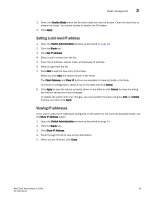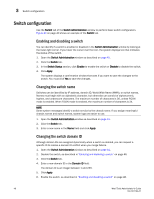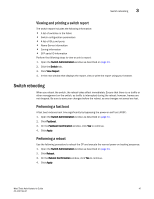HP StorageWorks 8/80 Brocade Web Tools Administrator's Guide v6.2.0 (53-100119 - Page 70
Configuring IP and netmask information
 |
View all HP StorageWorks 8/80 manuals
Add to My Manuals
Save this manual to your list of manuals |
Page 70 highlights
3 Configuring IP and netmask information Configuring IP and netmask information Before proceeding, collect all the information you need to configure the Ethernet IP interface. This includes the subnet mask, gateway IP address, or Fibre Channel IP interface, and subnet mask for your system. When you configure or change the Ethernet IP, subnet mask, gateway IP, or Fibre Channel IP, and subnet mask from Web Tools, there is a normal loss of network connection to the switch. Close all current windows and restart Web Tools with the new IP address. 1. Click the Network tab. FIGURE 21 Network tab 2. In the appropriate IP address section, enter the IP address you want to use for the IP interface. Use the IPv4 Address section or the IPv6 Address section to specify IP addresses. 3. In the IPv4 Address section: a. In the Ethernet IP field, enter the ethernet IP address. b. In the Ethernet Mask field, enter the Ethernet Mask address. c. In the GateWay IP address field, enter the gateway IP address. 4. In the IPv6 Address section, in the Ethernet IPv6 field, enter the Ethernet IP address. 5. You can also enable automatic configuration of IPv6 addresses by selecting Enable IPV6 Auto Configuration. The automatically generated IPv6 addresses are displayed under Auto Configured IPV6 Addresses. Eight auto-configured addresses are created per switch, and up to 24 for a 48000, DCX, or DCX-4S chassis (eight per chassis, and eight per each installed CP). 42 Web Tools Administrator's Guide 53-1001194-01