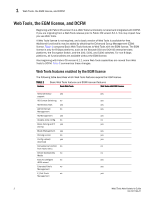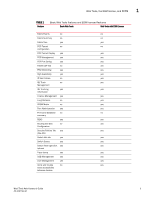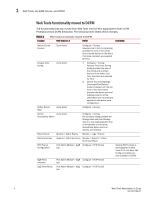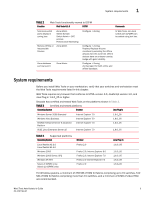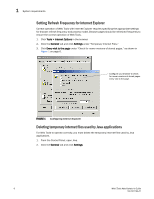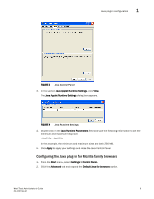HP StorageWorks 8/80 Brocade Web Tools Administrator's Guide v6.2.0 (53-100119 - Page 37
Java installation on the workstation, Installing the JRE on your Solaris or Linux client workstation
 |
View all HP StorageWorks 8/80 manuals
Add to My Manuals
Save this manual to your list of manuals |
Page 37 highlights
Java installation on the workstation 1 FIGURE 2 Temporary Internet Settings dialog box 3. Click Delete Files to remove the temporary files used by Java applications. 4. Click OK on the confirmation dialog box. You can clear the Trace and Log files check box if you want to keep those files. 5. Click OK. 6. On the Java Control Panel, click View to review the files that are in the Java cache. If you have deleted all the temporary files, the list is empty. Java installation on the workstation Java Plug-in must be installed on the workstation. If you attempt to open Web Tools without any Java Plug-in installed: • Internet Explorer automatically prompts and downloads the proper Java Plug-in. • Firefox downloads the most recently released Java Plug-in. If you attempt to open Web Tools with an earlier version Java Plug-in installed: • Internet Explorer might prompt for an upgrade, depending on the existing Java Plug-in version. • Firefox uses the existing Java Plug-in. Installing the JRE on your Solaris or Linux client workstation 1. Locate the JRE on the Internet, at the following URL: http://java.sun.com/products/archive/j2se/5.0_06/index.html NOTE This URL points to a non-Brocade Web site and is subject to change without notice. 2. Select JRE 5.0 Update 6. 3. Follow the instructions to install the JRE. Web Tools Administrator's Guide 7 53-1001194-01