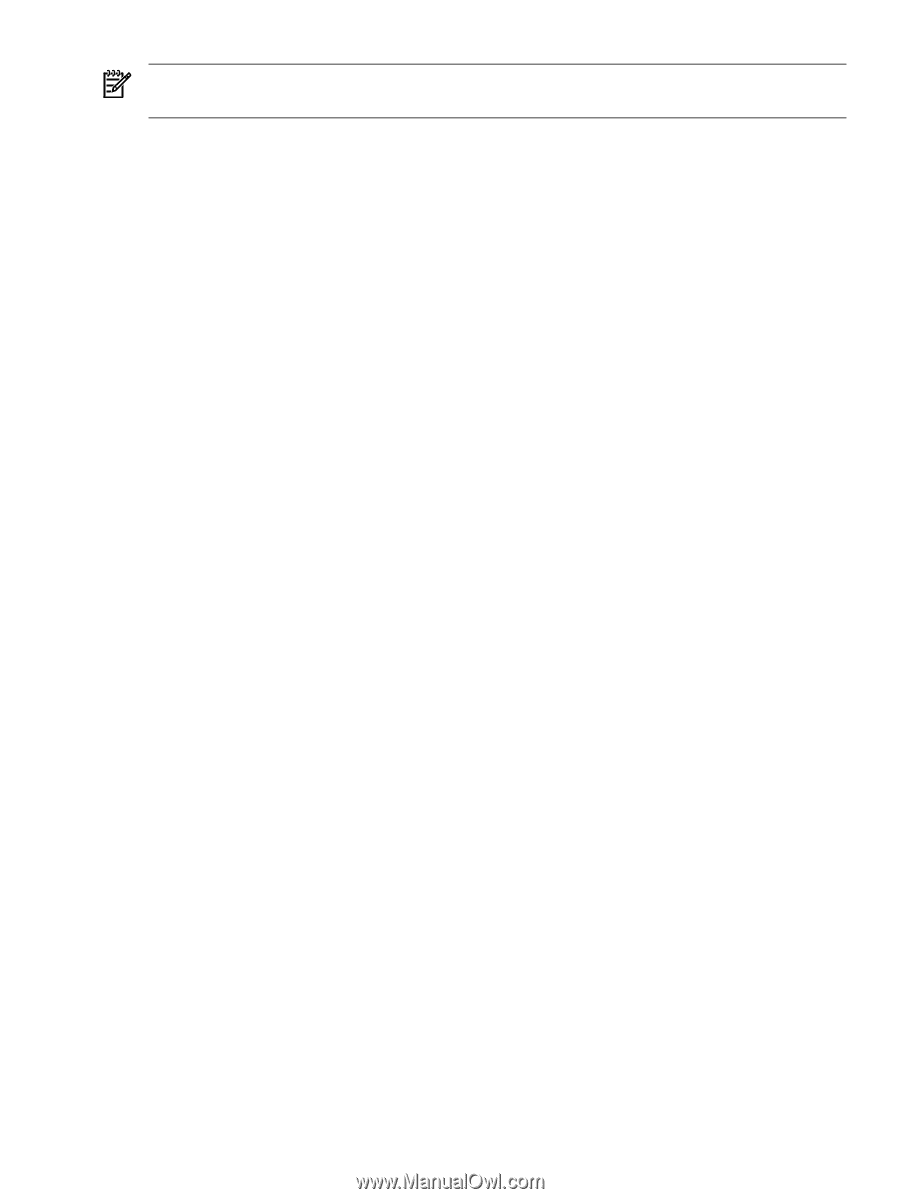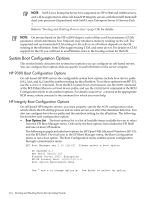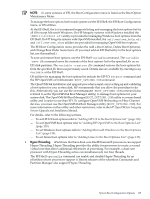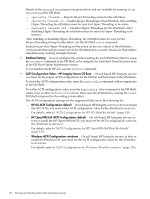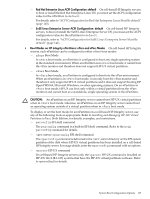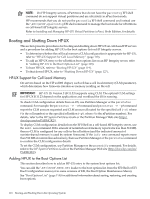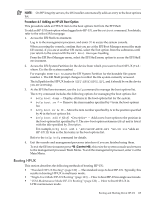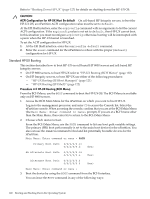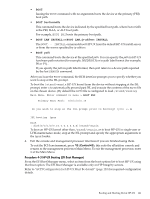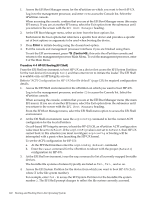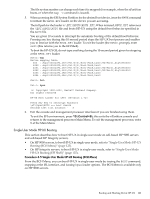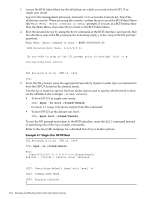HP Superdome SX2000 User Service Guide, Seventh Edition - HP Integrity Superdo - Page 119
Booting HP-UX, Procedure 4-1 Adding an HP-UX Boot Option
 |
View all HP Superdome SX2000 manuals
Add to My Manuals
Save this manual to your list of manuals |
Page 119 highlights
NOTE: On HP Integrity servers, the OS installer automatically adds an entry to the boot options list. Procedure 4-1 Adding an HP-UX Boot Option This procedure adds an HP-UX item to the boot options list from the EFI Shell. To add an HP-UX boot option when logged in to HP-UX, use the setboot command. For details, refer to the setboot(1M) manpage. 1. Access the EFI Shell environment. Log in to the management processor, and enter CO to access the system console. When accessing the console, confirm that you are at the EFI Boot Manager menu (the main EFI menu). If you are at another EFI menu, select the Exit option from the submenus until you return to the screen with the EFI Boot Manager heading. From the EFI Boot Manager menu, select the EFI Shell menu option to access the EFI Shell environment. 2. Access the EFI System Partition for the device from which you want to boot HP-UX (fsX: where X is the file system number) . For example, enter fs2: to access the EFI System Partition for the bootable file system number 2. The EFI Shell prompt changes to reflect the file system currently accessed. The full path for the HP-UX loader is \EFI\HPUX\HPUX.EFI, and it should be on the device you are accessing. 3. At the EFI Shell environment, use the bcfg command to manage the boot options list. The bcfg command includes the following options for managing the boot options list: • bcfg boot dump - Display all items in the boot options list for the system. • bcfg boot rm # - Remove the item number specified by # from the boot options list. • bcfg boot mv #a #b - Move the item number specified by #a to the position specified by #b in the boot options list. • bcfg boot add # file.efi "Description" - Add a new boot option to the position in the boot options list specified by #. The new boot option references file.efi and is listed with the title specified by Description. For example, bcfg boot add 1 \EFI\HPUX\HPUX.EFI "HP-UX 11i"adds an HP-UX 11i item as the first entry in the boot options list. Refer to the help bcfg command for details. 4. Exit the console and management processor interfaces if you are finished using them. To exit the EFI environment press ^B (Control+B); this exits the system console and returns to the management processor Main Menu. To exit the management processor, enter X at the Main Menu. Booting HP-UX This section describes the following methods of booting HP-UX: • "Standard HP-UX Booting" (page 120) - The standard ways to boot HP-UX. Typically, this results in booting HP-UX in multiuser mode. • "Single-User Mode HP-UX Booting" (page 123) - How to boot HP-UX in single-user mode. • "LVM-Maintenance Mode HP-UX Booting" (page 126) - How to boot HP-UX in LVM-maintenance mode. Booting and Shutting Down HP-UX 119