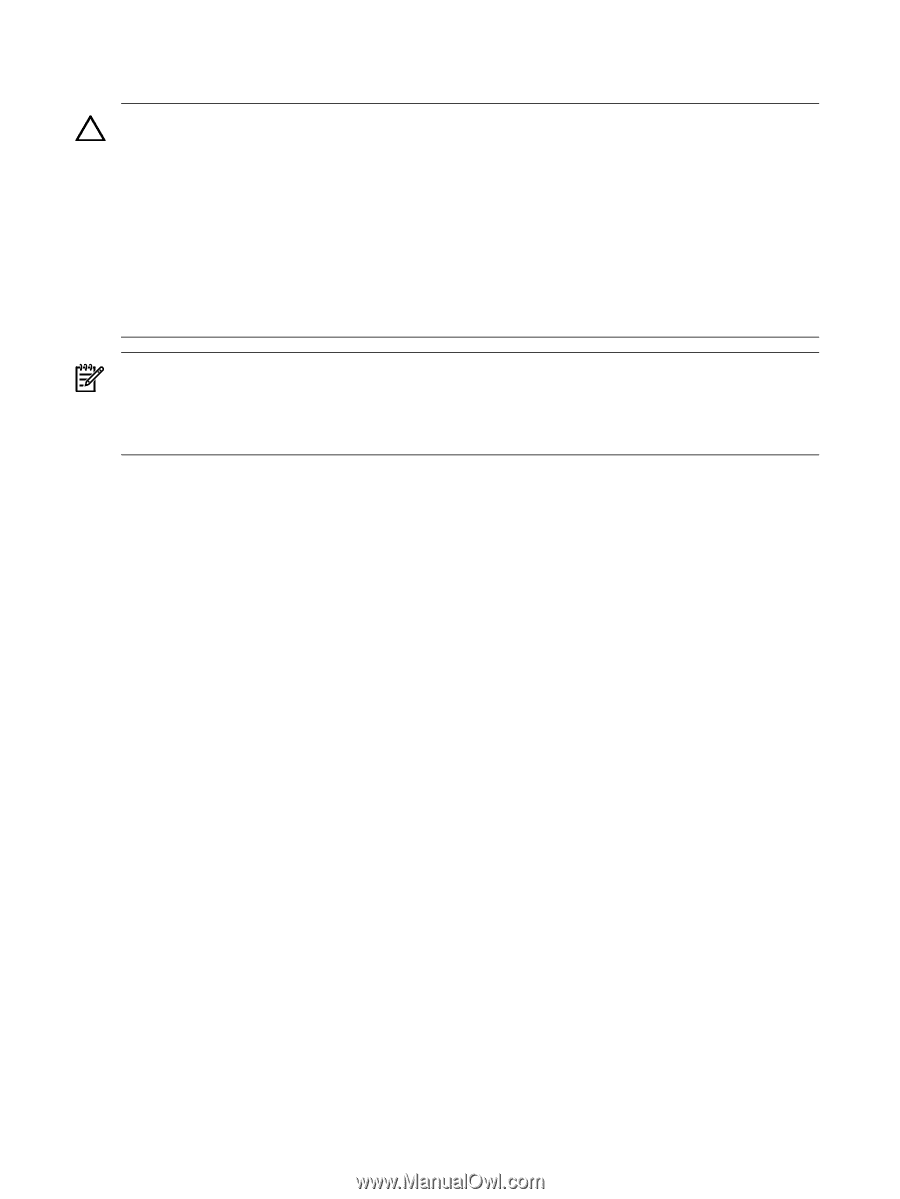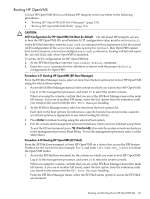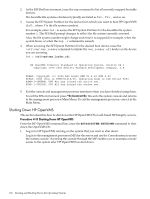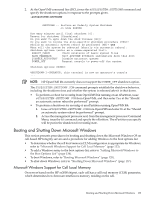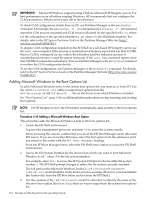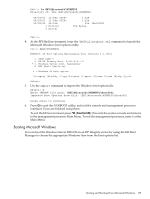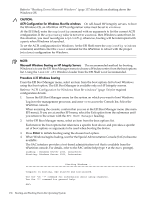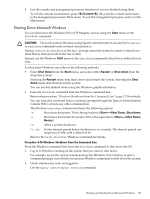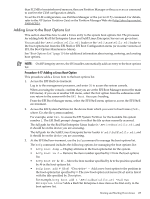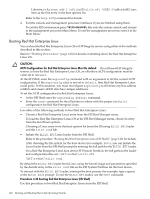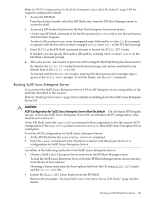HP Superdome SX2000 User Service Guide, Seventh Edition - HP Integrity Superdo - Page 136
CAUTION, ACPI Configuration for Windows Must Be windows
 |
View all HP Superdome SX2000 manuals
Add to My Manuals
Save this manual to your list of manuals |
Page 136 highlights
Refer to "Shutting Down Microsoft Windows" (page 137) for details on shutting down the Windows OS. CAUTION: ACPI Configuration for Windows Must Be windows On cell-based HP Integrity servers, to boot the Windows OS, an nPartition ACPI configuration value must be set to windows. At the EFI Shell, enter the acpiconfig command with no arguments to list the current ACPI configuration. If the acpiconfig value is not set to windows, then Windows cannot boot. In this situation, you must reconfigure acpiconfig; otherwise, booting will be interrupted with a panic when Windows is launched. To set the ACPI configuration for Windows: At the EFI Shell enter the acpiconfig windows command, and then enter the reset command for the nPartition to reboot with the proper (windows) configuration for Windows. NOTE: Microsoft Windows Booting on HP Integrity Servers The recommended method for booting Windows is to use the EFI Boot Manager menu to choose a Windows entry from the boot options list. Using the ia64ldr.efi Windows loader from the EFI Shell is not recommended. Procedure 4-15 Windows Booting From the EFI Boot Manager menu, select an item from the boot options list to boot Windows using that boot option. The EFI Boot Manager is available only on HP Integrity servers. Refer to "ACPI Configuration for Windows Must Be windows" (page 136) for required configuration details. 1. Access the EFI Boot Manager menu for the system on which you want to boot Windows. Log in to the management processor, and enter CO to access the Console list. Select the nPartition console. When accessing the console, confirm that you are at the EFI Boot Manager menu (the main EFI menu). If you are at another EFI menu, select the Exit option from the submenus until you return to the screen with the EFI Boot Manager heading. 2. At the EFI Boot Manager menu, select an item from the boot options list. Each item in the boot options list references a specific boot device and provides a specific set of boot options or arguments to be used when booting the device. 3. Press Enter to initiate booting using the chosen boot option. 4. When Windows begins loading, wait for the Special Administration Console (SAC) to become available. The SAC interface provides a text-based administration tool that is available from the nPartition console. For details, refer to the SAC online help (type ? at the SAC> prompt). Loading.: Windows Server 2003, Datacenter Starting: Windows Server 2003, Datacenter Starting Windows Computer is booting, SAC started and initialized. Use the "ch -?" command for information about using channels. Use the "?" command for general help. SAC> 136 Booting and Shutting Down the Operating System