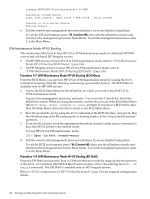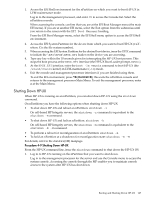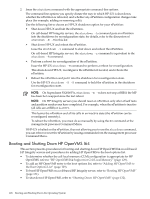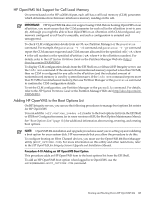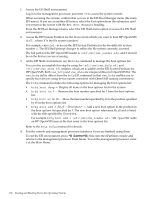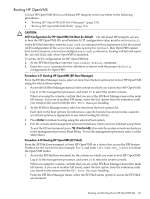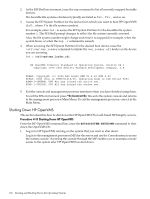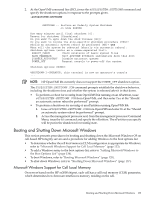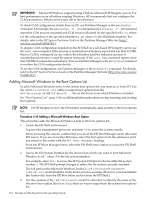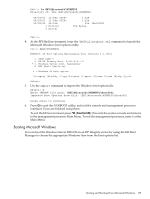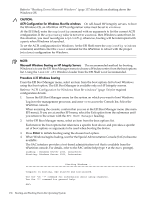HP Superdome SX2000 User Service Guide, Seventh Edition - HP Integrity Superdo - Page 131
Booting HP OpenVMS, CAUTION, ACPI Configuration for HP OpenVMS I64 Must Be default
 |
View all HP Superdome SX2000 manuals
Add to My Manuals
Save this manual to your list of manuals |
Page 131 highlights
Booting HP OpenVMS To boot HP OpenVMS I64 on a cell-based HP Integrity server use either of the following procedures. • "Booting HP OpenVMS (EFI Boot Manager)" (page 131) • "Booting HP OpenVMS (EFI Shell)" (page 131) CAUTION: ACPI Configuration for HP OpenVMS I64 Must Be default On cell-based HP Integrity servers, to boot the HP OpenVMS OS, an nPartition ACPI configuration value must be set to default. At the EFI Shell interface, enter the acpiconfig command with no arguments to list the current ACPI configuration. If the acpiconfig value is not set to default, then OpenVMS cannot boot. In this situation, you must reconfigure acpiconfig; otherwise, booting will fail and report the INCONSTATE code when OpenVMS is launched. To set the ACPI configuration for HP OpenVMS I64: 1. At the EFI Shell interface enter the acpiconfig default command. 2. Enter the reset command for the nPartition to reboot with the proper (default) configuration for OpenVMS. Procedure 4-11 Booting HP OpenVMS (EFI Boot Manager) From the EFI Boot Manager menu, select an item from the boot options list to boot HP OpenVMS using the selected boot option. 1. Access the EFI Boot Manager menu for the system on which you want to boot HP OpenVMS. Log in to the management processor, and enter CO to select the system console. When accessing the console, confirm that you are at the EFI Boot Manager menu (the main EFI menu). If you are at another EFI menu, select the Exit option from the submenus until you return to the screen with the EFI Boot Manager heading. 2. At the EFI Boot Manager menu, select an item from the boot options list. Each item in the boot options list references a specific boot device and provides a specific set of boot options or arguments to use when booting the device. 3. Press Enter to initiate booting using the selected boot option. 4. Exit the console and management processor interfaces when you have finished using them. To exit the EFI environment press ^B (Control+B); this exits the system console and returns to the management processor Main Menu. To exit the management processor, enter X at the Main Menu. Procedure 4-12 Booting HP OpenVMS (EFI Shell) From the EFI Shell environment, to boot HP OpenVMS on a device first access the EFI System Partition for the root device (for example fs0:), and enter \efi\vms\vms_loader to initiate the OpenVMS loader. 1. Access the EFI Shell environment for the system on which you want to boot HP OpenVMS. Log in to the management processor, and enter CO to select the system console. When accessing the console, confirm that you are at the EFI Boot Manager menu (the main EFI menu). If you are at another EFI menu, select the Exit option from the submenus until you return to the screen with the EFI Boot Manager heading. From the EFI Boot Manager menu, select the EFI Shell menu option to access the EFI Shell environment. Booting and Shutting Down HP OpenVMS I64 131