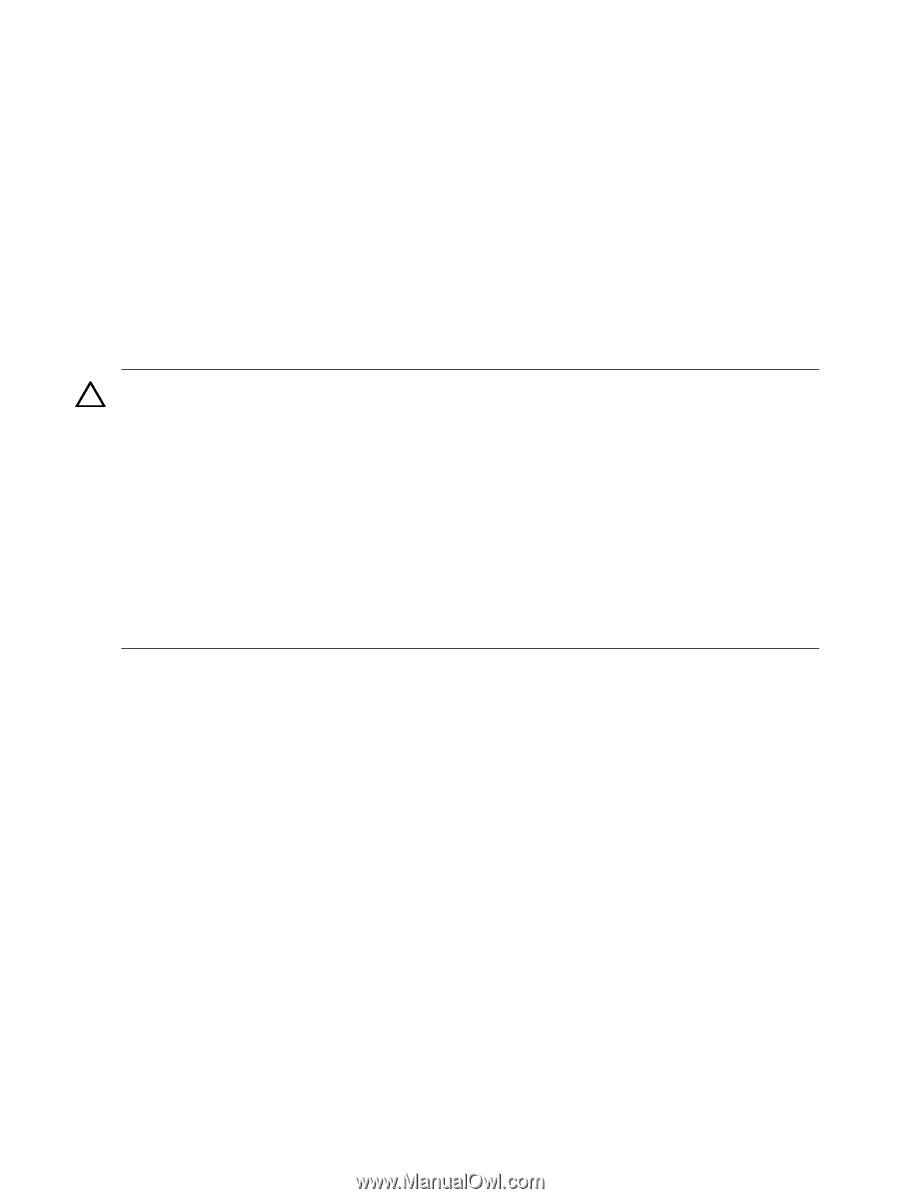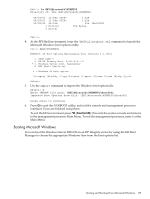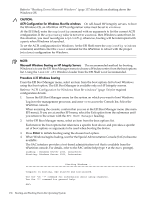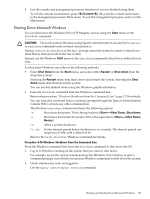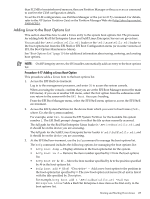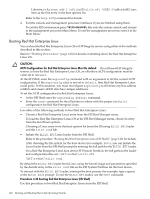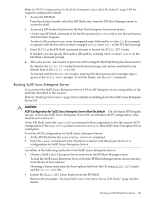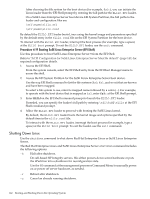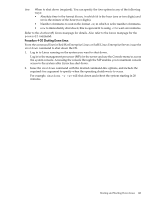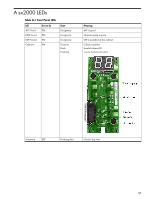HP Superdome SX2000 User Service Guide, Seventh Edition - HP Integrity Superdo - Page 140
Booting Red Hat Enterprise Linux, To load the Red Hat Enterprise Linux OS at the EFI Boot Manager menu
 |
View all HP Superdome SX2000 manuals
Add to My Manuals
Save this manual to your list of manuals |
Page 140 highlights
Likewise, bcfg boot add 1 \efi\SuSE\elilo.efi "SLES 9"adds a SuSE Linux item as the first entry in the boot options list. Refer to the help bcfg command for details. 4. Exit the console and management processor interfaces if you are finished using them. To exit the EFI environment press ^B (Control+B); this exits the system console and returns to the management processor Main Menu. To exit the management processor, enter X at the Main Menu. Booting Red Hat Enterprise Linux You can boot the Red Hat Enterprise Linux OS on HP Integrity servers using either of the methods described in this section. Refer to "Shutting Down Linux" (page 142) for details on shutting down the Red Hat Enterprise Linux OS. CAUTION: ACPI Configuration for Red Hat Enterprise Linux Must Be default On cell-based HP Integrity servers, to boot the Red Hat Enterprise Linux OS, an nPartition ACPI configuration must be value set to default. At the EFI Shell, enter the acpiconfig command with no arguments to list the current ACPI configuration. If the acpiconfig value is not set to default, then Red Hat Enterprise Linux could panic. In this situation, you must reconfigure acpiconfig to eliminate any bus address conflicts and ensure all I/O slots have unique addresses. To set the ACPI configuration for Red Hat Enterprise Linux: • At the EFI Shell enter the acpiconfig default command. • Enter the reset command for the nPartition to reboot with the proper (default) configuration for Red Hat Enterprise Linux. Use either of the following methods to boot Red Hat Enterprise Linux: • Choose a Red Hat Enterprise Linux entry from the EFI Boot Manager menu. To load the Red Hat Enterprise Linux OS at the EFI Boot Manager menu, choose its entry from the list of boot options. Choosing a Linux entry from the boot options list boots the OS using ELILO.EFI loader and the elilo.conf file. • Initiate the ELILO.EFI Linux loader from the EFI Shell. Refer to the procedure "Booting Red Hat Enterprise Linux (EFI Shell)" (page 140) for details. After choosing the file system for the boot device (for example, fs0:), you can initiate the Linux loader from the EFI Shell prompt by entering the full path for the ELILO.EFI loader. On a Red Hat Enterprise Linux boot device EFI System Partition, the full paths to the loader and configuration files are: \EFI\redhat\elilo.efi \EFI\redhat\elilo.conf By default the ELILO.EFI loader boots Linux using the kernel image and parameters specified by the default entry in the elilo.conf file on the EFI System Partition for the boot device. To interact with the ELILO.EFI loader, interrupt the boot process (for example, type a space) at the ELILO boot prompt. To exit the ELILO.EFI loader, use the exit command. Procedure 4-18 Booting Red Hat Enterprise Linux (EFI Shell) Use this procedure to boot Red Hat Enterprise Linux from the EFI Shell. 140 Booting and Shutting Down the Operating System