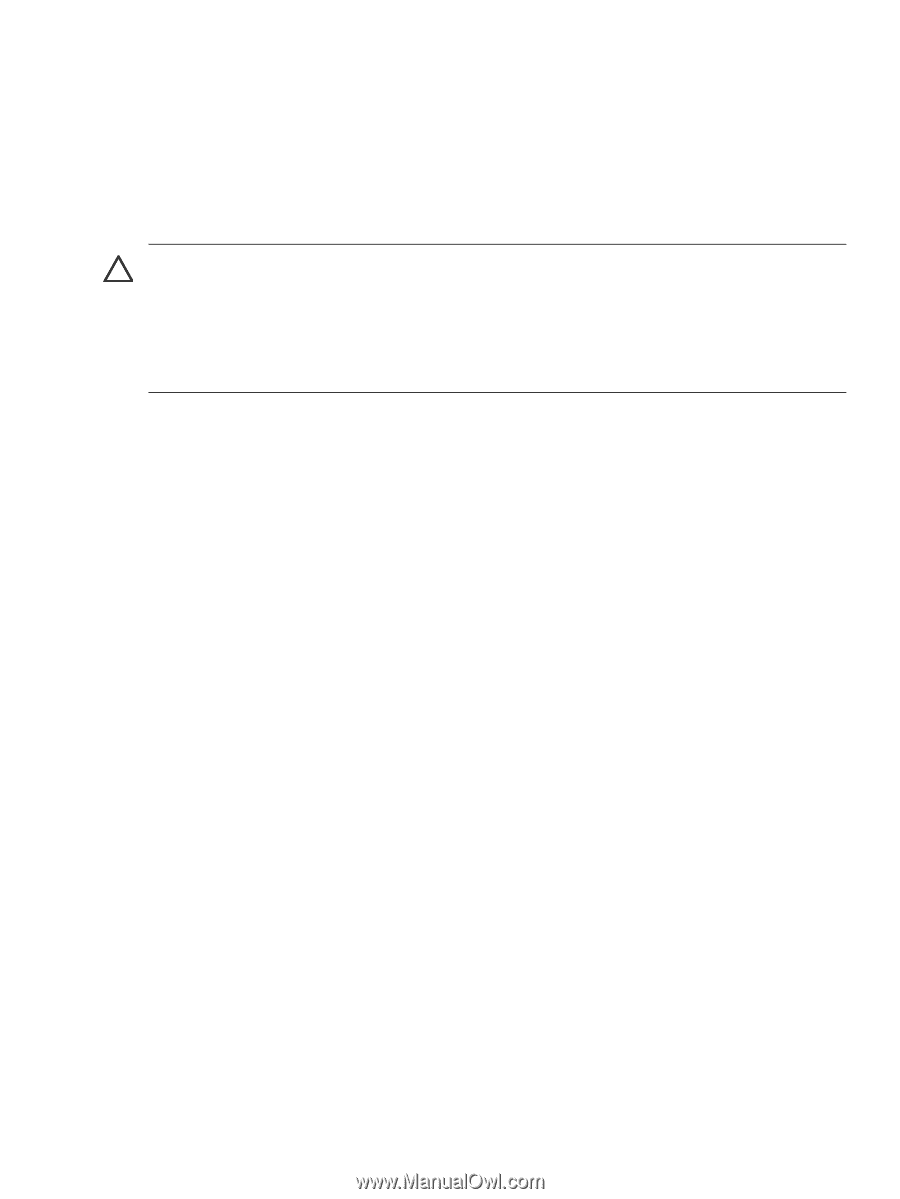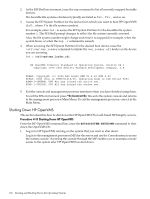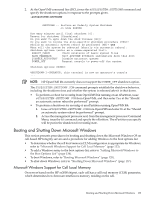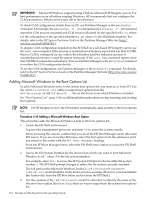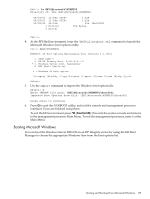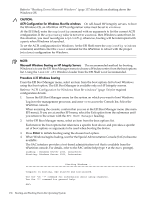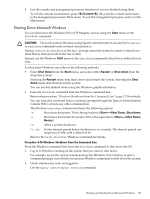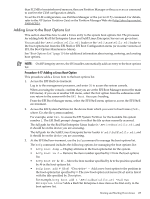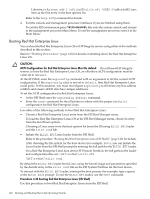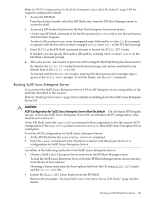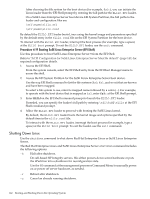HP Superdome SX2000 User Service Guide, Seventh Edition - HP Integrity Superdo - Page 137
Shutting Down Microsoft Windows, Control+B, Start, Shut Down, >Shut Down
 |
View all HP Superdome SX2000 manuals
Add to My Manuals
Save this manual to your list of manuals |
Page 137 highlights
5. Exit the console and management processor interfaces if you are finished using them. To exit the console environment, press ^B (Control+B); this exits the console and returns to the management processor Main menu. To exit the management processor, enter X at the Main menu. Shutting Down Microsoft Windows You can shut down the Windows OS on HP Integrity servers using the Start menu or the shutdown command. CAUTION: Do not shut down Windows using Special Administration Console (SAC) restart or shutdown commands under normal circumstances. Issuing restart or shutdown at the SAC> prompt causes the system to restart or shut down immediately and can result in the loss of data. Instead, use the Windows Start menu or the shutdown command to shut down without loss of data. To shut down Windows use either of the following methods. • Select Shut Down from the Start menu, and select either Restart or Shut down from the drop-down menu. Selecting the Restart menu item shuts down and restarts the system. Selecting the Shut down menu item shuts down the system. You can use this method when using the Windows graphical interface. • Issue the shutdown command from the Windows command line. Refer to the procedure "Windows Shutdown from the Command Line" (page 137) for details. You can issue this command from a command prompt through the Special Administration Console (SAC) or from any other command line. The Windows shutdown command includes the following options: /s Shut down the system. This is the equivalent of Start->Shut Down, Shut down. /r Shut down and restart the system. This is the equivalent of Start->Shut Down, Restart. /a Abort a system shutdown. /t xxx Set the timeout period before shutdown to xxx seconds. The timeout period can range from 0-600, with a default of 30. Refer to the help shutdown Windows command for details. Procedure 4-16 Windows Shutdown from the Command Line From the Windows command line, issue the shutdown command to shut down the OS. 1. Log in to Windows running on the system that you want to shut down. For example, access the system console and use the Windows SAC interface to start a command prompt, from which you can issue Windows commands to shut down the system. 2. Check whether any users are logged in. Use the query user or query session command. Booting and Shutting Down Microsoft Windows 137