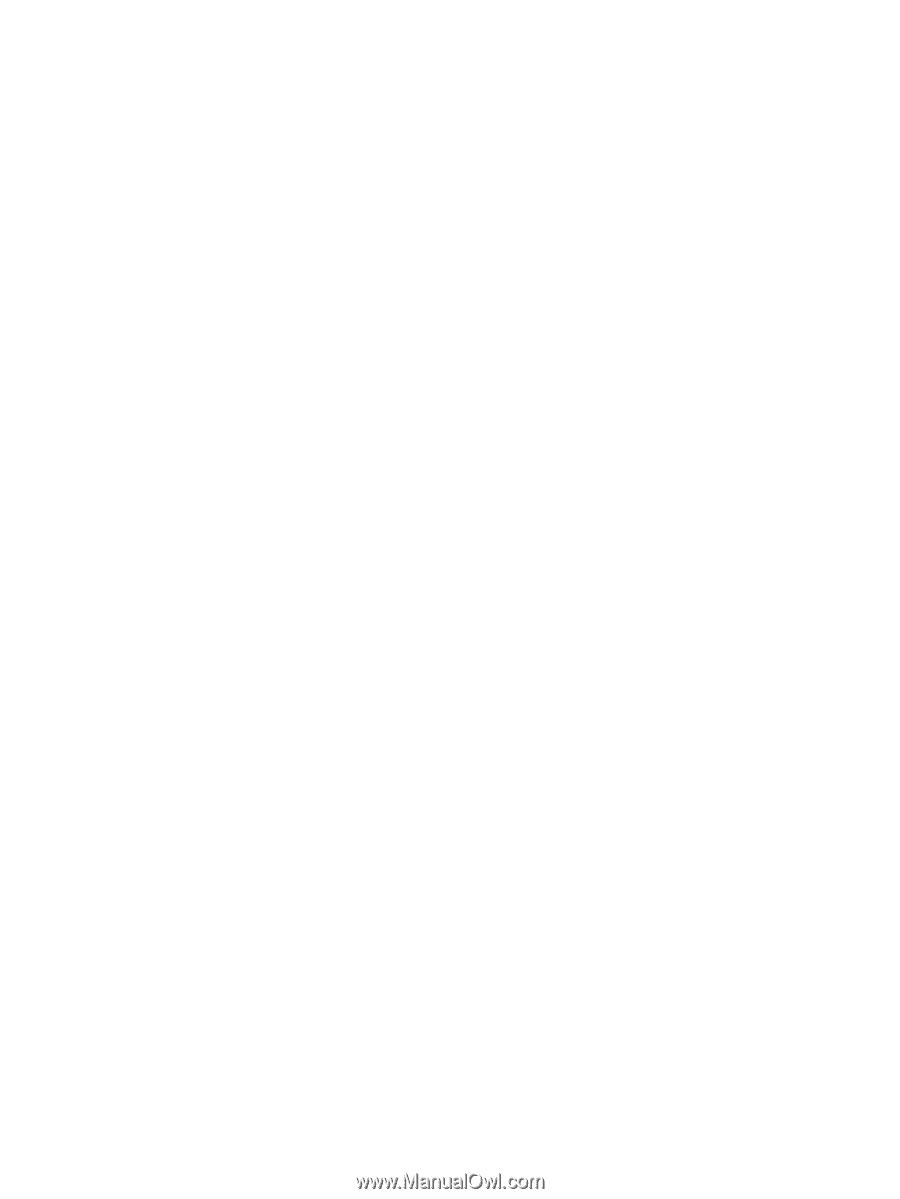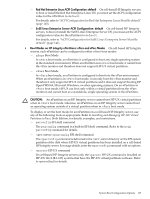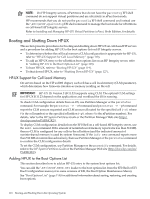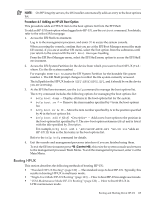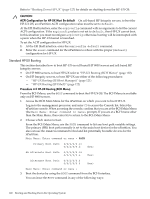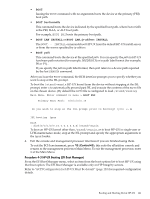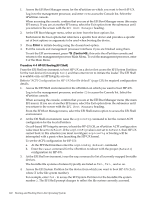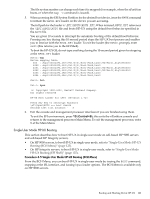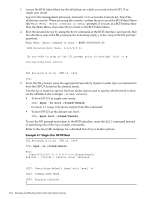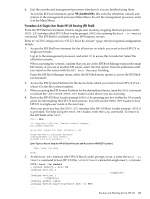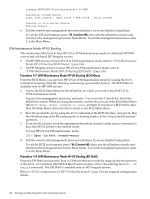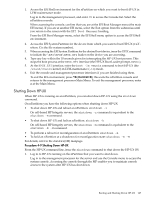HP Superdome SX2000 User Service Guide, Seventh Edition - HP Integrity Superdo - Page 122
Enter, Control+B, Procedure 4-4 HP-UX Booting EFI Shell
 |
View all HP Superdome SX2000 manuals
Add to My Manuals
Save this manual to your list of manuals |
Page 122 highlights
1. Access the EFI Boot Manager menu for the nPartition on which you want to boot HP-UX. Log in to the management processor, and enter CO to access the Console list. Select the nPartition console. When accessing the console, confirm that you are at the EFI Boot Manager menu (the main EFI menu). If you are at another EFI menu, select the Exit option from the submenus until you return to the screen with the EFI Boot Manager heading. 2. At the EFI Boot Manager menu, select an item from the boot options list. Each item in the boot options list references a specific boot device and provides a specific set of boot options or arguments to be used when booting the device. 3. Press Enter to initiate booting using the chosen boot option. 4. Exit the console and management processor interfaces if you are finished using them. To exit the EFI environment, press ^B (Control+B); this exits the nPartition console and returns to the management processor Main Menu. To exit the management processor, enter X at the Main Menu. Procedure 4-4 HP-UX Booting (EFI Shell) From the EFI Shell environment, to boot HP-UX on a device first access the EFI System Partition for the root device (for example fs0:) and then enter HPUX to initiate the loader. The EFI Shell is available only on HP Integrity servers. Refer to "ACPI Configuration for HP-UX Must Be default" (page 120) for required configuration details. 1. Access the EFI Shell environment for the nPartition on which you want to boot HP-UX. Log in to the management processor, and enter CO to access the Console list. Select the nPartition console. When accessing the console, confirm that you are at the EFI Boot Manager menu (the main EFI menu). If you are at another EFI menu, select the Exit option from the submenus until you return to the screen with the EFI Boot Manager heading. From the EFI Boot Manager menu, select the EFI Shell menu option to access the EFI Shell environment. 2. At the EFI Shell environment, issue the acpiconfig command to list the current ACPI configuration for the local nPartition. On cell-based HP Integrity servers, to boot the HP-UX OS, an nPartition ACPI configuration value must be set to default. If the acpiconfig value is not set to default, then HP-UX cannot boot; in this situation you must reconfigure acpiconfig or booting will be interrupted with a panic when launching the HP-UX kernel. To set the ACPI configuration for HP-UX: a. At the EFI Shell interface enter the acpiconfig default command. b. Enter the reset command for the nPartition to reboot with the proper (default) configuration for HP-UX. 3. At the EFI Shell environment, issue the map command to list all currently mapped bootable devices. The bootable file systems of interest typically are listed as fs0:, fs1:, and so on. 4. Access the EFI System Partition for the device from which you want to boot HP-UX (fsX: where X is the file system number). For example, enter fs2: to access the EFI System Partition for the bootable file system number 2. The EFI Shell prompt changes to reflect the file system currently accessed. 122 Booting and Shutting Down the Operating System