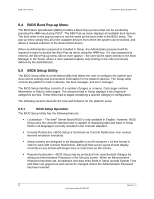Intel S1200BTL Product Specification - Page 61
POST Logo Screen/Diagnostic Screen
 |
View all Intel S1200BTL manuals
Add to My Manuals
Save this manual to your list of manuals |
Page 61 highlights
Intel®Server Board S1200BT TPS BIOS User Interface Table 13. POST HotKeys Recognized HotKey Combination Function Enter Setup Pop up BIOS Boot Menu Network boot 6.3 POST Logo Screen/Diagnostic Screen The Logo Screen/Diagnostic Screen appears in one of two forms: If Quiet Boot is enabled in the BIOS setup, a ―splash screen‖ is displayed with a logo image, which is the standard Intel® Logo Screen or a customized OEM Logo Screen. By default, Quiet Boot is enabled in the BIOS setup, so the Logo Screen will be the default POST display. However, if the logo is displayed during POST, the user can press to hide the logo and display the Diagnostic Screen instead. If a logo is not present in the BIOS Flash Memory space, or if Quiet Boot is disabled in the system configuration, the POST Diagnostic Screen is displayed with a summary of system configuration information. The diagnostic screen displays the following information: ―Copyright Intel Corporation‖ AMI Copyright statement BIOS version (ID). BMC firmware version. SDR version. ME firmware version. Platform ID (identifies the board on which the BIOS is running. System memory detected (total size of all installed DDR3 DIMMs). Current memory speed (currently configured memory operating frequency) Processor information (Intel® Brand String identifying type of processor and nominal operating frequency, and number of physical processors identified). Keyboards detected, if any attached. Mouse devices detected, if any attached. Instructions showing hotkeys for going to Setup, going to popup Boot Menu, starting Network Boot Revision 1.0 49 Intel order number G13326-003