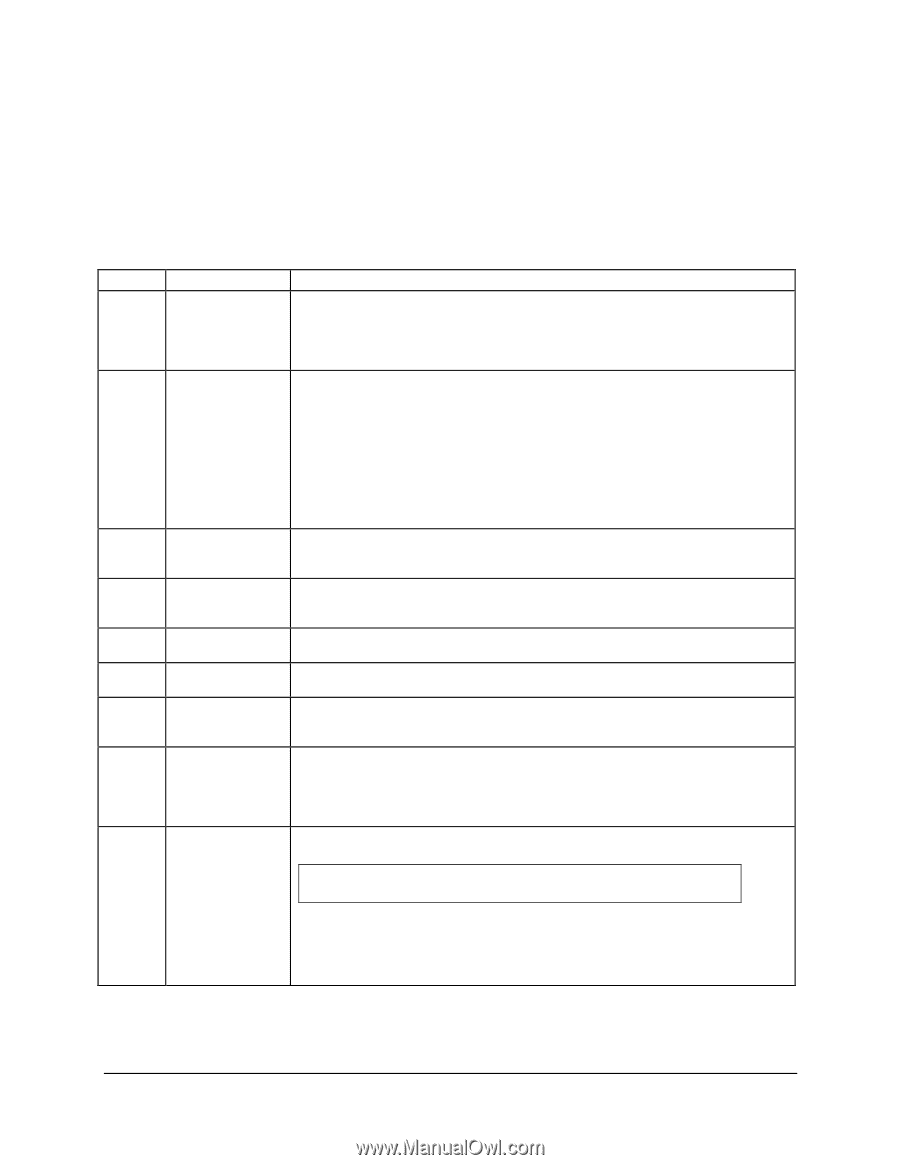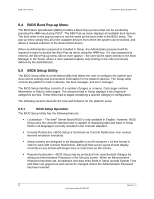Intel S1200BTL Product Specification - Page 64
BIOS User Interface, Intel®, Server Board S1200BT TPS, Revision 1.0, Intel order number G13326-003
 |
View all Intel S1200BTL manuals
Add to My Manuals
Save this manual to your list of manuals |
Page 64 highlights
BIOS User Interface Intel®Server Board S1200BT TPS Each Setup menu page contains a number of features. Each feature is associated with a value field, except those used for informative purposes. Each value field contains configurable parameters. Depending on the security option chosen and in effect by the password, a menu feature's value may or may not be changed. If a value cannot be changed, its field is made inaccessible and appears grayed out. Key Option Execute Command Exit Select Item Select Item - Select Menu Select Field Change Value + Change Value Setup Defaults Table 15. BIOS Setup: Keyboard Command Bar Description The key is used to activate submenus when the selected feature is a submenu, or to display a pick list if a selected option has a value field, or to select a subfield for multi-valued features like time and date. If a pick list is displayed, the key selects the currently highlighted item, undoes the pick list, and returns the focus to the parent menu. The key provides a mechanism for backing out of any field. When the key is pressed while editing any field or selecting features of a menu, the parent menu is re-entered. When the key is pressed in any submenu, the parent menu is re-entered. When the key is pressed in any major menu, the exit confirmation window is displayed and the user is asked whether changes can be discarded. If ―No‖ is selected and the key is pressed, or if the key is pressed, the user is returned to where they were before was pressed, without affecting any existing settings. If ―Yes‖ is selected and the key is pressed, the setup is exited and the BIOS returns to the main System Options Menu screen. The up arrow is used to select the previous value in a pick list, or the previous option in a menu item's option list. The selected item must then be activated by pressing the key. The down arrow is used to select the next value in a menu item's option list, or a value field's pick list. The selected item must then be activated by pressing the key. The left and right arrow keys are used to move between the major menu pages. The keys have no effect if a sub-menu or pick list is displayed. The key is used to move between fields. For example, can be used to move from hours to minutes in the time item in the main menu. The minus key on the keypad is used to change the value of the current item to the previous value. This key scrolls through the values in the associated pick list without displaying the full list. The plus key on the keypad is used to change the value of the current menu item to the next value. This key scrolls through the values in the associated pick list without displaying the full list. On 106-key Japanese keyboards, the plus key has a different scan code than the plus key on the other keyboards, but will have the same effect. Pressing the key causes the following to display: Load Optimized Defaults? Yes No If ―Yes‖ is highlighted and is pressed, all Setup fields are set to their default values. If ―No‖ is highlighted and is pressed, or if the key is pressed, the user is returned to where they were before was pressed without affecting any existing field values. 52 Revision 1.0 Intel order number G13326-003