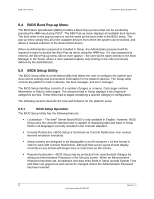Intel S1200BTL Product Specification - Page 62
BIOS Boot Pop-up Menu, BIOS Setup Utility
 |
View all Intel S1200BTL manuals
Add to My Manuals
Save this manual to your list of manuals |
Page 62 highlights
BIOS User Interface Intel®Server Board S1200BT TPS 6.4 BIOS Boot Pop-up Menu The BIOS Boot Specification (BBS) provides a Boot Pop-up menu that can be invoked by pressing the key during POST. The BBS Pop-up menu displays all available boot devices. The boot order in the pop-up menu is not the same as the boot order in the BIOS setup. The pop-up menu simply lists all of the available devices from which the system can be booted, and allows a manual selection of the desired boot device. When an Administrator password is installed in Setup, the Administrator password will be required in order to access the Boot Pop-up menu using the key. If a User password is entered, the Boot Pop-up menu will not even appear - the user will be taken directly to the Boot Manager in the Setup, where a User password allows only booting in the order previously defined by the Administrator. 6.5 BIOS Setup Utility The BIOS Setup utility is a text-based utility that allows the user to configure the system and view current settings and environment information for the platform devices. The Setup utility controls the platform's built-in devices, the boot manager, and error manager. The BIOS Setup interface consists of a number of pages or screens. Each page contains information or links to other pages. The advanced tab in Setup displays a list of general categories as links. These links lead to pages containing a specific category's configuration. The following sections describe the look and behavior for the platform setup. 6.5.1 BIOS Setup Operation The BIOS Setup Utility has the following features: Localization - The Intel® Server Board BIOS is only available in English. However, BIOS Setup uses the Unicode standard and is capable of displaying data and input in Setup fields in all languages currently included in the Unicode standard. Console Redirection -BIOS Setup is functional via Console Redirection over various terminal emulation standards. Setup screens are designed to be displayable in an 80-character x 24-line format in order to work with Console Redirection, although that screen layout should display correctly on any format with longer lines or more lines on the screen. Password protection - BIOS Setup may be protected from unauthorized changes by setting an Administrative Password in the Security screen. When an Administrative Password has been set, all selection and data entry fields in Setup (except System Time and Date) are grayed out and cannot be changed unless the Administrative Password has been entered. 50 Revision 1.0 Intel order number G13326-003