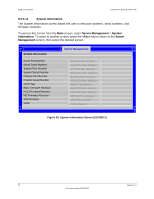Intel S1200BTL Product Specification - Page 87
Advanced, System Acoustic and, Performance Configuration, <Esc>, 5.2.11, Security Screen Tab, - set throttling mode
 |
View all Intel S1200BTL manuals
Add to My Manuals
Save this manual to your list of manuals |
Page 87 highlights
Intel®Server Board S1200BT TPS BIOS User Interface To access this screen from the Main screen, select Advanced > System Acoustic and Performance Configuration. To move to another screen, press the key to return to the Advanced screen, then select the desired screen. Advanced System Acoustic and Performance Configuration Set Throttling Mode Altitude Set Fan Profile Auto/CLTT/OLTT 300m or less/301m-900m/901m - 1500m/Higher than 1500m Performance, Acoustic Figure 23. System Acoustic and Performance Configuration 6.5.2.11 Security Screen (Tab) The Security screen allows the user to enable and set the user and administrative password and to lock out the front panel buttons so they cannot be used. This screen also allows the user to enable and activate the Trusted Platform Module (TPM) security settings on those boards that support TPM. To access this screen from the Main screen or other top-level Tab screen, press the right or left arrow keys to traverse the tabs at the top of the Setup screen until the Security screen is selected. Main Advanced Security Server Management Boot Options Boot Manager Administrator Password Status User Password Status Set Administrator Password Set User Password Front Panel Lockout [1234aBcD] [1234aBcD] Enabled/Disabled TPM State TPM Administrative Control No Operation/Turn On/Turn Off/Clear Ownership Figure 24. Security Screen Revision 1.0 75 Intel order number G13326-003