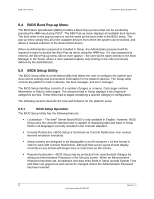Intel S1200BTL Product Specification - Page 65
BIOS Setup Utility Screens
 |
View all Intel S1200BTL manuals
Add to My Manuals
Save this manual to your list of manuals |
Page 65 highlights
Intel®Server Board S1200BT TPS BIOS User Interface Key Option Save and Exit Description Pressing the key causes the following message to display: Save configuration and reset? Yes No If ―Yes‖ is highlighted and is pressed, all changes are saved and the Setup is exited. If ―No‖ is highlighted and is pressed, or the key is pressed, the user is returned to where they were before was pressed without affecting any existing values. 6.5.1.4 Setup Screen Menu Selection Bar The Setup Screen Menu selection bar is located at the top of the BIOS Setup Utility screen. It displays tabs showing the major screen selections available to the user. By using the left and right arrow keys, the user can select the listed screens. Some screen selections are out of the visible menu space, and become available by scrolling to the left or right of the current selections displayed. 6.5.2 BIOS Setup Utility Screens The following sections describe the screens available in the BIOS Setup utility for the configuration of the server platform. For each of these screens, there is an image of the screen with a list of Field Descriptions which describe the contents of each item on the screen. Each item on the screen is hyperlinked to the relevant Field Description. Each Field Description is hyperlinked back to the screen image. These lists follow the following guidelines: The text heading for each Field Description is the actual text as displayed on the BIOS Setup screen. This screen text is a hyperlink to it's corresponding Field Description. The text shown in the Option Values and Help Text entries in each Field Description are the actual text and values are displayed on the BIOS Setup screens. In the Option Values entries, the text for default values is shown with an underline. These values do not appear underline on the BIOS Setup screen. The underlined text in this document is to serve as a reference to which value is the default value. The Help Text entry is the actual text which appears on the screen to accompany the item when the item is the one in focus (active on the screen). The Comments entry provides additional information where it may be helpful. This information does not appear on the BIOS Setup screens. Information enclosed in angular brackets (< >) in the screen shots identifies text that can vary, depending on the option(s) installed. For example, is replaced by the actual value for ―Total Memory‖. Revision 1.0 53 Intel order number G13326-003