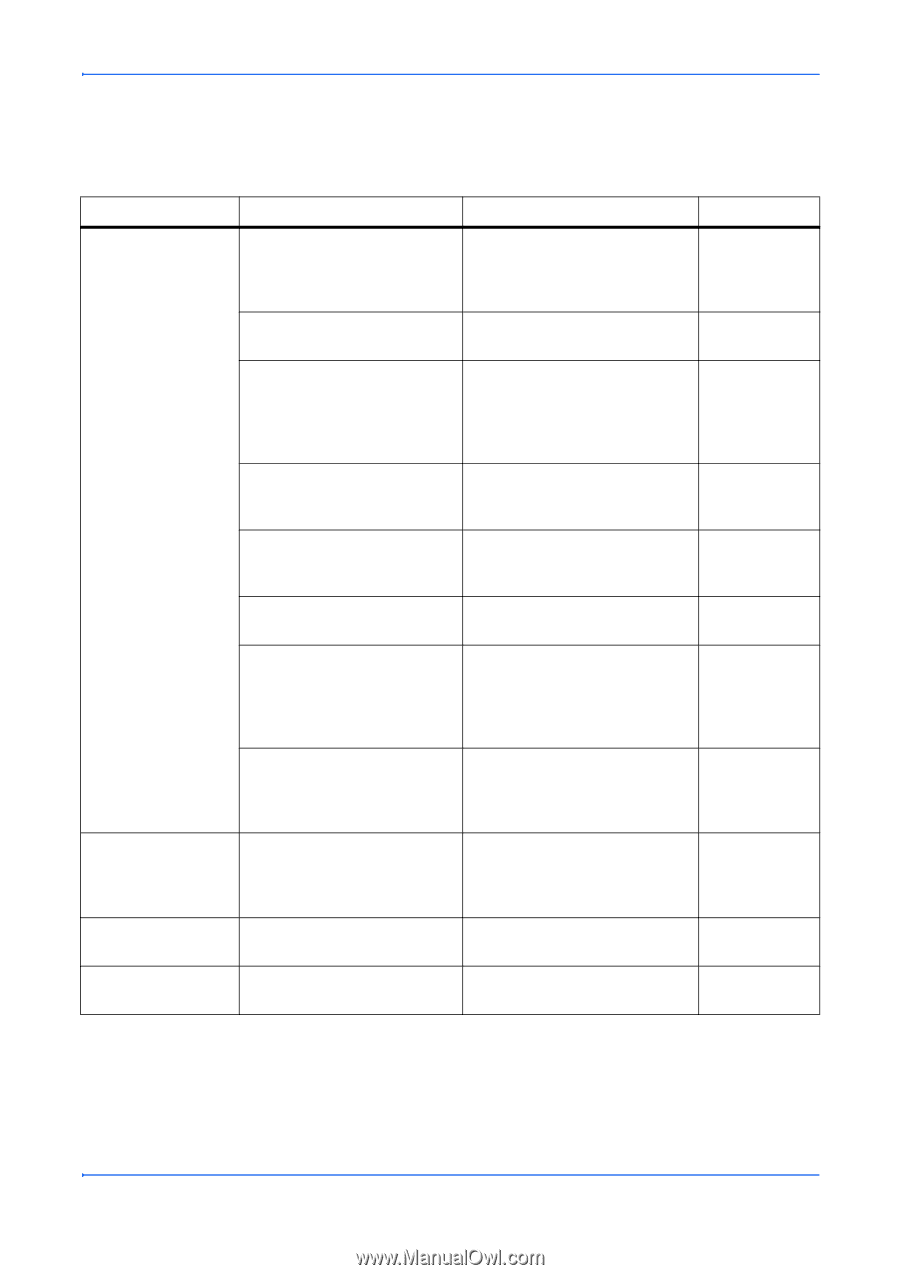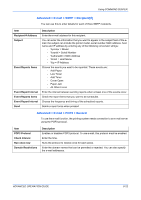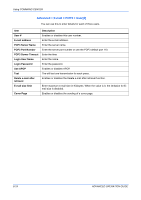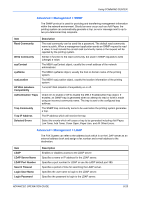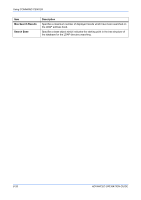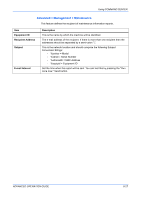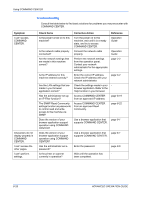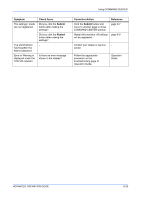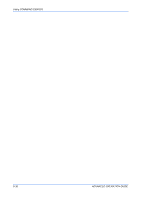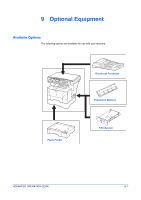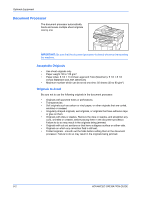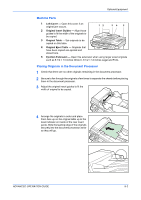Kyocera KM-1820 1820 Operation Guide (Advanced Edition) - Page 113
Troubleshooting, Symptom, Check Items, Corrective Action, Reference
 |
View all Kyocera KM-1820 manuals
Add to My Manuals
Save this manual to your list of manuals |
Page 113 highlights
Using COMMAND CENTER Troubleshooting Consult the table below to find basic solutions for problems you may encounter with COMMAND CENTER. Symptom I can't access COMMAND CENTER. Characters do not display properly in COMMAND CENTER. I can't access the other pages. I can't perform settings. Check Items Corrective Action Reference Is the power turned on to this machine? Turn the power on to this machine, wait until it is a ready state, and try to access COMMAND CENTER. Operation Guide Is the network cable properly connected? Connect the network cable properly. Operation Guide Are the network settings that are made in this machine correct? Perform the network settings from the operation panel. Contact your network administrator for the appropriate settings. page 3-2 Is the IP address for this machine entered correctly? Enter the correct IP address. Check the IP address with your network administrator. page 3-4 Are the LAN settings that are made in your browser application correct? Check the settings made in your browser application. Refer to the Help function in your browser. Has the administrator set up an IP Filter function? Access COMMAND CENTER from an approved IP address. page 8-19 The SNMP Read Community settings function as passwords to control read and write access to the machine via SNMP. Access COMMAND CENTER from an approved Read Community. page 8-22 Does the version of your browser application support operation using COMMAND CENTER? Use a browser application that page 8-1 supports COMMAND CENTER. Does the version of your browser application support operation using COMMAND CENTER? Use a browser application that page 8-1 supports COMMAND CENTER. Has the administrator set a password? Enter the password. page 8-6 Is the printer or scanner currently in operation? Wait until the operation has - been completed. 8-28 ADVANCED OPERATION GUIDE