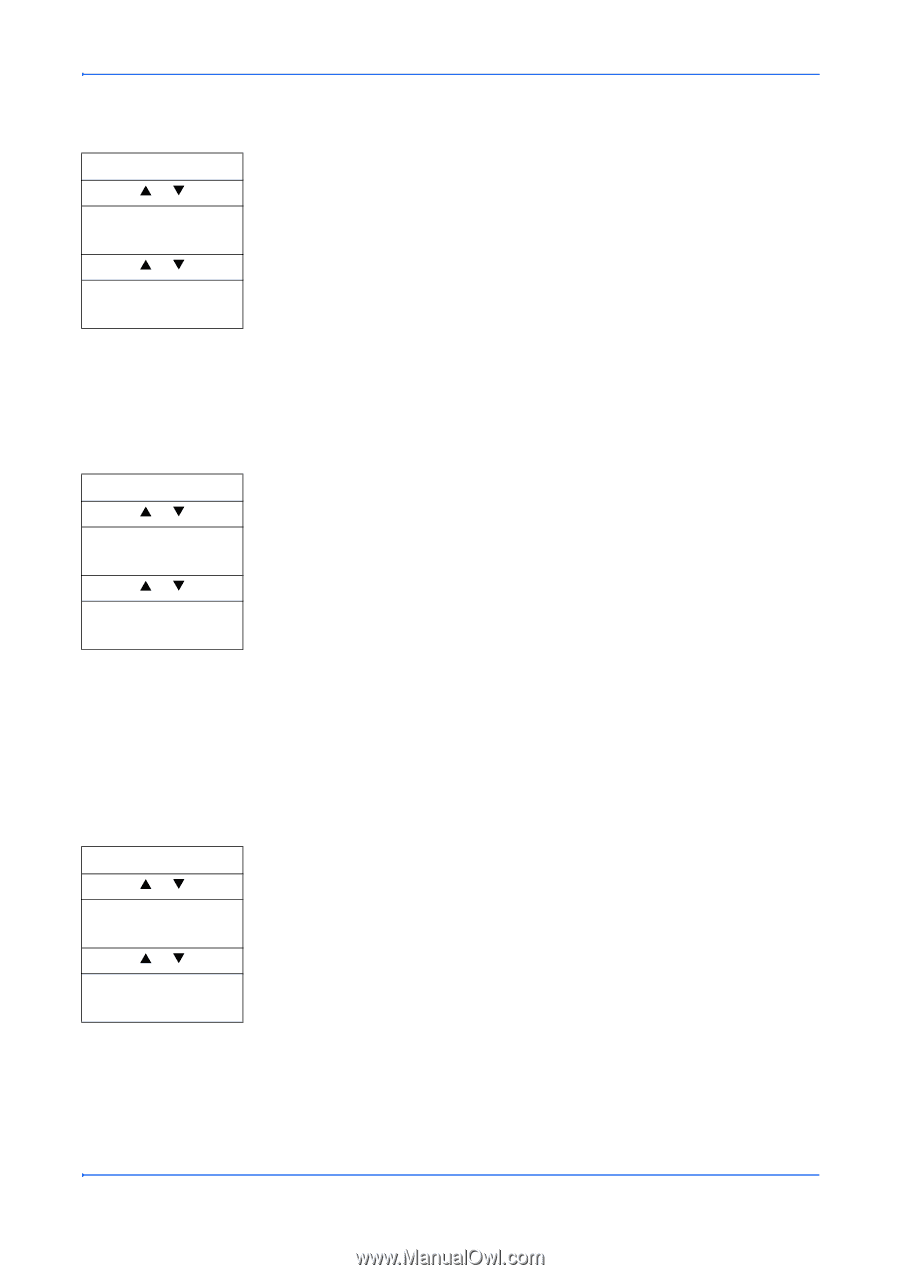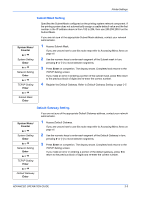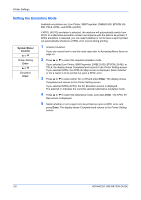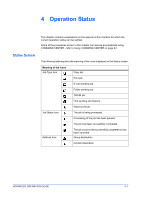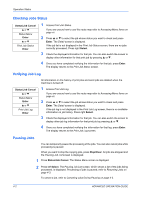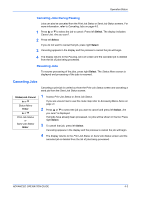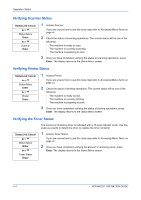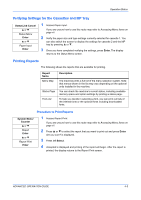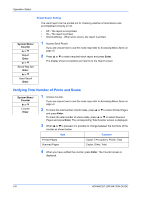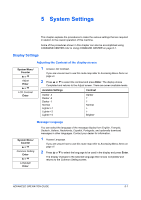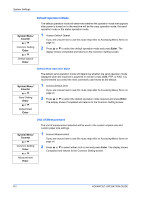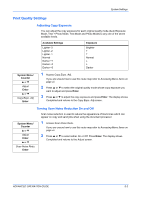Kyocera KM-1820 1820 Operation Guide (Advanced Edition) - Page 45
Verifying Scanner Status, Operation Status, ADVANCED OPERATION GUIDE, Scanner, Accessing Menu Items
 |
View all Kyocera KM-1820 manuals
Add to My Manuals
Save this manual to your list of manuals |
Page 45 highlights
Operation Status Verifying Scanner Status Status/Job Cancel S or T Status Menu Enter S or T Scanner Enter 1 Access Scanner. If you are unsure how to use this route map refer to Accessing Menu Items on page vii. 2 Check the status of scanning operations. The current status will be one of the following: - The machine is ready to scan. - The machine is currently scanning. - The machine is preparing to scan. 3 Once you have completed verifying the status of scanning operations, press Enter. The display returns to the Status Menu screen. Verifying Printer Status Status/Job Cancel S or T Status Menu Enter S or T Printer Enter 1 Access Printer. If you are unsure how to use this route map refer to Accessing Menu Items on page vii. 2 Check the status of printing operations. The current status will be one of the following: - The machine is ready to print. - The machine is currently printing. - The machine is preparing to print. 3 Once you have completed verifying the status of printing operations, press Enter. The display returns to the Status Menu screen. Verifying the Toner Status Status/Job Cancel S or T Status Menu Enter S or T Toner Status Enter The amount of remaining toner is indicated with a 10-level indicator scale. Use this scale as a guide to determine when to replace the toner container. 1 Access Toner Status. If you are unsure how to use this route map refer to Accessing Menu Items on page vii. 2 Once you have completed verifying the amount of remaining toner, press Enter. The display returns to the Status Menu screen. 4-4 ADVANCED OPERATION GUIDE