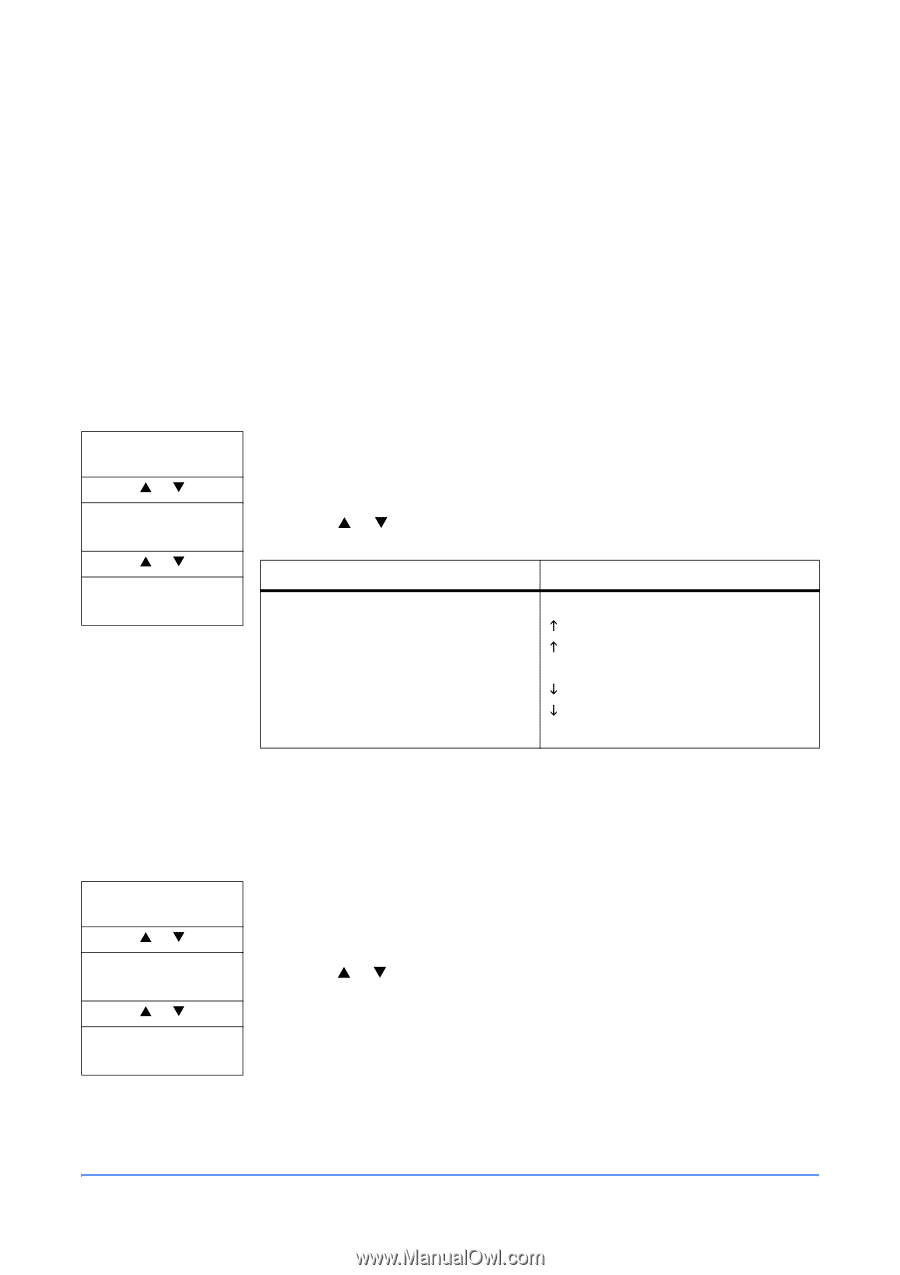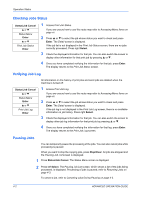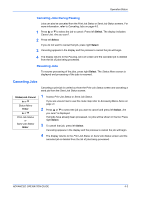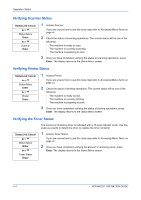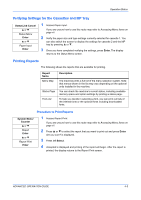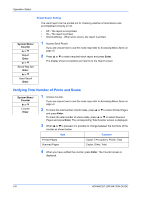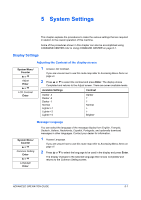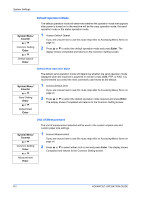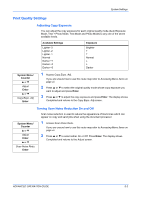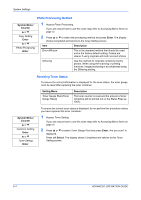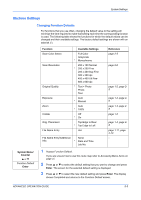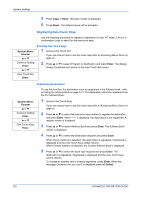Kyocera KM-1820 1820 Operation Guide (Advanced Edition) - Page 48
System Settings, Display Settings, Adjusting the Contrast of the display screen, Message Language
 |
View all Kyocera KM-1820 manuals
Add to My Manuals
Save this manual to your list of manuals |
Page 48 highlights
5 System Settings This chapter explains the procedures to make the various settings that are required in relation to the overall operation of this machine. Some of the procedures shown in this chapter can also be accomplished using COMMAND CENTER refer to Using COMMAND CENTER on page 8-1. Display Settings Adjusting the Contrast of the display screen System Menu/ Counter S or T Adjust Enter S or T LCD Contrast Enter 1 Access LCD Contrast. If you are unsure how to use this route map refer to Accessing Menu Items on page vii. 2 Press S or T to select the contrast and press Enter. The display shows Completed and returns to the Adjust screen. There are seven available levels. Available Settings Contrast Darker -3 Darker -2 Darker -1 Normal Lighter +1 Lighter +2 Lighter +3 Darker K K Normal L L Brighter Message Language You can select the language of the message display from English, Français, Deutsch, Italiano, Nederlands, Español, Português, and optionally download messages in other languages. Contact your dealer for information. System Menu/ Counter S or T Common Setting Enter S or T Language Enter 1 Access Language. If you are unsure how to use this route map refer to Accessing Menu Items on page vii. 2 Press S or T to select the language to be used in the display and press Enter. The display changes to the selected language then shows Completed and returns to the Common Setting screen. ADVANCED OPERATION GUIDE 5-1