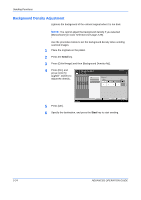Kyocera KM-2560 2560/3060 Operation Guide (Advanced Edition) - Page 100
Continuous Scan, Original Size selection
 |
View all Kyocera KM-2560 manuals
Add to My Manuals
Save this manual to your list of manuals |
Page 100 highlights
Sending Functions Continuous Scan When the multi-page originals cannot be placed in the document processor at one time, the originals can be scanned in separate batches and then sent as one job. With this function, originals can be scanned one after another until you press [Scan Finish]. Any of the following settings can be changed during scanning. • Original Size selection • 1-sided / 2-sided selection • Sending Size selection • Original Orientation • Image Quality • Scan density • Scan resolution • Zoom • Border Erase The procedure for using continuous scanning when sending scanned images is explained below. 1 Press the Send key. 2 Press [Advanced Setup] and then [Continuous Scan]. 3 Press [On]. Continuous Scan is Ready to send. Enter Destination. Destination 1 selected. Continuous Scan Press [OK] to display Scan originals from Document Processor and platen for output as one job. *Settings can be changed during scanning . the image. Off On Status 4 Press [OK]. Add Shortcut Cancel OK 10/10/2007 10:10 5 Specify the destination. 6 Place the original, and press the Start key. When the scanning is completed, change the settings as necessary. 7 Place the next original, and press the Start key. Scan the remaining originals by the same procedure. When you have scanned all the originals, press [Scan finish] to start sending. 2-26 ADVANCED OPERATION GUIDE