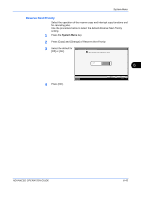Kyocera KM-2560 2560/3060 Operation Guide (Advanced Edition) - Page 215
High-compression PDF Auto Color, Press [Send Setting] and then [Change] in High Comp. PDF Auto Color.
 |
View all Kyocera KM-2560 manuals
Add to My Manuals
Save this manual to your list of manuals |
Page 215 highlights
System Menu 4 Select a key (1-6) allocated on the Quick Setup Registration screen. Press [Off] to delete a key from the Quick Setup. Send Setting - Original Size Register Original Size function on the Quick Setup screen. Off Key 1 Key 4 Key 2 Key 5 Key 3 Key 6 Status Cancel 5 Press [OK]. A confirmation screen appears. Press [Yes]. OK 10/10/2007 10:10 High-compression PDF Auto Color When documents are sent as highly compressed PDF files, compression 6 of monochrome documents may have the opposite effect of making the files larger. You can prevent monochrome documents increasing in size by specifying that the software automatically detect color and monochrome. Use the procedure below to specify the High-compression PDF Auto Color setting. 1 Press the System Menu key. 2 Press [Send Setting] and then [Change] in High Comp. PDF Auto Color. 3 Press [On]. Send Setting - High Comp. PDF Auto Color When sending documents in the format of High Comp. PDF , detect whether the documents are in color or monochrome automatically. English Off On Status 4 Press [OK]. Cancel OK 10/10/2007 10:10 ADVANCED OPERATION GUIDE 6-45