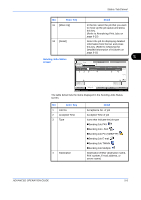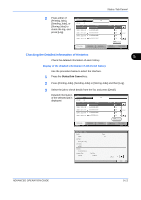Kyocera KM-2560 2560/3060 Operation Guide (Advanced Edition) - Page 157
Checking the Detailed Information of Jobs, Status/Job Cancel
 |
View all Kyocera KM-2560 manuals
Add to My Manuals
Save this manual to your list of manuals |
Page 157 highlights
Status / Job Cancel No. Display / Key 3 Type 4 Job Name 5 User Name 6 Status 7 [T] of Job Type 8 [Cancel] 9 [Detail] Details Icons that indicate the job type „Storing Job Scan „Storing Job Printer „Storing Job FAX „Storing Job i-FAX Job name or file name is displayed. User Name for the executed job or Login User Name. 5 Status of job InProcess: The status before starting to save such as during scanning originals Storing: Storing Data Canceling: Canceling the job Only selected type of jobs are displayed. Select the job you want to cancel from the list, and press this key. Select the job whose detailed information you want to display from the list, and press this key. (Refer to Checking the Detailed Information of Histories on page 5-11) Checking the Detailed Information of Jobs Check the detailed information of each job. Use the procedure below to select the interface. 1 Press the Status/Job Cancel key. 2 Press [Printing Jobs], [Sending Jobs], or [Storing Jobs]. To check the scheduled transmission, press [Sending Jobs] and then [Scheduled Job]. 3 Select the job whose details you wish to check from the list, and press [Detail]. ADVANCED OPERATION GUIDE 5-7