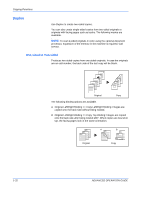Kyocera KM-2560 2560/3060 Operation Guide (Advanced Edition) - Page 44
For binding on the right side, For top binding, Press [Layout/Edit] and then [Booklet].
 |
View all Kyocera KM-2560 manuals
Add to My Manuals
Save this manual to your list of manuals |
Page 44 highlights
Copying Functions For binding on the right side The folded copies can be read from right to left. Original For top binding The folded copies can be read from top to bottom. Copy 1-30 Original Copy The procedure for using Booklet copying is explained below. 1 Press the Copy key. 2 Press [Layout/Edit] and then [Booklet]. 3 Press [1-sided>>Booklet] to produce a booklet from single-sided originals. Press [2-sided>>Booklet] to produce a booklet from two-sided originals. Press [Book>>Booklet] to produce a booklet from an open book original. Ready to copy. Booklet Off Press [ OK] to display the image. 1-sided >>Booklet 2-sided >>Booklet Book >>Booklet Original Finishing Status Add Shortcut Copies 1 Binding Left/Right Binding Top/Bottom Cover Cover Binding Left Binding Right Binding Top Cancel Top Edge Top Original Orientation OK 10/10/2007 10:10 4 If you selected [2-sided>>Booklet] or [Book>>Booklet], choose the binding orientation in Finishing. ADVANCED OPERATION GUIDE