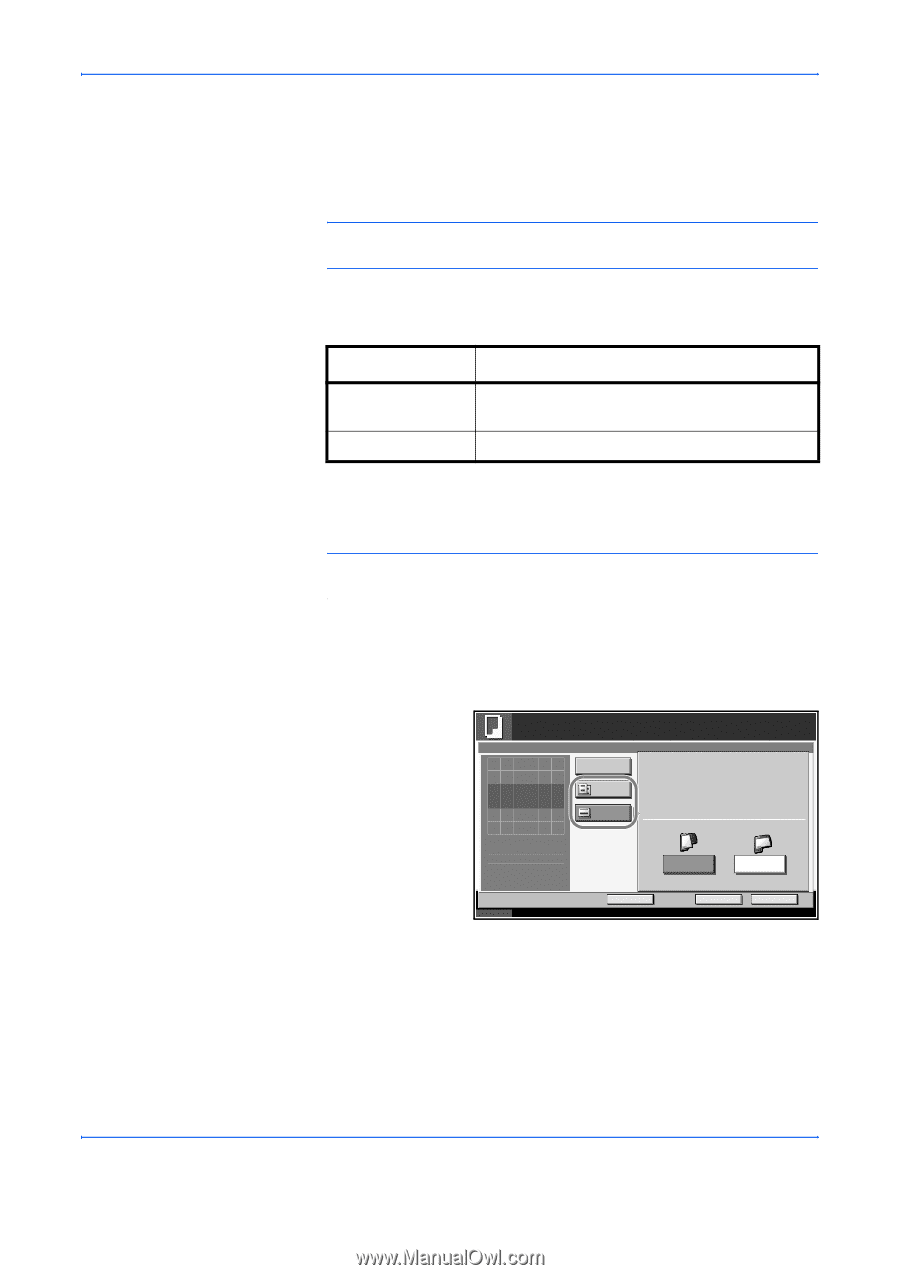Kyocera KM-2560 2560/3060 Operation Guide (Advanced Edition) - Page 24
Selecting How to Copy Originals, IMPORTANT, Option, Description
 |
View all Kyocera KM-2560 manuals
Add to My Manuals
Save this manual to your list of manuals |
Page 24 highlights
Copying Functions Selecting How to Copy Originals Select whether you wish to create individual copies on different size papers matching the original sizes or to produce all copies on the same size papers. NOTE: This function is available regardless of whether originals have the same width or not. The table below shows the finished document sizes for the different original size options. Option Description Mixed Sized Copies Originals are detected individually for size and copied to the same size papers as originals. Same Size Copies Originals are all copied to the same size papers. Use the procedure below to copy mixed sized originals. 1 Place originals on the document processor. IMPORTANT: When placing originals of different widths, be sure to flush them against the document width guide toward the back of the machine. 2 Press the Copy key. 3 Press [Org./Paper/Finishing] and then [Mixed Sized Originals]. 4 Select [Mixed Sized Copies] or [Same Ready to copy. Sized Copies] as finish size. Mixed Sized Originals Off Press [OK] to display the image. Mixed Sized Copies Same Sized Copies Top Page Direction Copies 1 Long Edge Left Short Edge Left Status Add Shortcut Cancel OK 10/10/2007 10:10 5 Select the combination of originals from [Same Width] and [Diff Width]. When [Same Size Copies] is selected, select [Long Edge Left] or [Short Edge Left] as the first original orientation. 6 Press [OK]. 7 Press the Start key to start copying. 1-10 ADVANCED OPERATION GUIDE