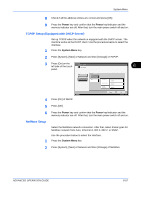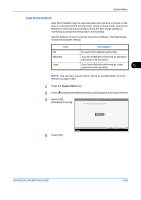Kyocera KM-2560 2560/3060 Operation Guide (Advanced Edition) - Page 231
Send Result Report, Service Status Description
 |
View all Kyocera KM-2560 manuals
Add to My Manuals
Save this manual to your list of manuals |
Page 231 highlights
System Menu Service Status Page More detailed information is available than on the Status Page. Service personnel usually print the service status pages for maintenance purpose. Use the procedure below to print a report. 1 Press the System Menu key. 2 Press [Report] and [Next] of Report Print. 3 Press [Print] for the Report - Report Print report you want to Status Page: Print Font List: Print print. Printing starts. A confirmation Network Status: Print Service Status: Print screen appears. Press [Yes]. 6 Status Return to Top Close 10/10/2007 10:10 Send Result Report Automatically print a report of transmission result when a transmission is complete. The table below shows the available settings. Item Off On Error Only Description No result report printed. Result report automatically printed. Transmitted images can also be attached. Result report printed only when a transmission ends in an error. If two or more destinations are registered, the reports are printed only for the destinations with the errors. Transmitted images can also be attached. 1 Press the System Menu key. 2 Press [Report], [Next] of Result Report Setting, [Next] of Send Result Report and then [Change] of E-mail/Folder. ADVANCED OPERATION GUIDE 6-61