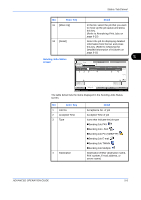Kyocera KM-2560 2560/3060 Operation Guide (Advanced Edition) - Page 154
Status / Job Cancel, ADVANCED OPERATION GUIDE, Priority Override for Waiting, Jobs
 |
View all Kyocera KM-2560 manuals
Add to My Manuals
Save this manual to your list of manuals |
Page 154 highlights
Status / Job Cancel The table below lists the items displayed in the Printing Jobs Status screen. No. Item / Key 1 Job No. 2 Accepted Time 3 Type 4 Job Name 5 User Name 6 Status 7 [T] of Job Type 8 [Pause All Print Jobs] 9 [Cancel] 10 [Priority Override] Detail Acceptance No. of job Accepted Time of job Icons that indicate the job type „Copy job „Printer job „FAX reception „i-FAX reception „E-mail reception „Job from Document Box „Report / List „Data from Removable Memory Job Name or file name User Name for the executed job or Login User Name Status of job InProcess: The status before starting to print such as when scanning originals. Printing: Printing Waiting: Print Waiting Pause: Pausing print job or error Canceling: Canceling the job Sorts by specific type of job Pauses all the printing jobs. By pressing this key again, the printing jobs will be resumed. Select the job to be canceled from the list, and press this key. Select the job to be overridden, and press this key. (Refer to Priority Override for Waiting Jobs on page 5-14) 5-4 ADVANCED OPERATION GUIDE