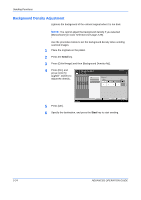Kyocera KM-2560 2560/3060 Operation Guide (Advanced Edition) - Page 97
Sharpness, Sending Functions, ADVANCED OPERATION GUIDE, Color Selection, Unsharpen
 |
View all Kyocera KM-2560 manuals
Add to My Manuals
Save this manual to your list of manuals |
Page 97 highlights
Sharpness Sending Functions Select the sharpness of the image outline. The table below shows the available settings. 2 Item Sharpen Unsharpen Detail Emphasize the image outline. Make letters and lines appear sharper. Blur the image outline. Can weaken a Moire effect (grids appearing as wavelike patterns when scanning printed photos). NOTE: You cannot specify the sharpness if you selected [Monochrome] in Color Selection (see page 2-25). Use the procedure below to set the sharpness when sending scanned images. 1 Place the originals on the platen. 2 Press the Send key. 3 Press [Color/Image] and then [Sharpness]. 4 Press [-3] to [+3] (UnsharpenSharpen) to adjust the sharpness. Ready to send. Place original . Sharpness Destination 1 Press [OK] to display the image. Unsharpen Sharpen -3 -2 -1 0 +1 +2 +3 Status 5 Press [OK]. Add Shortcut Cancel OK 10/10/2007 10:10 6 Specify the destination, and press the Start key to start sending. ADVANCED OPERATION GUIDE 2-23